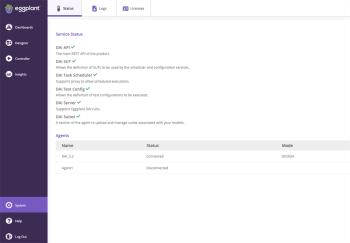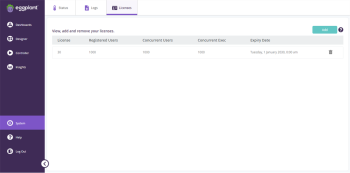System
The System menu provides useful information about the status of Eggplant DAI services, logs, and connected agents. To access the System menu, click the system ![]() menu in the left side.
menu in the left side.
Status
View the status of your Eggplant DAI services and the agents that are connected to this Eggplant DAI server.
New Feature: The Status tab is available from Eggplant DAI 4.2.
You can view the status of the following services:
| Service Status | Used to.. |
|---|---|
| DAI API |
Connect to Eggplant DAI API, which is the main API of the product. |
| DAI SUT |
Define SUTs to be used by the scheduler and configuration services. |
| DAI Task Scheduler |
Run scheduled executions. |
| DAI Test Config |
Define test configurations that need to be executed. |
| DAI Server |
Support Eggplant DAI runs. |
| DAI Suites |
Upload and manage suites associated with your models. |
| Agents | View all the connected Eggplant DAI agents that are active. Note that when the agents turn inactive, the status will change to disconnected. |
Logs
Use the Logs tab to extract server logs for sending to Eggplant Support for troubleshooting. To download your server logs, click the Download button in the Logs tab, which then downloads a zip file of the whole directory in the Downloads folder of your browser.
Licenses
Use the Licenses tab to add, view, and manage your Eggplant DAI licenses. When you log in for the first time, you'll be prompted to accept the End User License Agreement (EULA) on behalf of all users of the system.
To view the licenses currently installed for Eggplant DAI, click the Licenses tab. The License Management view opens.
This view lets you see what licenses are installed and when each license expires.
If you need to add a new license, click Add on the top-right. Paste your license key into the Enter License Key field and click Agree. It's recommended to read the Software License Agreement before clicking Agree. If the license key you entered is invalid, contact our Support.
To remove a license, click the ![]() Delete icon against the license you want to remove.
Delete icon against the license you want to remove.
Typically, the license key is generated from Greenhouse, Eggplant's web portal where you can review and create available licenses as well as download generated licenses for your account. You should receive your Greenhouse login information from your account manager. If you've lost or forgotten your password for the Greenhouse site, you can use the link on the login page to have a password resent to you. If you don't have a password, you'll need to contact your account manager.
Agent Tools
The Agent Tools tab lets you download the agent installer of your choice in order to run SenseTalk snippets with Eggplant Functional.
- To download the agent, select from the available options in the Download Installer drop-down list:
- Windows: A Windows .exe file for agent
- Mac: A Mac app for agent
- CentOS/Red Hat: Linux binaries for CentOS/Red Hat agent support
- Ubuntu/Debian: Linux binaries for Ubuntu/Debian agent support
- Copy the Access Token from the Manage Execution Environments window in Modeler and paste it here.
Note: Click View All Execution Environments to access the Environments tab that displays all the configured execution environments for this server.