Importing HAR Files
HAR import has been tested using HAR files generated by the following programs:
- Charles
- Chrome DevTools
- Firebug NetExport
- Compuware APM Ajax Edition
- Fiddler
HAR files generated using different programs should import correctly, but please contact support if you encounter problems.
When using a program other than Eggplant Performance Studio to create a recording, it is recommended to use the Transaction Log to record transactions alongside, so they can be integrated into your generated script automatically.
Importing HAR Files
- Select the Recordings folder (or a custom Recordings folder) in the Project tree
- On the Recording folder menu, click Import, and then click HAR file(s) as web recording.
OR click HAR file(s) as web recording on the Import toolbar drop-down menu.
OR or right-click the folder, click Import, and then click HAR file(s) as web recording.
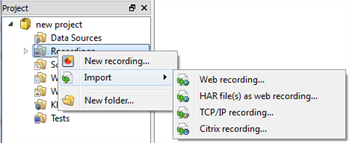
- The Create recording from HAR files wizard appears.
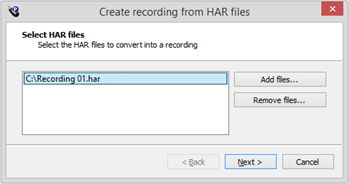
- Click Add files, and select one or more .har files and click Next.
- (Optional) Enter the path of a transaction timings .event file, and then click Next.
Start/end transaction commands can be automatically inserted into the generated script, if a transaction timings file was recorded at the same time as the HAR file(s). The generator checks the timestamps in the files to work out where the transactions should go.
Note: A transaction timings file can be recorded using the Transaction Log. - Enter a recording name, and then click Next.
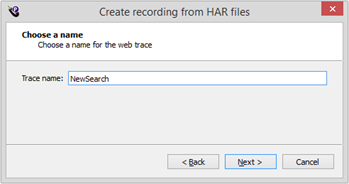
The name entered here will be used as the name of the .hlog file and folder structure created under projects/<project>/traces in your workspace directory. You can use this .hlog file to create other scripts based on the same recording.
- After the web recording has been created, click Finish.