The Proxy Recorder Settings window appears when you click Proxy Recorder Settings from the Choose a web client application page of the Create a New Recording wizard.
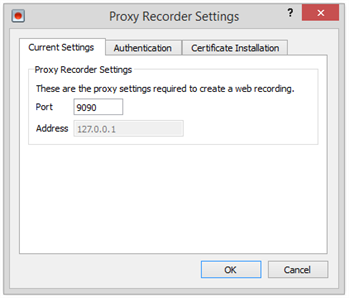
Current Settings
By default, the Port that the Eggplant Proxy Recorder listens on is port 9090. This value can be changed if another service is already listening on this port.
The Address of the Eggplant Proxy Recorder is set to localhost (127.0.0.1) and cannot be changed.
Authentication
If, as part of the recording, you are required to connect to another proxy server or a web server that requires authentication, the Eggplant Proxy Recorder supplies the authentication credentials automatically.
Enter the User name, Domain, and Password if required.
Certificate Installation
Client certificates are used by the server to authenticate the client/user. If the application you are recording uses a client certificate, then the Eggplant Proxy Recorder will need access to the client certificate in order to record your actions.
Enter the path to the .cer or .cert file in the Path to client certificate box, or click Browse and navigate to the file location.