If you want to connect an Android system under test (SUT) directly to the Eggplant Functional computer, you don't need to use Android Gateway. You can establish a connection from the Connection List in Eggplant Functional.
Androidサーバを立ち上げてUSBで接続する
- Launch Eggplant Functional on your computer.
- On the Android device, navigate to Settings > Developer options and ensure that USB debugging is enabled.
- Also on the Android device, navigate to Settings > Security (This location might be Security & Screen Lock on some Android devices), and select the Unknown sources checkbox.
- Connect the device to your Eggplant Functional machine via USB. If no VNC server is present,Eggplant Functional pushes the Android server to the device.
- Create a new connection for the device in the Eggplant Functional Connection List. In the Server drop-down list, you should see the device represented by its serial number. Select the device.
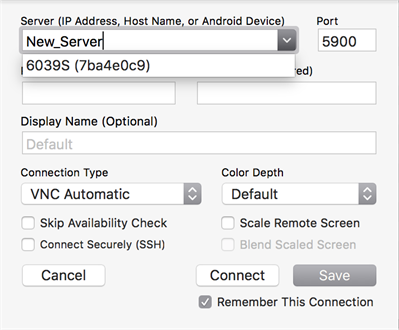 Note: If the connected Android device doesn't appear in the drop-down list, you might need to switch the Android Debug Bridge (ADB) version Eggplant Functional is using, which you can do on the Connections tab of Eggplant Functional Preferences.
Note: If the connected Android device doesn't appear in the drop-down list, you might need to switch the Android Debug Bridge (ADB) version Eggplant Functional is using, which you can do on the Connections tab of Eggplant Functional Preferences.サーバはポート5900またはポート5901のいずれかで起動可能ですが、実行中のサーバのデフォルトポートは5901です。
Give your device a Display Name to identify it in the Eggplant Functional Connection List, then click Save.
- デバイスに接続するには、Connection List(接続リスト)内のデバイスをダブルクリックします。または、選択してConnect(接続)をクリックします。これによりサーバが起動し、USB経由でデバイスへの接続が作成されます。この時点から、USB経由の接続を引き続き利用可能です。または以下の指示に従い、Wi-Fi接続を行います。
Allowing Mock Locations on Android Devices
In order to allow the SetDeviceLocation command to work on Android devices, you must change some developer settings on the device.
Android 4 and 5
Go to Settings > Developer Options > Mock Locations and turn on that functionality.
Android 6 and 7
- Go to Settings > Developer Options > Mock Locations and turn on that functionality.
- Go to Settings > Applications > eggSensor > Permissions and turn on Your location.