Configuring Coverage Models
You configure Coverage Models that are available on the Eggplant DAI from the Account menu. You can use Coverage Models to see when specific coverage targets are met. When adding a new coverage model type, it's helpful to provide a meaningful name.
The following default coverage models are available in Eggplant DAI:
- All nodes
- All paths
- Extended
- Full Exploratory
The configuration setting applies to all groups and models across the selected instance of Eggplant DAI Server.
To add Coverage Models:
-
Click Account > Manage Coverage Models. The Manage Coverage dialog box appears.
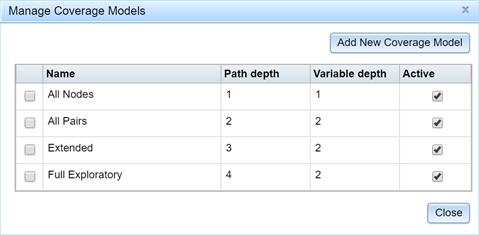
-
Click Add New Coverage Models. A new model is added to the list. Provide a meaningful name for the newly added model by clicking in the name field.
-
To modify the Path depth and Variable depth values, simply edit each of the columns. The path depth can be edited using values 1-5 and variable depth from values 1-2. Path depth refers to the number of consecutive actions used in the calculations. For example, if a path depth of 3 is selected then unique combinations of 3 consecutive actions will be considered. A variable depth on the other hand represents the number of variables involved in cross combinations when creating a coverage report. Currently, it is recommended to limit variable depth to values 1-2 to prevent excessive memory usage. For more information on Cross type values, see Using the Coverage Report.
-
Select Active to make the newly added model available in the Coverage Report tab > Coverage Type drop-down list.
-
To delete a Coverage Model type, select a model and then click Delete Selected. The model is deleted from the list.
After you add a Coverage Model type, it is available in all the places that Coverage models are used, such as the Coverage Report tab and Coverage Insights report.