Upgrade Notes
This section provides instructions to upgrade Eggplant DAI on Windows.
Downgrades are not supported.
Upgrading from Eggplant DAI 6.5 to Eggplant DAI 7.0 on Windows
-
When you upgrade from Eggplant DAI 6.5, make sure that you take a backup of your files and database before you start. If there is a problem with your upgrade, you'll need to restore to this point.
-
Find the System Administrator credentials from your previous upgrade. You'll need to enter them to authenticate with Eggplant's identity and access management (IAM) system during the upgrade.
-
Eggplant DAI 7.0 is only compatible with Eggplant Functional 23.0 and later. When upgrading to Eggplant DAI 7.0, you must also update your version of Eggplant Functional.
-
An upgrade has been made to the latest stable release of MinIO. Upgrading an existing installation of DAI 6.5 to DAI 7.0 will bring about a migration of MinIO assets(mainly suites and screenshots) which may take up to an hour.
-
The agent has been redesigned into separate dedicated agents for design and run. There are two types of agents, namely Eggplant DAI Design Agent for uploading suites to DAI and executing tests in the designer, and Eggplant DAI Run Agent and for executing test configuration runs. Both agents must be updated when upgrading.
-
If you had DAI 6.5 installed on Windows Server 2019 or later, or Windows 11 or later, you may get the following error when trying to upgrade to DAI 7.0 due to a command line utility getting removed and a subprocess not being killed successfully:
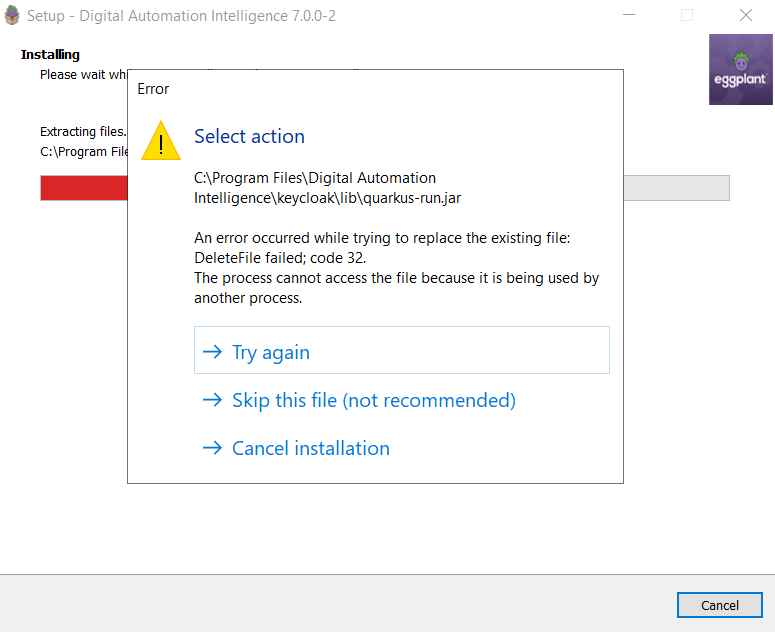
- To resolve the issue, launch Task Manager and end the
"OpenJDK Platform binary"process, then pressTry Againin the installer.
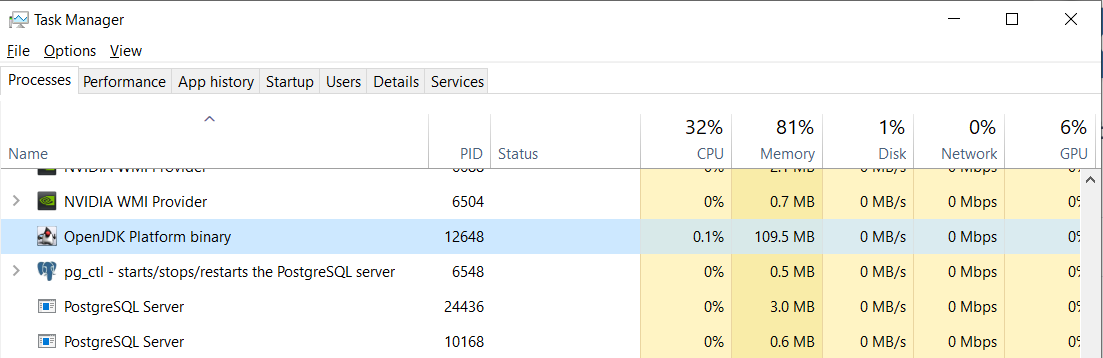
- To resolve the issue, launch Task Manager and end the
Read the Release Notes for full details of the changes introduced in Eggplant DAI 7.0.
Frequently Asked Questions
-
When installing Eggplant DAI on a Windows machine, why do I get the following error message?
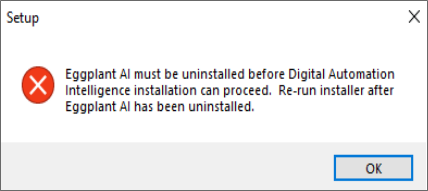
Uninstall Eggplant AI via Windows Control Panel > Add or remove Programs.
If that doesn't work, you need to delete the Eggplant AI (e.g. Eggplant AI 3.1 folder) registry key, which is found here:
HKEY_LOCAL_MACHINE\SOFTWARE\WOW6432Node\Microsoft\Windows\CurrentVersion\UninstallImportantCare must be taken while accessing the registry keys, as it can cause major issues if not done correctly. In addition, you should back up the registry before making any changes.
Restart your computer and install Eggplant DAI.
-
Where can I find the Eggplant DAI log files?
The log files for Eggplant DAI 4.x are located in the following path:
-
Windows:
C:\ProgramData\Eggplant\Digital Automation Intelligence\logs -
Linux:
/var/log/eggplant/dai -
DAI Agent Log files:
-
Windows:
%LOCALAPPDATA%\eggplant\agent\Logs -
Mac:
~Home\Library\Logs -
Linux:
~/.cache/agent/log
-
-
-
Where are movies saved by default when the StartMovie command is used via in Eggplant DAI 4.2.3? I was able to access movies in the Results directory in Eggplant DAI 4.1 but since updating, I can't see any movies there. Has the location changed?
From Eggplant DAI 4.2.3, the movies folder is created at the root of your Eggplant Functional Suites folder when you run the
StartMoviecommand. However, when running theStartMoviecommand from Eggplant Functional directly, there is no change in saved movie location. Movies are still saved to the Suite’s Results folder.