コマンドラインモードでのエージェントの実行(DAIランエージェント)
Microsoft Windowsマシンでは、DAI Run Agent(以下「Run Agent」)をサービスとして実行するように設定できます。サービスとして実行すると、ユーザ�ーがマシンにログオン・ログオフしても、Run Agentはバックグラウンドで継続的に実行されます。また、マシンに十分なメモリと処理能力があれば、同じマシン上で複数のRun Agentサービスを実行することもできます。
DAI実行エージェントの詳細については、実行環境とエージェントについてを参照してください。DAIでサポートされているWindowsオペレーティングシステムの詳細については、前提条件ページを参照してください。
Windows サービス マネージャーを使用して実行エージェントを管理する
サービスを作成したら、Windows Windows Services Manager(下記参照)またはコマンドライン インターフェイス (CLI) の「エージェント実行」コマンド (eggplantDAIRunAgent.exe) を使用して管理できます。「エージェント実行」コマンドを使用したサービスの作成、開始、停止、および削除については、以下で説明します。
Windows サービス マネージャー には、各サービスの Name、Description、Status、Startup Type、および Log On As 情報が表示されます。また、サービスの開始、停止、および開始方法 (自動 または 手動) を構成するためのオプションも提供されます。これには、実行エージェントと DAI サーバーを同じマシン上でサービスとして実行する場合、サービスの起動が DAI サーバー サービスの起動に依存するように設定することも含まれます。Windows サービス コントロールの詳細については、Windows サービス アプリケーションの概要 を参照してください。
Windows Services Manager を開くには:
-
Windowsマシンで、タスクバーの
Type here to searchフィールドにservicesと入力してください。Services アプリが提案されます。 -
提案されたServicesアプリをクリックします。以下に示すWindows Services Managerが開きます。
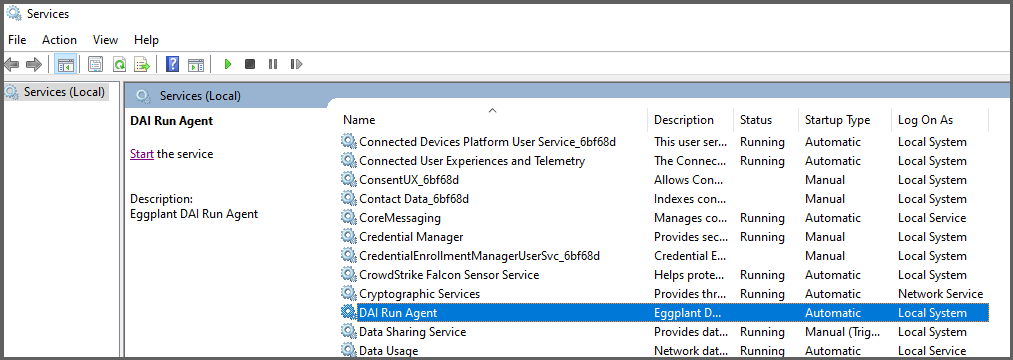
ユーザー アカウントと Windows サービス
Windows サービスの作成と実行に関連付けられたユーザー アカウントには、次の 2 種類があります。
- Run Agentホストマシンにログインしてサービスを作成および管理する際に必要となる、
Administrator権限を持つWindowsユーザーアカウントです。管理者権限を持つユーザーアカウントであっても、「管理者として実行」でコマンド(CMD)シェルを起動する必要がある場合がありますので��ご注意ください。 - Run Agent サービスに指定された Log On As アカウント。デフォルトでは、Run Agent サービスは、サービスの Log On As アカウントとして Local System アカウントを使用して作成されます。
Run Agent サービスの Log On As アカウントを、実行するテストに必要な権限と、サイトで課せられているセキュリティ制限を満たす権限に限定したユーザーアカウントに変更することをお勧めします。DAI のセキュリティ保護の詳細については、「安全な環境へのデプロイ」を参照してください。Windows サービス アカウントの詳細については、「Microsoft Windows Server サービス アカウント」の記事を参照してください。
Run AgentのWindowsサービスを作成する
Run Agent は、コマンドライン (CLI) で Run Agent サービスをインストールするためのコマンドを提供します。Run Agent コマンド ('eggplantDAIRunAgent.exe') を '--win-service install' 引数とその他のエージェント実行設定引数と共に使用して、Windows サービスを作成します。設定と引数については、以下のRun Agent Service Run Optionsを参照してください。Run Agent install service コマンドは、デフォルトで次の設定でサービスを作成します。
- Name:もし他の名前がインストールコマンドで指定されていない場合は、上記に示されているように
DAI Run Agent - Startup Type:ホストマシンが再起動するたびに自動的にサービスが起動するように、Automaticに設定します。
- Log On As: サービスを実行するユーザーアカウントは
Local Systemです。
サービスが作成されると、WindowsサービスマネージャーまたはCLIでのRun Agentコマンドを使用して管理できます。
ステップバイステップ:Run Agentサービスのインストール
- Run Agentをサービスとして実行するWindowsマシンに、そのマシンで管理者権限を持つユーザーでログオンします。
- エージェントのインストールの説明に従って、DAI 実行エージェントをインストールします。
- エージェントを実行する際に必要な設定を決定し、それらの設定に必要な引数を指定してRun Agentコマンドを作成します。Run Agentサービスコマンドのオプションについては、Run Agent Install Serviceの引数を参照してください。Run Agentの実行設定と引数については、コマンドラインモードでのエージェントの実行を参照してください。
- Windowsマシンで検索バーに cmd と入力して、コマンドプロンプトアプリ(CMD)が提案されたら、右クリックして"Run as Administrator"を選択してコマンドシェルを起動します。CMDアプリがコマンドプロンプトで開きます。
- 作成した引数を使用して(上記のステップ1で作成)、コマンドプロンプトにRun Agentコマンドを入力し、Enter キーを押します。たとえば:
"C:\Program Files (x86)\eggplantDAIRunAgent\eggplantDAIRunAgent.exe" --win-service install --service-name "DAI Agent Service 1" --service-desc "This is a test service"
上記のコマンドは、説明が"This is a test service."となっている "DAI Agent Service 1" という名前のWindowsサービスを作成します。さらなる例については、以下の(#run-agent-service-install-command-examples) を参照してください。
上記の ユーザー アカウントと Windows サービス で説明したように、実行エージェント サービスの ログオン アカウントを、テストに必要な権限とサイトのセキュリティ要件を満たす権限に制限されたアカウントに変更することをお勧めします。
Run Agentサービスの実行オプション
Run Agent サービスを作成する際は、以下にリストされているサービス引数に加えて、Run Agent の実行時に使用する設定の引数を指定する必要があります。上記の Run Agent 用の Windows サービスの作成 で説明したように、このサービスは、CLI からエージェントを実行するときと同じコマンドを使用して Run Agent を起動します。Run Agent サービスには、CLI で実行する場合と同じ実行引数を指定できます。使用可能な Run Agent 引数のリストについては、コマンドライン引数 を参照してください。
コマンドの構文が間違っている場合、Run Agentコマンドはエラーを報告します。
Run Agentインストールサービス引数
| Service Install Arguments | 説明 |
|---|---|
--win-service install | 上記で説明したように、指定した任意のCLI引数でRun Agentを起動する新しいWindowsサービスを作成します。また、--win-service install引数と共に--service-nameおよび--service-descオプションを渡すことで、サービスの名前と説明を指定することもできます。--service-nameオプションを省略した場合、サービスはデフォルトの名前を使用します。(デフォルト: DAI Run Agent)サービスを作成したら、上記のWindowsサービスマネージャーに名前でリストされているのを見ることができます。 |
サービスの名前を、すでに他のサービスで使用されている名前で作成しようとすると、エラーメッセージ "指定されたサービスはすでに存在します" が表示されます。また、サービスの名前を指定せずに(--service-nameオプションを省略して)、デフォルトの名前である DAI Run Agent という名前のサービスがすでに存在する場合も同様です。いずれの場合も、異なる名前を指定して再度インストールサービスコマンドを実行する必要があります。
Run Agentサービスのインストールコマンドの例
注意してください。以下の例に示すように、eggplantDAIRunAgent.exeへの修飾されたパスを引用符で指定する必要があります。
"C:\Program Files (x86)\eggplantDAIRunAgent\eggplantDAIRunAgent.exe" --win-service install --service-name "DAI Agent Service 1" --service-desc "This is a test service"
上記の例では、説明が「これはテストサービスです」となっている "DAI Agent Service 1" という名前のサービスが作成されます。
"C:\Program Files (x86)\eggplantDAIRunAgent\eggplantDAIRunAgent.exe" --win-service install --ini-file [full path to ini file]
上記の例では、DAIの.iniファイルを使用するようにサービスを指定しています。このRun Agentコマンドでは--service-nameオプションと名前を指定していないため、Run AgentはデフォルトのDAI Run Agent名でサービスを作成します。--ini-fileオプションの詳細については、コマンドライン引数を参照してください。
"C:\Program Files (x86)\eggplantDAIRunAgent\eggplantDAIRunAgent.exe" --win-service install --ini-file [full path to ini file] --drive-port 5421
上記の例では、指定された --ini-file と --drive-port を持つ "DAI Agent Service 1" という名前のサービスが作成されます。使用可能なオプションの詳細については、コマンドライン引数を参照してください。
"C:\Program Files (x86)\eggplantDAIRunAgent\eggplantDAIRunAgent.exe" --win-service install --ini-file [full path to ini file] --service-name "DAI Agent Service 1" --log-folder [full path to log folder]
上記の例では、--ini-file を指定して「DAI Agent Service 1」というサービスを作成し、エージェントのログファイルを --log-folder に保存します。注: このコマンドが機能するには、フォルダが既に作成されている必要があります。使用可能なオプションの詳細については、コマンドライン引数 を参照してください。
"C:\Program Files (x86)\eggplantDAIRunAgent\eggplantDAIRunAgent.exe" --win-service install --ini-file [full path to ini file] --service-name "DAI Agent Service 1" --log-folder [full path to log folder]
上記の例では、指定された --ini-file と --drive-port を持つ "DAI Agent Service 1" という名前のサービスが作成されます。使用可能なオプションの詳細については、コマンドライン引数を参照してください。
Run Agentサービスの開始
Run Agentサービスを作成したら、次の方法で開始できます。
- サービスが実行されるマシンが再起動するたびに自動的に開始されます。これはこのサービスのデフォルトの起動タイプです。
- Windows Services Managerを使用して手動で開始します。
- Run Agentサービスの
--win-service stopオプションを使用してCLIで停止します。複数のRun Agentサービスがある場合は、--service-nameオプションでサービス名を指定してください。
Run Agentをサービスとして実行し、同じマシンでDAI Serverもサービスとして実行する場合、Run Agentサービスの起動をDAI Serverが実行された後に遅延させて、Run Agentが接続できるようにする必要があります。これを実現するには、Run Agentサービスの設定でDAI Serverサービスを依存関係として構成します。サービスの依存関係についての詳細は、この記事を参照してください。この依存関係を設定するには、マシンに管理者権限が必要な場合があります。
サービスの開始オプション
| Service Start Option | 説明 |
|---|---|
--win-service start | Starts the service. If you have more than one Run Agent service, pass the --service-name option with the name of the service you want to start. |
Run Agentサービスの開始コマンド�の例
以下の例に示されているように、eggplantDAIRunAgent.exeへの修飾されたパスを引用符で指定する必要があります。
"C:\Program Files (x86)\eggplantDAIRunAgent\eggplantDAIRunAgent.exe" --win-service start --service-name "DAI Agent Service 1"
上記の例では、名前が "DAI Agent Service 1" のサービスを開始します。
"C:\Program Files (x86)\eggplantDAIRunAgent\eggplantDAIRunAgent.exe" --win-service start
上記の例では、オプションを指定せずにサービスを開始します。
Run Agentサービスの停止
Run Agentサービスを停止する方法は2つあります。
- Windows Services Managerを使用します。
- Run Agentサービスの
--win-service stopオプションを使用してCLIで停止します。複数のRun Agentサービスがある場合は、--service-nameオプションでサービス名を指定してください。
| Service Stop Option | 説明 |
|---|---|
--win-service stop | Stops the service. If you have more than one Run Agent service, pass the --service-name argument with the name of the service you want to stop. |
停止サービスコマンドの例
以下の例に示されているように、eggplantDAIRunAgent.exeへの修飾されたパスを引用符で指定する必要があります。
"C:\Program Files (x86)\eggplantDAIRunAgent\eggplantDAIRunAgent.exe" --win-service stop --service-name "DAI Agent Service 1"
上記の例では、名前が "DAI Agent Service 1" のサービスを停止します。
Run Agentサービスの削除
実行エージェント サービスを削除するには、次の 2 つの方法があります。
- Windows Services Managerを使用します。
--win-service removeCLI オプションを使用して Run Agent サービスを使用します。複数の Run Agent サービスがある場合は、必ず--service-nameオプションでサービス名を指定してください。
| Service Remove Option | 説明 |
|---|---|
--win-service remove | サービスが削除されます。Windowsマシンはもうサービスを実行しません。また、Windowsサービスマネージャーのサービスリストからも削除されます。複数のRun Agentサービスがある場合は、削除したいサービスの名前を--service-name引数で渡してください。 |
サービスの削除コマンドの例
以下の例に示されているように、eggplantDAIRunAgent.exeへの修飾されたパスを引用符で指定する必要があります。
"C:\Program Files (x86)\eggplantDAIRunAgent\eggplantDAIRunAgent.exe" --win-service remove --service-name "DAI Agent Service 1"
上記の例では、"DAI Agent Service 1" という名前のサービスが削除され、それ以降Windowsマシンに登録されなくなり、Windows Services Managerのサービスリストからも削除されます。