Eggplant DAIでタグを使用する
Eggplant DAIでは、モデルに特定のプロパティを識別するためのタグを作成することができます。これらのタグは、そのモデル内の状態やアクションに適用されます。例えば、状態やアクションをロンドン、パリ、ベルリン、ボルダーといった設計場所に関連付けるモデルを作りたいかもしれません。別の例としては、状態やアクションを割り当てられた開発者や開発チームによってタグ付けすることが考えられます。
モデルが実行されると、Eggplant DAIは情報を収集し、適用されたタグと失敗データとの間の相関を探します。Eggplant DAIはこの相関情報を使用して、モデルの実行パスを調整します。例えば、Eggplant DAIは失敗とパリの位置との間に相関があることを発見し、パリのタグが付けられた状態とアクションを実行する確率をわずかに増加させるかもしれません。また、Eggplant DAIは他の場所にタグ付けされた状態とアクションを実行する確率をわずかに減少させるかもしれません。このようにして、Eggplant DAIは時間とともにバグを見つけるのが上手になります。
以下に、タグに関する以下の詳細情報を記載します。
- タグの作成: モデルで使用するタグセットの作成方法を説明します。
- モデルへのタグの適用: モデルの状態とアクションにタグを適用する方法を示します。
タグの作成
モデル内の要素にタグを付ける前に、タグを定義する必要があります。これはグローバルプロパティタブから行うことができます。作成したタグは開いているモデルに適用されます。
グローバルプロパティ
グローバルプロパティタブからタグを作成するには、以下の手順に従ってください:
- モデルタブタブで、状態またはアクションの外側の任意の場所をクリックし、右側のペインにグローバルプロパティタブが表示されるようにします。
- グローバルプロパティタブで、タグ定義セクションで新規作成をクリックし、新しいタグを作成します。
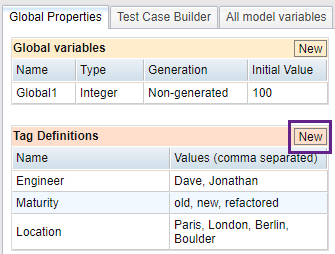
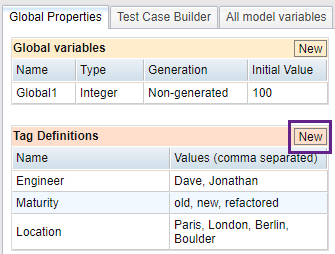
- 名前フィールドにタグの名前を入力し、値フィールドにカンマ区切りのリストとしてタグの値を入力します。これらのフィールドでは、ダブルクォート以外のすべてのUnicode(UTF-8)文字を使用できます。
あなたは自分が望むだけ多くのタグを作成することができ、名前と値はあなたの環境に合ったものであれば何でも構いません。
既存のタグを編集するには、編集したいセルをクリックして変更を加えます。タグを削除するには、削除したいタグを右クリックし、コンテキストメニューでタグを削除を選択します。
モデルへのタグの適用
モデルのタグセットを定義した後、そのモデルの状態またはアクションにタグを割り当てることができます。開いているモデル内の状態またはアクションにタグを関連付けるには、以下の手順に従ってください:
-
モデルタブで、タグを追加したい状態またはアクションを選択します。右側のペインでは、アクティブタブの関連タグセクションが見つかるはずです。モデルで状態を選択した場合、このタブは状態プロパティタブであり、アクションを選択した場合、このタブはアクションプロパティタブです。
-
関連タグセクションで、名前列をクリックし、ドロップダウンリストから追加したいタグを選択します。
-
値列をクリックし、ドロップダウンリストからこの状態またはアクションに適用したいタグの値を選択します。
-
(オプション) 同じ状態やアクションに追加のタグを付けたい場合は、新規作成をクリックして空行を追加し、ドロップダ�ウンリストを使用して使用するタグ名と値を選択します。
状態やアクションからタグの関連付けを削除するには、モデルタブで状態やアクションを選択して右ペインにプロパティタブを表示し、関連タグセクションで削除するタグを右クリックし、タグを削除を選択します。また、既存のタグを更新したり、後でタグを追加したりすることもできます。