モデルプレビュー
Model Previewでは、レビューやテストのためのモデルの読み取り専用バージョンを表示します。
アプリのテストを行ったり、テスト結果を見たりする際に、さまざまな部分がどのように接続されているかを理解するためにモデルを再訪することがあります。モデルを表示するには、Designer > Modelsに移動し、選択したモデルのViewをクリックします。
新しいユーザーの場合は、まず新しいモデルを作成して、作業するものを用意することをお勧めします。
Model Previewを初めて見る場合は、ビジュアル比較を見て、Model EditingとModel Previewの違いを確認することをお勧めします。
Model Previewページの上部には、現在のモデルに関連する便利なリンクがあります:
- Models:全モデルリストへのリンク。
- Results:テスト結果へのリンク。
- Coverage:カバレッジ。
- Test Cases:テストケース。
- Export:現在のモデルをjsonとしてダウンロード。
- Edit:現在のモデルを編集。
- Run:このモデルをライブ実行でテスト。
Model preview top menu
Workspace
Workspaceは、モデルの視覚的表現を表示します。stateやActionをクリックすると、Inspectorに選択した要素のプロパティが表示されます。空のスペースをクリックしてドラッグするか、ワークスペース上でホバリングしてズームすることができます。
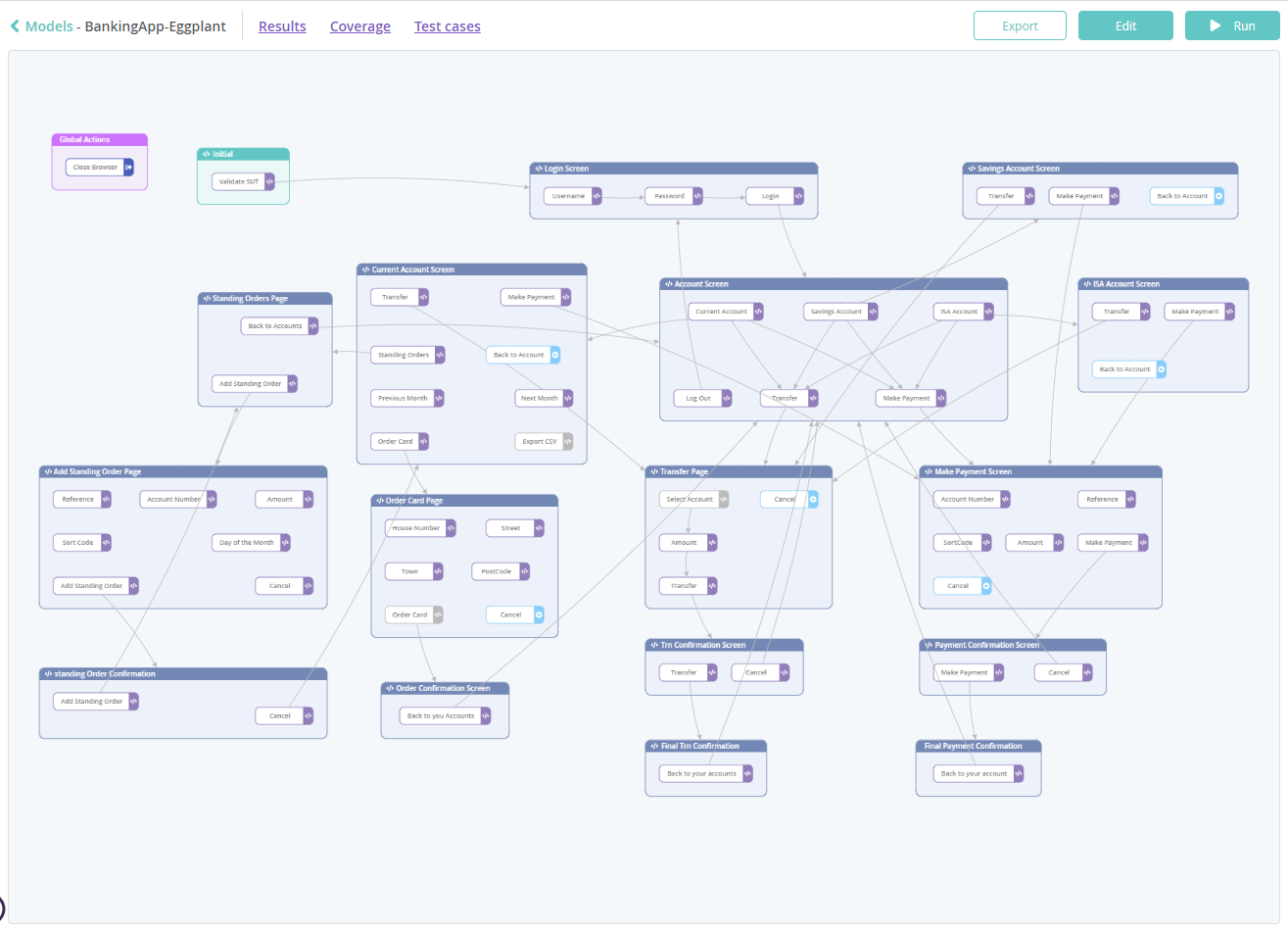 Model workspace
Model workspace
Element Properties
Workspaceで要素を選択すると、Element Propertiesタブが自動的に有効になります。InspectorとWorkspaceの間の境界線をドラッグして、Inspectorの幅を変更できます。
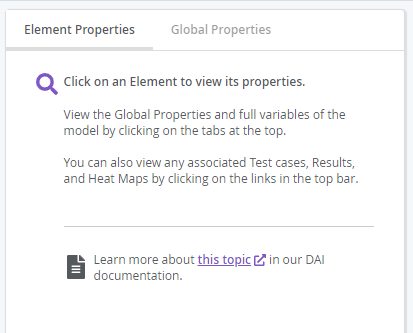 Model preview right pane
Model preview right pane
ステートプロパティ
stateを選択すると、以下のプロパティが表示されます:
- State Name
- Description:stateを説明する自由テキスト。
- Type:Start、Normal、Cleanup、またはExceptionのいずれか。
- Tags:モデルをカテゴライズしてバグ探しを助けるためのタグ。
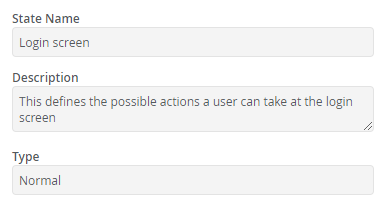 Model preview state properties
Model preview state properties
_Run_セクションでは、stateのコンテキスト内で定義されているスニペットやParameterが表示されます。stateに関連付けられたスニペットは、DAIエンジンが特定のstateに到達したときにスニペット内で定義されたスクリプトを実行します。state内で定義されているParameterは、stateとstate内で定義されている子Actionで利用可能です。
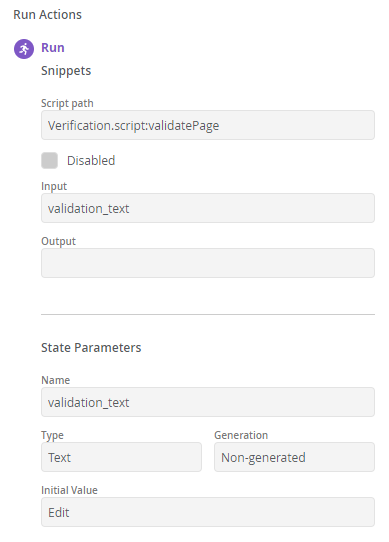 Model preview state run actions
Model preview state run actions
Action Properties
Actionを選択すると、以下のプロパティが表示されます:
- Action Name
- Description:Actionを説明する自由テキスト。
- Type:Normal、Sequent、またはPrevious。
- Weight:探索的テスト中にエンジンがActionを選択する確率。
- Action Limit:state内でActionが選択される回数。
- Reset action limit:stateに入る際にAction限界をリセット。
- Tags:バグ探しを助けるためのカテゴリー。
- Connection Destination(s):接続されているstateや連続Action。
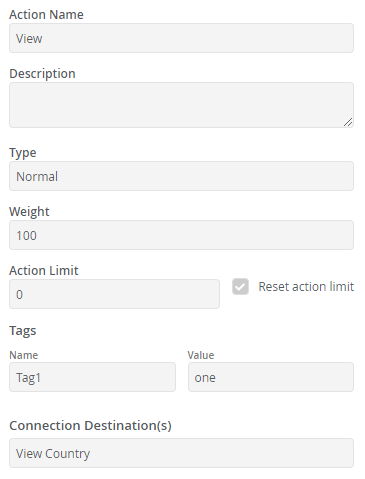 Model preview action properties
Model preview action properties
Run Actions
Actionを実行する際には、以下の3つのステージがあります。各ステージは以下の通りです。
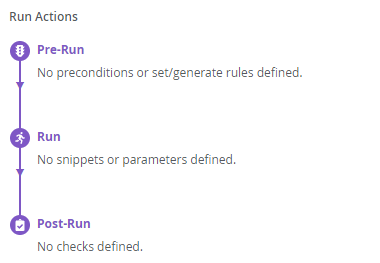 Model preview action run actions
Model preview action run actions
Pre-Run
Pre-conditions
これらは、エンジンがActionを実行する前に満たされなければならないルールです。任意のActionには複数の事前条件があります。これには、親stateとグローバルスコープからのParameterを含む、スコープ内の任意のParameterが含まれます。各事前条件には次のフィールドが含まれます:
- Parameter:Parameterの名前。各Parameterのスコープも括弧��内に表示されます。
- Type:Parameterのデータタイプ。
- Operation:比較に使用されるオペレーター。
- Value:オペレーターと共に使用されるParameterの値。
Set and Generate Parameter Values
これらは、エンジンがActionスニペットを実行する前にParameter値を定義するルールです。各Actionに対して複数のセットおよび生成ルールがあります。各ルールには次のフィールドが含まれます:
- Parameter:Parameterの名前。各Parameterのスコープも括弧に表示されます。
- Type:Parameterのデータタイプ。
- Operation:
setまたはgenerateのいずれかになります。 - Value:オペレーターと共に使用されるParameterの値。
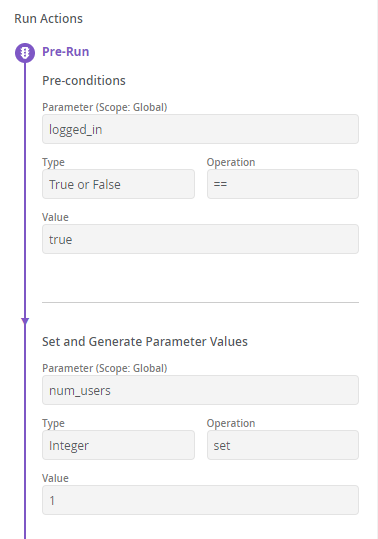 Model preview action pre-run settings
Model preview action pre-run settings
Run
SnippetsとParametersを参照してください。
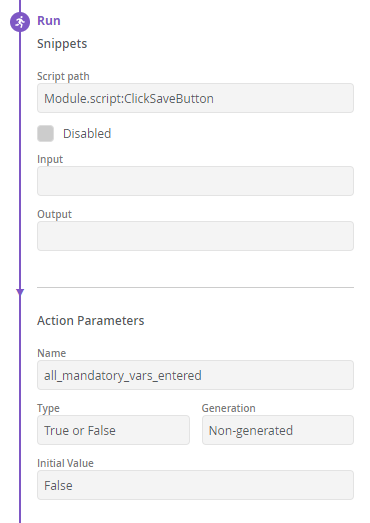 Model preview action run settings
Model preview action run settings
Post-Run
Checksは、スニペットの実行後に発生し、特定の条件のParameter値を確認するために行われます。そうでない場合、Actionは失敗します。各チェックには次のフィールドが含まれます:
- Parameter:Parameterの名前。
- Condition:条件のオペレーター。
- Value:条件の値。
- Message:条件がチェックに失敗したときのエラーメッセージ。
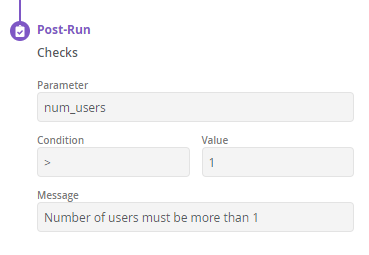 Model preview action post-run settings
Model preview action post-run settings
Global Properties
Global Propertiesタブはいつでも選択できます。
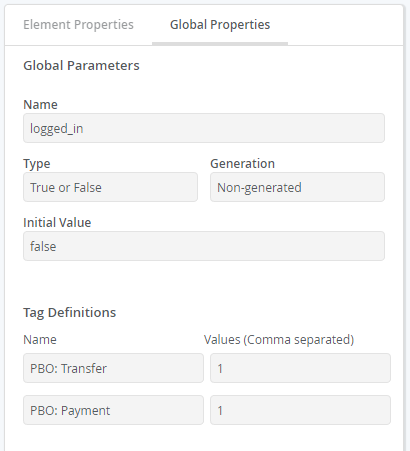 Model preview global properties
Model preview global properties
グローバルパラメータ
グローバルParameterは、モデル内のすべてのstateおよびActionで利用可能です。Parametersを参照してください。
Tag Definitions
タグ定義を使用すると、明示的な値を持つタグを作成し、モデルの部分をカテゴリ化してバグ探しを改善できます。例として、特定の機能をタイプやそれを作成した開発チームで分類することがあります。テストの実行時に見つかった失敗は、エンジンにどのstateとActionをヒットさせるかを決定するアルゴリズムにより多くの確率を追加するように影響を与えます。
各タグ定義には名前と、コンマで区切られた値のリストがあります。
Snippets
stateまたはActionに対して複数のスニペットを定義できます。これらはリストされた順序で実行されます。各スニペットには次のフィールドが表示されます:
- Name:関連付けられたスクリプトファイル名。
- Disabled:実行中にスニペットを無効にすることができます。
- Input:スクリプトに渡される入力Parameterのリスト。
- Output:スクリプトから返されるParameterのリスト。
Parameters
グローバルまたはstateまたはActionで定義�された各Parameterには、次のフィールドが含まれます:
- Name:Parameterの名前。
- Type:Parameterのデータタイプ。
- Generation:Parameter値がランダムに生成されるかどうか。
- Initial Value:生成されないParameterに対して、その初期値を設定するために非生成Parameterと共に動作します。
Comparison
このプレビューでは、モデル要素が新しい外観を持っており、Model Editorでの外観とは異なります。以下の表は、新しい要素と既存の要素のプレビュー前後を比較してリストしています:
| 要素 | 以前 | 現在 |
|---|---|---|
| Initial State | ||
| Action with snippet attached | 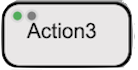 | 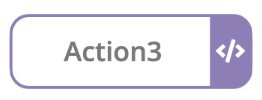 |
| Action without snippet attached | ||
| Global Action - グローバルActionの作成方法については、 Global Actionsを参照してください。 | ||
| Action with submodel attached: 注:サブモデルは他のActionタイプよりも優先されます。Actionがサブモデルを使用する場合、そのActionはスニペットを使用する場合や退出する場合でも常にサブモデルタイプとして表示されます。 | 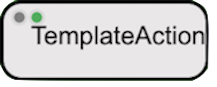 | 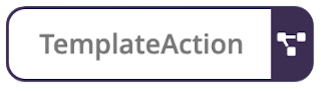 |
| Action with submodel attached: | 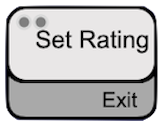 | 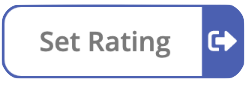 |
| Previous Action | 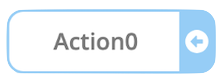 | |
| Sequential Action | 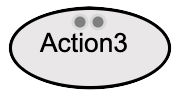 | |
| State without snippet attached | 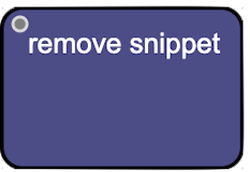 |  |
| State with snippet attached | 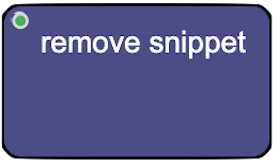 | 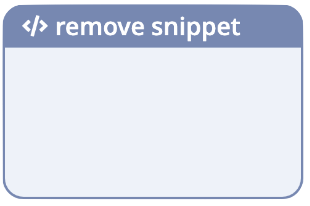 |
デフォルトの隠しstate(エラー、クリーンアップ、終了)はまだ表示されていません。