DAIコンポーネント
DAI は複数のコンポーネントで構成されています。ほとんどの DAI インストールは、最適なテスト範囲とパフォーマンスを実現するために、これらのコンポーネントのさまざまな組み合わせで実装されています。Prerequisites ページで説明されているように、さまざまなコンポーネントをさまざまなマシンやオペレーティング システムで実行できます。DAI はオンプレミス ("on-prem") で実行することも、Eggplant Cloud でホストすることも、Deploying Eggplant DAI in Containers で説明されているようにコンテナにデプロイすることもできます。
DAI コンポーネントのライセンスの詳細については、Eggplant DAI Licensing Overview を参照してください。オペレーティング システムを含むシステムの推奨事項とサポートされているソフトウェアの詳細については、Prerequisites ページを参照してください。
コンポーネントの概要
以下の図は、DAI コンポーネントを示しています。図の下には、コンポーネントの概要と、各コンポーネントの詳細情報が記載されています。
この図では、DAI サーバー、テスト開発、テスト実行など、使用方法に基づいて DAI コンポーネントが別々のボックスに表示されています。実際には、同じマシンまたは異なるマシンにさまざまな組み合わせで DAI コンポーネントをインストールできます。
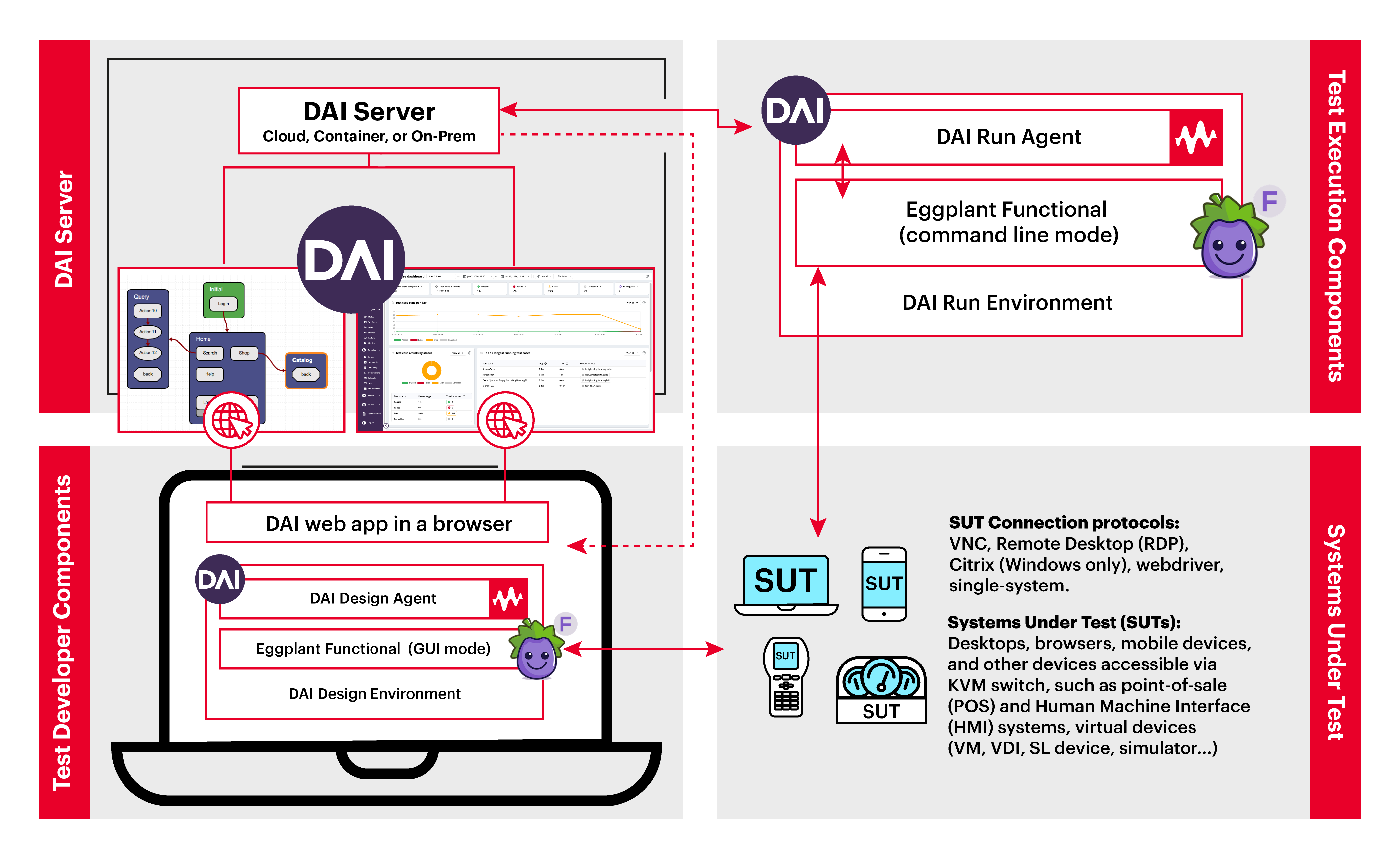
-
The DAI Server: Eggplant DAI サーバーは、システム管理者とテスト開発者向けのツールを提供します。システム管理者向けには、認証を容易にし、ライセンスを管理します。テスト開発者向けには、ダッシュボード、デザイナー、コントローラー、および Insights アプリを提供します。図では、テスト開発者マシンのブラウザで表示されている Modeler アプリとダッシュボードを提供しています。詳細については、以下の The Eggplant DAI Server を参照してください。
-
The Test Developer Components: テスト開発者がテストを作成、スケジュール、実行するために使用するコンポーネントです。テスト開発者は、ブラウザで DAI ダッシュボード、デザイナー、コントローラー アプリを使用するほか、デザイン エージェントと Eggplant Functional (EPF) グラフィカル ユーザー インターフェイス (GUI) を使用して、DAI では snippets と呼ばれるテスト スクリプトを作成および実行します。DAI デザイン エージェントと GUI モードの EPF を組み合わせると、DAI では Design Environment と呼ばれるものになります。
-
The Test Execution Components: テストが無人で実行されるマシン。テスト開発者がテストを作成した後、テストは DAI スケジュール、コマンド ライン、または任意の DevOps パイプラインから無人で実行できます。テストを無人で実行する DAI コンポーネントは、コマンド ライン モード ("headless"モードとも呼ばれる) の Run Agent と EPF です。これらのコンポーネントが組み合わさって、DAI の Run Environment と呼ばれるものになります。実行環境でテストを実行すると、設計環境よりもマシン リソース (メモリなど) が少なくなります。
-
Systems Under Tests: テストを実行するシステムまたはデバイスは、テスト対象システム (SUT) です。テストは、SUT で作成する場合も、無人実行する場合も、SUT に対して実行できます。DAI は、デスクトップ、ブラウザー、モバイル デバイス、および KVM スイッチを使用してアクセス可能なその他のデバイス (POS (販売時点管理) システム、ヒューマン マシン インターフェイス (HMI) システム、仮想デバイスなど) をサポートしています。詳細については、以下の Systems Under Test を参照してください。
Eggplant Functional がライセンスに Reprise License Manager (RLM) を使用する場合、DAI 構成には RLM も含まれることがあります。
上記の DAI コンポーネントの詳細については、以下をお読みください。
Eggplant DAI サーバー
Eggplant DAI サーバーは DAI の中核です。DAI ダッシュボード、デザイナー、コントローラー、Insights Web アプリを提供し、認証とライセンス管理を容易にします。これらのツールはすべて、DAI サーバーにネットワークアクセスできる任意のマシンからブラウザ経由でアクセスできます。詳細については、The Eggplant DAI Interface を参照してください。
DAI サーバーは、次の表に示すインストール タイプで使用できます。
| DAI サーバー | 説明 | 参考文献 |
|---|---|---|
| オンプレミスのWindowsインストールの場合 | DAI サーバーは、Windows サービスとしてバックグラウンドで実行されます。 | Install or Upgrade DAI on Windows を参照してください。 |
| クラウドホスト型インストールの場合 | DAI はクラウドでホストされて実行されます。 | 詳細については、テクニカル サクセス マネージャーまたは カスタマー サポート にお問い合わせください。 |
| Linuxコンテナの展開の場合 | DAI サーバーはコンテナ内で実行されます。 | Deploying Eggplant DAI in Containersを参照してください。 |
DAI 環境
DAI 環境は、スニペットを作成し、それをモデルまたはテスト構成に接続し、DAI でテストを実行するために使用するコンポーネントです。DAI 環境は通常、DAI サーバーとは別のマシンで実行されますが、十分なディスク容量とメモリがあれば同じマシンで実行することもできます。DAI 環境は DAI agents と [Eggplant Functional](./dai-integration-eggplant- functional.md) (EPF) インスタンスで構成されており、これらについては以下で詳しく説明します。
次の表に示すように、DAI 環境には 2 つのタイプがあります。
| DAI 環境タイプ | コンポーネント | |
|---|---|---|
| Design Environments | テスト開発者は、デザイン環境を使用してテスト スニペットを作成および管理し、モデルに接続して、ライブ実行でテストを実行します。 デザイン環境では、DAI Design Agent と EPF をグラフィカル ユーザー インターフェイス (GUI) モードで使用します。上の図は、Design Environment と、左下隅の Test Developer Components を示しています。 | 詳細については、 を参照してください。 |
| Run Environments | テスト開発者は、実行環境を使用して、スケジュール、コマンド ライン (バッチ ファイルなど)、または DevOps パイプラインからテストを無人で実行します。 実行環境は、DAI Run Agent とコマンド ライン モード ("headless"モードとも呼ばれる) の EPF で構成されます。つまり、EPF は GUI なしでスニペットを実行します。上の図は、Run Environment と、右上隅の Test Execution Components を示しています。 |
詳細については、EnvironmentsおよびAbout Execution Environments and Agentsを参照してください。
環境ページ
DAI に環境を追加するには、DAI コントローラの Environments ページで Controller> Environments に移動します。環境ページには、DAI に追加されたすべての環境が、緑の Connected または黒の Disconnected ステータスで一覧表示されます。Connected ステータスは、DAI がスニペットにアクセスしてテストを実行できる環境であることを示します。Disconnected ステータスは、環境が利用できないことを示します。環境ページには、環境のタイプが DESIGN または RUN として表示されます。環境の追加の詳細については、Environments を参照してください。
DAIエージェント
DAI サーバーは、DAI エージェントに接続し�てテスト実行を開始します。エージェントは、EPF を使用して、DAI では "snippets" と呼ばれるテスト スニペットを実行します。上記の DAI Environments で説明したように、DAI は Design Agent と Run Agent の 2 種類のエージェントを提供します。それぞれについて、以下に説明します。
DAIデザインエージェント
Design Agent を起動すると、EPF が GUI モードで起動し、DAI コントローラの Environments ページに Connectedステータスと Designモードで表示されます。EPF GUI は、DAI Design Agent を終了するまで開いたままになります。
| エージェントタイプ | 説明 | 参考文献 | 仕組みの例 |
|---|---|---|---|
| Design Agent | Eggplant テスト スイートを管理し、DAI でテスト スニペットを実行する GUI アプリケーション。Design Agent は、DAI 内部ストレージまたは統合された Git リポジトリのいずれかを使用してテスト スイートを管理します。 | Eggplant テストスイートの詳細については、[Connecting an Eggplant Functional Suite](./dai-integration-eggplant- functional.md#connecting-an-eggplant- functional-suite-connecting-suiteo9i)を参照してください。 DAI 内部スイートストレージの詳細については、Manage Suites (Internal Storage)を参照してください。 詳細については、Working with Git Repositories in DAIを参照してください。 | Design Agent の動作例の 1 つは、スニペットを使用する DAI Designer でモデル テストを実行する場合です。このシナリオでは、DAI Designer が Design Agent を使用してテスト実行を開始し、Design Agent が EPF を使用してスニペットを実行します。テストが実行中のマシンを見ると、EPF GUI でテスト実行を確認できます。 |
DAI Run Agent
DAI 設計エージェントと同様に、実行エージェントを起動すると、DAI コントローラの Environments ページに、Connected のステータスで Run モードになっているのが表示されます。実行エージェントは EPF GUI を起動せず、DAI コントローラがテスト実行を開始したときにのみ、コマンド ライン モードで EPF を実行します。実行エージェントは実行中のまま接続されたままになる場合がありますが、EPF インスタンスはテスト実行が終了するとすぐに終了します。
| エージェントタイプ | 説明 | 参考文献 | 仕組みの例 |
|---|---|---|---|
| Run Agent | コマンドライン モードで EPF を使用してテストを実行します。 Windows インストールの場合、Windows サービスとして実行するように構成できます。 | Running the Agent in Command Line Mode (DAI Run Agent) を参照してください。 エージェント�を Windows サービスとして実行する (DAI Run Agent) を参照してください。 | 実行エージェントが使用される例としては、スケジュールされたテストが DAI コントローラで実行される場合が挙げられます。このシナリオでは、コントローラは DAI 実行エージェントを使用して、コマンド ライン ("headless") モードで EPF でスクリプトを実行します。設計環境のようにテストが実行されているマシンを見ている場合でも、EPF GUI でテストの実行は表示されません。 |
実行エージェントは、バッチ ファイルまたはシェル スクリプトを使用して、コマンド ライン モードで DAI コントローラーの外部でテストを実行するように構成することもできます。
Eggplant Functional
Eggplant Functional (EPF) は、DAI で snippets と呼ばれるテスト スクリプトを実行するコンポーネントです。DAI コントローラまたはデザイナーは、DAI デザインまたは実行エージェントを使用してテスト実行を開始し、DAI デザインまたは実行エージェントは EPF を使用してテスト スニペットを実行します。詳細については、[Eggplant DAI Integration with Eggplant Functional](./dai-integration-eggplant- functional.md) を参照してください。EPF は、テスト スニペットを実行する DAI 環境内のすべてのマシンにインストールされます。
| EPF モード | 説明 |
|---|---|
| EPF in GUI Mode | EPF は、DAI Design Agent によって起動されると、DAI とともに GUI モードで実行されます。DAI Design Agent を終了するまで実行され続けます。 |
| EPF in Command Line Interface (CLI) Mode | EPF は、DAI 実行エージェントによって起動されると、コマンド ライン モードで実行されます。テスト スニペットの実行中のみ実行されます。 |
EPF ライセンス用の Reprise License Manager (RLM)
Eggplant Functional (EPF) は、"Reprise License Manager (RLM)"と呼ばれるサードパーティのライセンス マネージャーを使用してライセンスを提供できます。RLM の詳細については、Licensing Eggplant Functional を参照してください。
テスト対象システム (SUT)
DAI を使用してテストを実行するシステムまたはデバイスは、テスト対象システム (SUT) です。DAI は、サポートされている接続プロトコル (RDP、VNC、Web ドライバー、Citrix (Windows のみ)、Sauce Labs) を使用してアクセス可能なデスクトップ、ブラウザー、モバイル、およびその他のデバイスをサポートします。このサポートには、POS (販売時点管理) システム、ヒューマン マシン インターフェイス (HMI) システム、仮想デバイスなど、KVM スイッチを使用してアクセス可能なデバイスも含まれます。KVM スイッチの詳細については、Eggplant Functional ドキュメントの KVM-over-IP デバイスの使用 を参照してください。
上の図は、右下隅のテスト対象システムボックスで DAI が SUT としてサポートするさまざまなシステムを示しています。
SUT ページ
SUT ページで Controller > SUT に移動すると、SUT を追加したり、既存の SUT のリストを表示したりできます。