DAI Version 6.5 Release Notes
The notes below provide descriptions of the new features and changes introduced with each release of Eggplant DAI. You are strongly encouraged to read about the relevant changes whenever you upgrade from an earlier version.
Potential compatibility issues are highlighted.
System Requirements
Operating Systems
- Windows: Windows Server 2019 or 2022 is recommended for production use but Windows 10 and 11 are also supported.
Hardware Requirements
- RAM: 8 GB minimum
- Disk Space: 5 GB minimum for trial deployments, 100 GB minimum for production deployments
- Processor: 64-bit Intel Core 2.3 GHz or equivalent (4+ cores or 8+ threads recommended)
- Eggplant DAI 6.5 is the latest supported release.
- You must upgrade to at least Eggplant DAI 6.4 before you start your installation.
- Before you upgrade, make sure that you take a backup of your files and database. If there is a problem with your upgrade, you will need to restore to this point.
- Eggplant DAI 6.5 is only compatible with Eggplant Functional 22.5 and later. When upgrading to Eggplant DAI 6.5, you must also update your version of Eggplant Functional.
Release 6.5
Test Case result trend
DAI provides a result trend of the last ten test runs in the test case view. This is an overview of test runs that have completed successfully or failed. The result trend will enable you to understand how well your test runs are performing. The trend also shows when the test was run and its duration.
Support for Citrix
Added native support for Citrix Desktop connections
Support for Sauce Lab Devices
Added native support for Sauce Labs Browser and Sauce Labs Real Devices (private and Public) in DAI.
Automatic Cleanup of DAI server logs
DAI can be set to automatically delete DAI server log files.
Release 6.4
Test Results by Email
You can now receive notification of your test results by email. The results will show whether a test has been successful or not. Email notification will allow you to take prompt action and save you from having to constantly log into DAI to check the status of your test configuration runs.
Calendar View for Scheduling Test runs
The new calendar provides you with full visibility of your test configuration schedules. The new calendar will facilitate optimisation of your execution environments according to availability of the environments and licenses.
Script-Based Test Cases
Test cases with a sequence of scripts are now available in this release. You can quickly and easily create test cases with your scripts in a similar way to model based testing.
All script-based steps that were referenced from within Test Configurations will be migrated to Test Cases and these will be automatically included within the original Test Configuration. New script-based tests can also be created within Test Cases. Test Configurations will hold your script-based test cases.
The above changes align DAI with how you create Models and Test Configurations for Models.
The test results for migrated script test cases will be displayed in Test Results with the relevant suite name and test configuration (type). However, the suite name and type will be missing links to their suite and test configuration respectively. You will need to manually navigate to the relevant suite or test configuration if needed.
In addition, in the test results logs, the name of the scripts that were executed will not be available. This is because test results are not associated to test steps. However, once these test cases are run again, the details of the test steps will be available in the new test results.
Visibility of Suite Contents
You can view the contents of your suites (files, images and resources) that are stored in DAI. You will also have details of the suites such as version and time when it was last updated. With this information, you can easily determine whether you are using the correct suite version.
SMTP Settings
SMTP settings are now configurable within DAI.
Security
A number of security updates have been made, including upgrades to Python (v3.11.3), Keycloak (v19.0.3) and the latest stable releases of PostgreSQL, Nginx, RabbitMQ and MinIO.
Previous versions of DAI shipped with a pre-configured Third Party Client client:dai:agent:integration. This has now been removed to enhance security. Users can create their own Third Party Client if needed instead.
Release 6.3
Ability to edit test cases
You are now able to edit existing test cases. You can add and remove test case steps anywhere in your test case.
Test results page displays environment details
The execution environment against which your test ran is now shown in the test results page. If there are problems with the environment, the details of the environment can be more easily identified thereby facilitating troubleshooting.
Cancel test runs
Live test runs can now be canceled more easily. Navigate to the test results page, find the test run that is in progress and that you wish to cancel and cancel it at a click of a button.
Cloning of test configuration
Duplication of your test configuration is now possible. This will allow you to quickly build new test configurations.
Group Migration
An access group with the same name as the user used to get automatically created for every user up until DAI version 6.3. We now allow sharing access to models directly with users and will no longer create those user-aligned access groups. With that design decision in mind, during the 6.3 upgrade process:
- Groups not associated with any models get removed.
- True user-aligned groups with only their original user as a member get removed.
- Permissions of the removed true user-aligned groups get reassigned to their respective users.
Additionally, please note that:
- If a user-aligned group has been renamed, it will remain in the system unchanged.
- If there are multiple users in a user-aligned group, we prepend
group_to the name. - If the original user is no longer in the group or the system, but the group is and still has models associated with it, the group will remain unchanged.
Release 6.2.1 (28 July 2022)
Return Test Results to CI/CD Pipeline
DAI CI/CD integration can now return the results of tests triggered as part of your build pipeline, so that these can be viewed directly from the UI of your chosen build platform.
Visit the downloads page to begin your upgrade.
Release 6.2 (7 July 2022)
Support Parameters in Test Configuration
You are now able to pass parameters in your scheduled Test Configurations thereby allowing you to reuse your Test Configurations for different testing combinations.
Test Results Date Filter
Test results can now be filtered by date. By using the date filter you can view your test results from a particular date, until a particular date or within a date range. This will make it easier for you to review your test results.
Model Preview
The Model Preview has been further enhanced to provide you with more information about the model whilst it is being previewed. This will make it easier and quicker for you to understand the model that you are previewing.
Test Configuration Execution Logs
Test configuration step execution logs are now available. This will provide you with the ability to see the details of each step during a test execution and will help you troubleshoot should your test run fail.
Windows Installer Logs
The Windows installer runs the first time start-up sequence of the DAI Windows services to verify the installation. Logs of the installation status are streamed in the installer window. Upon completion, a summary report including the logs will indicate whether your installation and start-up of DAI was successful.
Delete all Results from a Single Test Config
With a single click you are now able to delete all test results that correspond to a single Test Config run. All the associated artifacts including screenshots will be deleted. This will allow you to remove irrelevant or obsolete test results quickly.
Execution Environments
Access to Execution Environments has been simplified and is no longer restricted according to which models you can access.
Visibility of SUT Passwords
SUT passwords are no longer visible to ensure confidentiality and security.
Side Menu and Sub-menu
The sub-menu items expand and collapse based on your input and not automatically as was previously the case. You will now be able to navigate through the menu options with greater ease.
Third Party Client Management for API Access
It is now easier to create API access, download Access Keys, regenerate and delete API access. See how here
RCI User Journey View to Guide Test Case Creation
You are able to view the user journey details.
Release 6.1 (25 April 2022)
Usability
Improved Test Cases
Test cases are now easier to build, debug, and run so you can see results more quickly:
- Build a test case directly from a model. Simply click on the parts of the model that you want to include. Built-in validation helps you to update missing or incorrect data.
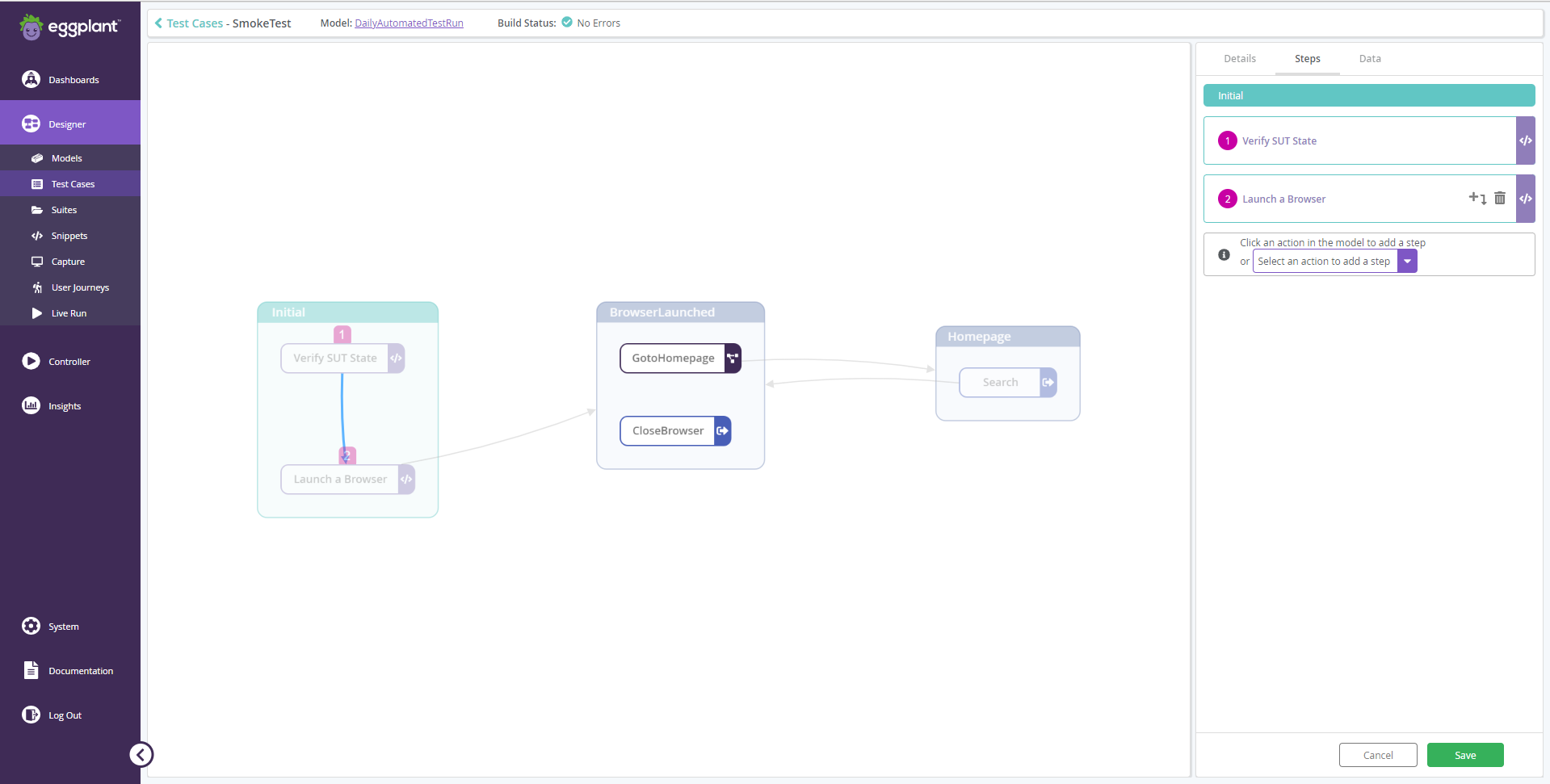
- Run the test case against your model in debug mode to quickly find and resolve any outstanding issues.
- View and analyze pass and fail results for each test case from a single screen.
Go to Designer > Test Cases and click Add New + to start using the new Test Case Builder. To save time, you can also duplicate and edit an existing test case rather than starting from scratch.
Test Case Migration
To enable test case improvements, all existing test cases are migrated to a new database schema and are validated as part of the upgrade to DAI 6.1. During migration, the following characters are replaced by underscores (_) in all test case names: " \ ; : { }.
In some cases, test cases may fail validation, in which case they will not start. To continue to use these test cases, open them in the Test Case Builder and follow the on-screen text to resolve any errors.
Improved Test Results
You can now go straight to a linked test case from the Test Results view. From the same view, you can also quickly remove test cases that you no longer need.
Common Navigation
The Eggplant DAI navigation is now available on every page of the application to make it as easy as possible to switch between tasks.
Simplified Model Editing
The toolbar in the Model workspace has been simplified for ease of use, and a top menu gives you shortcuts from the model you’re working on to other test resources.
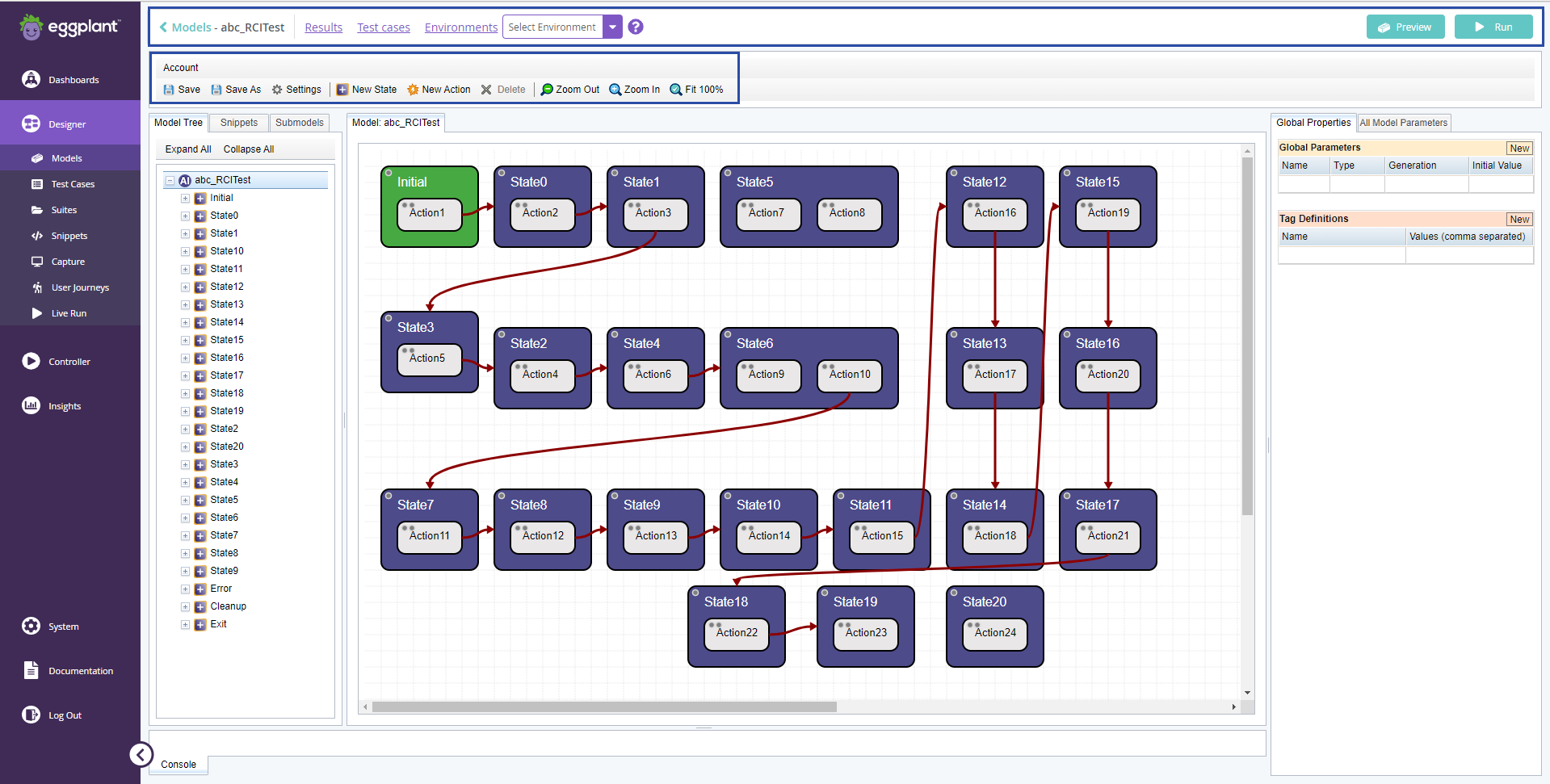
Other improvements
- The application version is now displayed on the System > Status page.
- The process for importing user journeys from Real Customer Insights has been simplified. Go to Designer > User Journeys to see a full list of paths that are used to enhance your exploratory testing. From here, you can also delete individual journeys that are no longer required.
- State and action variables are now renamed to parameters for consistency with Eggplant Functional.
Security
Due to an upgrade of the identity and access management (IAM) system, the refresh token method for API authentication is no longer permitted.
Efficiency
For enterprise users that deploy Eggplant DAI on Kubernetes using Helm, separate DAI databases can now be configured for each tenancy to reduce costs.
Bug Fixes & Improvements
- After installation of the Eggplant DAI Agent on a Windows 10 machine running Cloudstrike ATP software, the
eggplantAIagent.exeis no longer uninstalled by the Cloudstrike software. - In Windows, the version number and publisher name are now correctly populated for the Eggplant DAI 6.0/6.0.1 Agent.
- A Windows DAI server now starts up correctly when the system path to
powershell.exeis removed from the system environment variables. - When installing or upgrading to Eggplant DAI 6.0/6.0.1, a username and password for the SMTP server is no longer required on the SMTP Server Settings screen.
- An error no longer occurs when attempting to install Eggplant DAI on Windows Server 2016.
- On an Eggplant DAI Windows installation, an error no longer occurs when using the actions menu to delete a model.
- For model-based test configurations, the drag and delete icons now appear correctly alongside long step names.
- When a test case is deleted that is part of a test configuration, the correct step in the test configuration is now removed unless it is the final step. In which case, an Invalid test config message is displayed.
- Global and state parameters are now removed correctly on deletion instead of triggering a syntax error.
- When an image collection is replaced by a single image in the suite of a script-based test, the test run no longer fails.
- A Failed to publish to exchange with routing key fedrive… error no longer occurs when more than one agent is running on the same Windows machine using the same Windows account.
- The list of test cases in the History chart in Bug Hunting and the QA Summary dashboard is now displayed correctly in all supported screen resolutions.
- Test cases with names that include Chinese or Japanese characters now execute without errors when they are run without using an agent or snippets.
- A runtime error no longer occurs when a trailing space is added to the name of a test case in the Test Cases table of the Model workspace.
- To improve platform reliability, communications between Eggplant DAI and Functional have been updated.
Release 6.0.1 (10 January 2022)
Bug Fixes and Improvements
- Improves the Windows installation process to make it easier to install, uninstall, and reinstall Eggplant DAI.
- Resolves an issue where Administrators received an HTTPS Required error message when they attempted to access Eggplant DAI for the first time even though their installation was configured for HTTP.
- Fixes an issue where Administrators received an invalid redirect_uri error message after a successful installation that was configured to use ports 80 and 443.
- Live Run now executes tests correctly using a single concurrent execution license.
Release 6.0 (26 November 2021)
Features
Security
Implements an industry-standard identity and access management (IAM) system for the authentication of users and resources, including:
- Centralized administration of user accounts, credentials, permissions, and passwords
- Self-service account management for users
- Branded login screen
- New API authentication method for integrations
- Eggplant Accelerators that use the new authentication method.
Troubleshooting and Analysis
- Adds Live Run to the Designer to let you run tests against a model while you build it. Each Live Run generates test results as a series of test steps and log entries with status indicators to speed up troubleshooting. The same test results view is also available for each existing test result.
- Adds an interactive, coverage heatmap to the Insights page. Select and view the coverage metrics for states and actions within a model.
Usability
- Introduces a new look and feel for the DAI 6.0 documentation. Now available separately from other Eggplant products - both in-app and online.
- Adds support for an experimental Dark Mode theme. Just go to System > Status to switch on the theme.
Bug Fixes
- Eggplant Cloud and on-premise container deployments now correctly return a 503 error if the DAI API is unavailable.
- Fixes an issue in Modeler where deleting a test from the Run Report tab did not remove all related data.
- Resolves an issue where data failed to load in the Model Dashboard because model data was cached for a previous user.
- Resolves a Failed to fetch VAM request error that occurred when running multiple test configurations in hosted DAI environments.
- Improvements to the reliability of reruns for complex models.
- Fixes a certificate error that occurred after a Windows installation that was configured to use SSL certificates.
- Improvements to the execution times for models with multiple test runs.
- A meaningful error message is now displayed when the selected execution environment is not available for a SUT.
- Resolves an issue where changes to coverage groups variables were not saved.
- Resolves inconsistences between the way test configurations with snippets are run in Eggplant Functional and Eggplant DAI.
Release 5.3 (20 July 2021)
Features
- Adds a visualization of a test case's journey through the model. This new feature is accessible via the Test Cases tab within the Controller menu of the Eggplant DAI user interface.
- The Bug Hunting page now has an additional heat-map view, allowing the user to quickly locate problem areas of their application. This functionality has migrated from the modeler interface, and makes use of the new modeling canvas introduced in Eggplant DAI 5.
- Users can now link through to relevant documentation directly from in-app guidance.
- Usability enhancements:
- The navigation between sections and individual pages is now controlled exclusively by the sidebar; the tabs at the top of the page have been removed.
- Parts of the interface that previously made use of modals (e.g. editing SUT details) are now displayed in full pages, allowing them to be bookmarked and shared.
Bug Fixes
- Resolves an issue where the engine failed to compute coverage for very large models.
- Fixes the issue arising from running snippets with extended wait commands.
- Resolves an issue with the behavior of the “Disable all snippets” option.
- Resolves an issue where Webdriver snippets would not work without first launching the Studio GUI.
Release 5.2.1 (20 May 2021)
Bug Fixes
- Fixes the issue with seeing the
Reached max request limiterror in the model console. - Resolves the issue where aborting a test case execution did not cancel the next steps.
- Fixes the issue with downloading images created by the
CompareScreencommands when using the Manage Suites button in the Agent dialog.
Release 5.2 (11 May 2021)
Features
- Adds a new Model Preview to support the upcoming modeling experience which allows you to quickly explore an individual model without switching to the full editor.
- Adds support to automatically configure HTTPS settings during installation and upgrade of Eggplant DAI, which offers the following benefits:
- You no longer need to manually edit the configuration files.
- The HTTPS settings persist through subsequent installations and upgrades.
- Improvements to the Test Results tab to support
hh:mm:sstime format in Duration column. - Adds the option to view and delete directed test cases via the Test Cases tab within the Controller menu of Eggplant DAI UI.
- Adds the new License tab in the Status menu of Eggplant DAI UI, which allows administrators to:
- Download the Software License agreement and accept it on behalf of all users.
- View and add licenses.
- Provides the option to enable connection from Cloud Execution Environment to local SUTs.
Bug Fixes
- Fixes screenshots failing to open in a new tab or download when DAI on Windows has been configured with HTTPS.
- Fixes an issue with AI API that was causing it to fail in some environments.
- Fixes the issue with deleting variables of the same name.
- Improves the error messages for variable conditions specific to test case.
- Fixes the issue with global actions being skipped on Windows.
Known Issues
If you notice that your snippet takes longer to execute and you see this error Reached max request limit error in your model console, we recommend you update your current version of product with the appropriate patch fix. Contact Eggplant Customer Support to obtain the patch fix suitable for your version of Eggplant DAI.
Release 5.1 (1 February 2021)
Features
- Adds an additional dashboard called QA Summary.
- Introduces a new method to run tests via Script Execution.
- The Models tab in Designer now provides the following additional functions:
Bug Fixes
- Fixes an error that would occur when typing the model name on the Capture page in Designer.
- Resolves an issue that slowed down the Modeler UI when opening a model that had been run a large number of times.
- Fixes the error that occurred while changing the model's group for test case creation.
- Resolves the issue which required entering
modelIdas a required parameter along withmodelNameandgroupparameters when running the Run Execution API endpoint. - Fixes the issue with Coverage Report missing the latest model changes.
- Resolves the issue with test cases inside a submodel being labeled incorrectly when run from the parent model.
Known Issues
- We now enforce unique model names across systems. For example, if you have models of the same name with one in a different group, then they are renamed to
MODELNAME_UUID. You can choose the Save Model As menu option to save the model as your preferred unique name. - We recommend using the Models tab (Designer) to import models instead of the Modeler UI due to a minor issue being found with re-importing a model and saving it with its original name.
Release 5.0.0 (18 November 2020)
This release is applicable to DAI Eggplant Cloud Customers only.
Features
Adds capability to run end-to-end test execution in Eggplant Cloud. You can now run functional tests against a web application using Eggplant software without having to install the Fusion Engine locally or configure desktop machines for browser instances as SUTs.
Known Issues
When running the Run Execution API endpoint, along with entering modelName and group parameters, you also must now enter modelId as a required parameter.
Release 4.2.3 (29 October 2020)
Bug Fixes
- Fixes an issue where error messages displayed with inaccurate descriptions in the Modeler console.
- Fixes an issue that stopped the Coverage Report from displaying.
- Resolves an issue where the DAI server failed to start due to incorrect allocation of engine processes.
- Fixes an issue to ensure that a valid error description appears on the Runner page when a test run results in error.
- Resolves an issue with model execution resulting in an infinite loop when the model has no error state.
- Fixes an issue with not being able to stop a model after adding a global variable.
Known Issues
- An error message appears when editing Eggplant Functional snippets from a suite that is not downloaded locally i.e., not available via the Manage Execution Environment window > Manage Suites option. To avoid seeing the error, download the required Eggplant Functional suite from your DAI Agent.
- The DAI Dashboard doesn't fully load the Coverage Report and Run Report tiles on Google Chrome when you hover over them.
Release 4.2.2 (11 September 2020)
Bug Fixes
- Fixes an issue with upgrading Eggplant DAI 4.2 over an existing installation of Eggplant DAI older than version 4.1.
- Resolves an issue with running tests in the Modeler interface for users with non-admin permissions.
- Resolves an issue with passing a non-string type of value via an Eggplant Functional snippet back to Eggplant DAI.
Release 4.2 (26 August 2020)
Features
- Adds a new Screenshots tab in the Test Results tab > View Details pane to view and download screenshots for steps related to your model execution.
- Adds new agent installers for Linux OS: CentOS/Red Hat and Ubuntu/Debian.
- Adds a new Status tab on the System page that provides additional information for Eggplant DAI administrators. You can view the status of all the Eggplant DAI components, including the connected agents, from here.
Improvements
- The Eggplant DAI UI now includes in-app help content.
- Eggplant DAI licenses can now be renewed with an extended expiration date for a license key including the same serial number that was installed before.
- Improves execution of models and suites.
- Improves database performance.
Bug Fixes
- Fixes an issue where failed events were not populating in the database for submodels.
- Resolves an issue which showed only the Selenium screenshot in the console when a test with VNC and Selenium connections failed.
- Fixes an issue with the agent not running the test after recovering from a closed websocket connection.
- Fixes an issue with the agent where it tried to read the SSL certificates, even when the SSL Connection checkbox wasn't ticked.
Known Issues
- An error message appears when you try to edit a snippet on a connected agent and if that suite doesn't exist in the agent's suite location (either because it's been deleted, or the connected agent never had it).
- The Eggplant DAI Agent may crash when using it on a Mac machine with external monitors connected. As a workaround, use the agent on the Mac, without moving the agent window to the external monitor.
- Previously, the iterations for a model could be set to zero to run a model indefinitely. This behavior has been removed as part of our performance and scalability improvements.
Release 4.1 (12 May 2020)
Features
- Adds the capability to upload suites to Eggplant DAI and to associate them with models for use in test execution. This feature also adds support in the following areas:
- Execution Environment: Provides an option to upload and download suites via the AI Agent so that you can manage scripts and image assets associated with your models. If an execution environment has previously been used with a specific suite, only differences need to be uploaded, which helps speed up the execution.
- Test Execution: If a model has a suite attached, a test configuration can be executed with an execution environment without any previous access to that suite.
- Suites tab: View all suites that are available (via uploading suites in AI Agent) in your instance of Eggplant DAI.
- Models tab: Associate suites to a model or modify an existing suite association.
- Updates the Eggplant AI API:
- Adds endpoints to associate a suite with a model.
- Improves the Composer endpoint to allow you to:
- Delete an asset from Eggplant DAI and any associated model asset from the AI API.
- Get models and any associated suites.
- Run and Abort endpoints now allow you to:
- Cancel the suite download on an Agent.
- Specify an asset version while downloading it.
UI Improvements
- The Eggplant DAI UI now reports errors when a SUT Connection fails.
- Links to Test Results in the Dashboard are now filtered by model.
Bug Fixes
- Fixes a performance issue that caused delays with starting the execution of test cases.
- Fixes an issue where some test configurations with failed statuses reported as passed.
- Fixes an issue with previous test cases not clearing in a test configuration after the model selection is changed.
- Fixes an issue with the Agent Command window appearing in debug mode.
- Resolves an issue with SUT connection failing Test Case steps.
- Improves error handling for large volumes of scheduled test configurations.
- Fixes an issue with agent that showed tests that weren't executing in
In Progressstate. - Resolves the issue with the agent not running test configurations despite being set to Run mode.
- Test configurations no longer get stuck in the Canceling state.
Known Issues
- After upgrading to Eggplant DAI, it is recommended to:
- Wait for some time after the installation of Eggplant DAI to launch it in your browser, to ensure the database and services are up and running.
- Perform a hard refresh on your browser.
- Do not enable the Eggplant Functional GUI check box from the agent when using the Run mode, if the Eggplant DAI GUI is running several tests on an Execution Environment (e.g., a scheduled run in Eggplant DAI > Runner tab) as continuous opening and closing of SUT connections may cause problems with Eggplant Functional.
- If a suite is uploaded without helper suites and modified later to refer to Helper suites, then you should follow this sequence while uploading the suite:
- Delete the main suite that has a dependency on the helper suite.
- Add the helper suite and then upload the main suite back.
Release 4.0.1 (17 February 2020)
Features
- Runner enhancements:
- Adds a new in-progress icon if the status of the test configuration is in progress.
- Adds the option to view detailed results of passed, failed, and in-progress test runs along with a donut chart representing the total number of passed, failed, and incomplete runs.
- The Eggplant DAI Installer includes an option that allows Eggplant to collect usage statistics from the users. You can disable this option by clearing the Report usage statistics checkbox (only available if the Run Advanced Install Configuration checkbox is enabled).
- You can now download server logs with a single click in Eggplant DAI.
Bug fixes
- Test configurations now resume after suspending or restarting a machine.
- The ping messages on the Agent dialog are displayed as before.
Known Issues
- Selecting the Run cleanup after abort option in the Settings dialog doesn't initiate the cleanup script if you abort your test run.
- If you have test configurations running simultaneously with SUTs that are not tied to a specific Execution Environment (agent), you may get an
Unable to make a connection to the Agenterror. Therefore, it is recommended to separate your test configurations by at least one minute, or use SUTs tied to specific Execution Environments.
Release 4.0 (20 December 2019)
This is the first release of Eggplant DAI.
Features
- Schedule and track test executions through the Runner tab.
- Create and execute Test Configurations that combine directed test cases with exploratory testing.
- Limit exploratory testing by duration, number of iterations, or a coverage target so that tests run until one of these conditions is met.
- Configure and reserve systems under test (SUTs) for testing.
Known Issues
- SUT connections don't disconnect after task execution. This can cause problems for users with RDP configurations. To work around this issue, either manually disconnect from the Connection List before the next test run, or add a disconnect snippet to your model.
- The agent isn't receiving ping messages from the server.