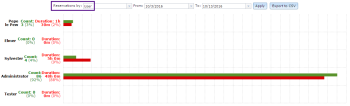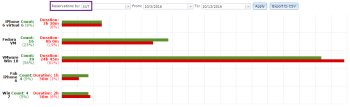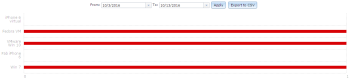The Reports page gives administrators the ability to gather metrics regarding their team's usage of the devices available through Eggplant Automation Cloud. You access the Reports page from the Reports tab on the main Eggplant Automation Cloud menu.
There are a few different report views available, which you access by selecting them from the Reservations by drop-down list, then clicking Apply. You can also adjust the date range for which you want to view statistics. Click Export to CSV to save your results. Available reports are:
Reservations by User
This reporting filter provides a view of reservation statistics for all of the registered users on the Eggplant Automation Cloud server.
This filter shows the following information for each user:
- Count: The number of devices the user reserved. Shown in Green.
- Duration: How much time the user reserved the devices for. Shown in Red.
Reservations by User Group
This reporting filter provides a view of reservation statistics for all of the user groups. Members not in a user group are shown in a separate category at the top.
This filter shows the following information for each user group:
- Count: The number of devices the user group reserved. Shown in Green.
- Duration: How much time the user group reserved the devices for. Shown in Red.
Reservations by SUT
This reporting filter provides a view of reservation statistics for all of the registered systems under test (SUTs) on the Eggplant Automation Cloud server.
This filter shows the following information for each SUT:
- Count: The number of times the SUT was reserved. Shown in Green.
- Duration: How much time the SUT was reserved for. Shown in Red.
Reservations by SUT Group
This reporting filter provides a view of reservation statistics for all of the SUT groups. SUTs not in a group are shown in a separate category at the top.
This filter shows the following information for each SUT group:
- Count: The number of times the SUTs in the group were reserved. Shown in Green.
- Duration: How much time the SUTs in the group were reserved for. Shown in Red.
Reservations by Status
This reporting filter provides a view of statistics organized by reservation status.
This filter shows the following reservation status types:
- Active: These reservations are currently active
- Cancelled by Administrator: These reservations were cancelled by an administrator.
- Cancelled by User: These reservations were cancelled by a user.
This filter shows the following information for each reservation status:
- Count: The number of reservations made with this status. Shown in Green.
- Duration: How much time these reservations were made for. Shown in Red.
Contentions
Charts displaying the Number of Contentions and Contentions Over Time for given SUTs display beneath the main Reports section on the Reports page. These reports can be exported as CSV text files.
The Number of Contentions report.
The Number of Contentions report shows how many contentions have been filed for each SUT over a given time range.
The Contentions Over Time report.
The Contentions Over Time report shows the number of contentions on each SUT over the date range you select. Mouse over any point on the line in this chart to get a more specific date and time range for the contentions on a device.