Testing Remote Set-Top Boxes over the Internet with Slingbox
What is a Set-Top Box?
A set-top box is a device that generally contains a TV-tuner input and a display output that connects to a television set and an external signal source. By tuning the source signal, it can display the content into a form that can then be displayed on the television screen or another display device.
Why Use a Slingbox?
Eggplant Functional’s image-based approach enables a user to test a set-top box using an intermediate hardware device called a Slingbox. A Slingbox is itself a set-top box that connects to any other video-output device and streams the signal to your desktop in real time over a network connection.
The Slingbox sends this information to the SlingPlayer software, which must be installed on a Windows or a Mac machine where a Virtual Network Computing (VNC) server is also installed. You can then connect to this Windows or Mac machine from Eggplant Functional to test the set-top box.
The Slingbox usually has 3 main components:
- A connection to the output of a video transmitting device (set-top box).
- A viewer, which will allow you to show the output of the set-top box on a computer through a browser interface.
- A remote control center (SlingPlayer, the Slingbox software).
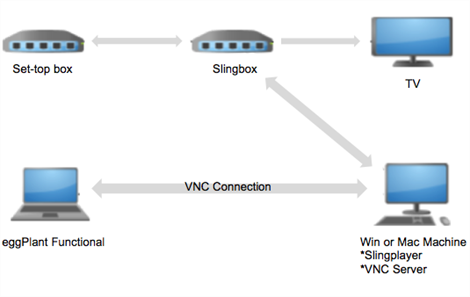
Step by Step: Connecting to a Set-Top Box
- Purchase a Slingbox and the related SlingPlayer software. TestPlant does not provide the Slingbox hardware or software. We recommend the Slingbox 350 and SlingPlayer.
- Set up the Slingbox with your set-top box. Instructions on how to wire the Slingbox to the set-top box will be provided with the Slingbox.
- Install the SlingPlayer software on a desktop machine. You can find this software at the Slingbox website.
- Install a VNC server on the same desktop machine as the SlingPlayer software. We recommend RealVNC, which has a free version available to install. You will be connecting to this machine from Eggplant Functional, which should be running on a separate system.
- Create a connection from Eggplant Functional to the desktop machine.
You should now be connected to the desktop machine where the SlingPlayer software is running. You are ready to test against the set-top box.
Resources