Usability Preferences control the behavior of Usability Mode in Eggplant Functional. Running scripted tests in this mode can help you uncover problems on the system under test (SUT) or application under test that can affect the user experience.
For more information about Usability Mode, see Running Eggplant Functional Tests in Usability Mode.
On this page:
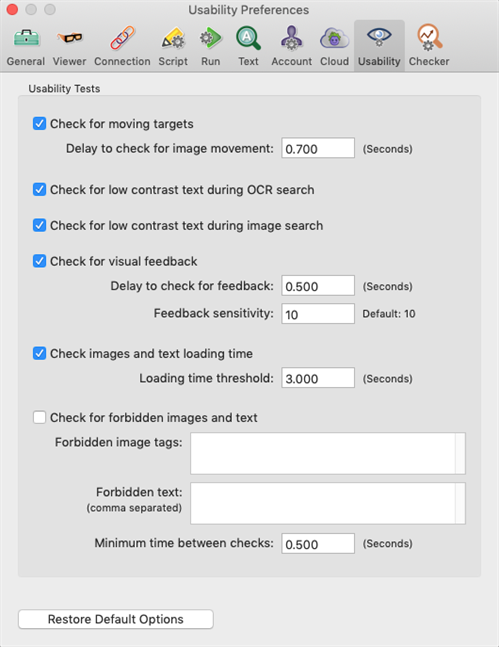
Usability Tests
Check for moving targets: This test takes place during a related scripted command that uses a found image (i.e., click). The test searches for the image, waits for a set time when the image is found, then looks for the image again. If the image is found in the expected location, the related command completes.
- Delay to check for image movement: The amount of time that Eggplant Functional waits after an image is found initially to look for that image again. The default is 0.7 seconds.
Check for low contrast text during OCR search: When an OCR text search finds text, this check compares the text color with the background color, then raises a usability warning if the contrast between the two is low.
Check for low contrast text during image search: When an image search includes text in the image, this check compares the text color with the background color, then raises a usability warning if the contrast between the two is low.
Check for visual feedback: Checks the screen for changes after a user action, such as a click or tap.
- Delay to check for feedback: The amount of time that Eggplant Functional waits after a click or tap action to check for the screen to change. The default is 0.5 seconds.
- Feedback sensitivity: How much the screen has to change to pass the check. The higher the sensitivity setting, the less the screen needs to change. The default is 10.
Check images and text loading time: Checks the screen for slow-loading content.
- Loading time threshold: The acceptable length of time for images and text to load. The default is three seconds.
Check for forbidden images and text: Checks for and flags images and text that you define as forbidden. These tests pass if forbidden text and images are not found. Forbidden elements can be things such as deprecated logos or placeholder text.
- Forbidden image tags: Enter the Image tags that are assigned to images that you don't want to appear on the SUT or application screen.
- Forbidden text: Enter any words, separated by commas, that you don't want to appear on the SUT or application screen.
- Minimum time between checks: The minimum time, in seconds, between runs of the forbidden images and text test. The default is 0.5 seconds.
Restore Default Options: Resets all Usability Preferences to their default values.