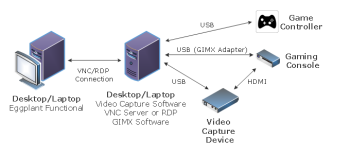Video game consoles such as PlayStation and Xbox typically allow game play only via proprietary hand-held game controllers. For Eggplant Functional users who have a requirement to automate game play on gaming consoles, GIMX provides a method of allowing game controller functionality through keyboard and mouse events. Eggplant Functional can then use a VNC or RDP connection to send keyboard and mouse events to control the gaming console. If game play on the gaming console is not requirement, LIRC provides an alternative method for controlling the menus and media apps on the gaming console.
For a specific example of Eggplant Functional controlling PlayStation 4, see the PlayStation 4 Accelerator.
GIMX Hardware and Software Requirements
The use of GIMX within an Eggplant Functional environment requires several hardware and software components:
- A dedicated "middle-man" machine to host a video capture device, video capture application, and GIMX software. This machine will be connected to like a traditional Eggplant Functional desktop system under test (SUT).
- Video capture device (see Testing Set-Top Boxes and Gaming Consoles with Eggplant Functional for more information)
- Video capture application (included with the video capture device)
- Gaming console
- Genuine gaming console controller
- GIMX software
- HDMI cable (to connect the gaming console to the video capture device)
- Micro USB cable (to connect the gaming controller to the SUT)
- USB adapter (to connect the SUT and gaming console)
Below is a diagram that illustrates a test environment that includes a gaming console and GIMX:
The GIMX wiki is the best resource for installation and setup information and for determining compatibility between your specific gaming console and GIMX. The wiki includes a quick start guide.
GIMX Configuration
Below are specific GIMX settings we found necessary when using GIMX with Eggplant Functional:
- After you have set a config file in the GIMX launcher application, set the Input to Window Events:

- Update the firmware by going to Help > Update Firmware in the GIMX launcher application and choosing the appropriate *.hex for your gaming console:
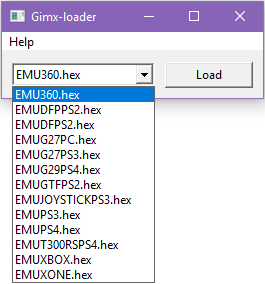
- Disable the Mouse Grab setting in GIMX. This setting is discussed in the GIMX Quick Start under the Ubuntu or Windows + DIY USB adapter section.