Exporting Results and Creating Reports in Eggplant Manager
Export Levels
Exporting can be done from a number of levels. Different types of exports are available at different export levels. You can only export to a defect management system at the test run level on the Results page.
The export levels are as follows:
- Test
- Test Run
- Instance
- Log File
Below are explanations of the different export levels and export options available at those levels.
Formats
The export formats available in Eggplant Manager and the export levels at which they're available:
-
JSON: Available at all export levels.
-
XML: Available at all export levels.
-
CSV: Available at all export levels.
-
PDF: Available at the Test Run level only.
-
HTML: Available at the Test Run level only.
-
ZIP: Available at the Test Run level only.
-
eggPlant Logs: Available at the Log File level only.
Test Level Exports
To export results from the test level, select the Tests menu, navigate to the page for the test you want, and click the drop-down arrow next to Exports on the Description panel:
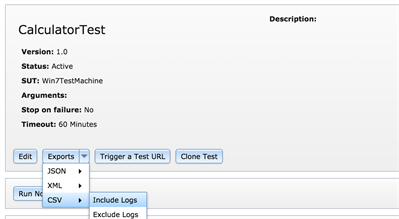
At the test level, the export formats you can choose from are XML, JSON, and CSV.
Exported results at the test level include information on all test runs, instances, and individual log files. You also have the option to include or exclude Eggplant Functional script logs on the pop-up menu for the format you choose, as shown above for CSV.
Test Run Level Exports
To export results from the test run level, navigate to the results for the test run you want. You can access a test run from the Test page or the Results page in Eggplant Manager. This is the only level at which you can export to a defect management system.
On the Results page, you select a test run from the list at the top of the page. Then you can either use the Exports drop-down list below the panel, or you can select the test run on the left side of the lower portion of the page and right-click it.
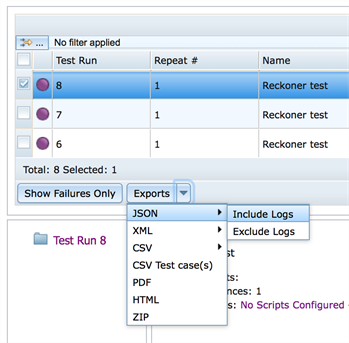
At the test run level, the export formats you can choose from are JSON, XML, CSV, PDF, HTML, and ZIP formats. If you configured access a defect management system, you also see it as an option on the Exports drop-down list.
Exported results include information about the test run, including all instances executed and their log files. For JSON, XML, and CSV formats, you also have the option to include or exclude Eggplant Functional script logs on the pop-up menu.
Instance Level Exports
To export results from the instance level, navigate to the results for the instance you want in the Results page in Eggplant Manager.
Right-click the desired instance shown in the lower left portion of the Results page for any individual test run. At the instance level, the export formats you can choose from are JSON, XML, and CSV.
Exported results include information about the instance. You also have the option to include or exclude Eggplant Functional script logs on the format pop-up menu.
Log File Level Export
To export results at the log file level, navigate to the results for that log file in the Results page in Eggplant Manager.
Right-click on the log file underneath an individual instance from a specific test run for any test, shown in the lower left portion of the Results page in Eggplant Manager. At the log file level, the export formats you can choose from are JSON, XML, CSV, and eggPlant Log.
Exported results for JSON, XML, and CSV include that individual log file. You also have the option to include or exclude Eggplant Functional script logs on the format pop-up menu.
Exported results for the eggPlant Log are for debugging purposes, and simply export the eggPlant log.
Step by Step: Group Exports
To export multiple results at the test run level at the same time, navigate to the Results page in Eggplant Manager, and follow the steps below.
- Filter on the desired content (for example, script name, duration, or status) and select the desired results by selecting the appropriate checkboxes on the left side of the result table.
- To select all results showing in the table, select the checkbox in the upper left corner of the table.
- Choose the desired export format from the Export drop down underneath the result table.
