The Eggplant Manager installation program starts the Eggplant Manager processes, including the server and agent, and configures them to start automatically any time their host computer restarts. On Windows, Eggplant Manager starts and runs as a Windows service automatically.
For information about starting and stopping Eggplant Manager agents, see Starting and Stopping an Agent on the Working with Agents page.
Follow the appropriate steps below for the operating system on which your Eggplant Manager is running:
Starting and Stopping Eggplant Manager on Windows
You can start and stop Eggplant Manager on Windows, where it runs as Windows service, using either of the Start menu options or the Windows service control:
Using the Start Menu
You can start and stop all the Eggplant Manager processes simultaneously from the Windows Start menu by choosing Start > All Programs > TestPlant > eggPlant Manager > Start eggPlant Manager (or Stop eggPlant Manager).
Using the Windows Service Manager
You can start and stop all Eggplant Manager processes simultaneously using the Windows service control as follows:
- Display the Windows Services panel by navigating to Start > Control Panel > Administrative Tools > Services.
- Scroll down the list of services to locate Eggplant Manager, right-click it, and choose Start or Stop from the pop-up menu. The Status changes to show the service is started, or to nothing if the service is stopped.
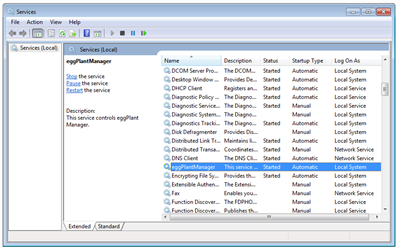
Starting and Stopping Eggplant Manager on Mac
The following steps guide you through starting or stopping Eggplant Manager on Mac:
- Open a command prompt and either navigate to the Eggplant Manager installation directory, or enter the full-path to the start or stop command script. The default installation directory on Mac is /Library/TestPlant.
- Enter the appropriate command below:
- Press Enter to run the script and start or stop Eggplant Manager.
./start.command or ./stop.command
Starting and Stopping Eggplant Manager on Linux
The following steps guide you through starting or stopping Eggplant Manager on Linux:
- Open a command prompt and either navigate to the Eggplant Manager installation directory, or enter the full-path to the start or stop command script. The default installation directory on Linux is /opt/TestPlant.
- Enter the appropriate command below:
- Press Enter to run the script and start or stop Eggplant Manager.
sudo service eggPlantManager start (or stop)