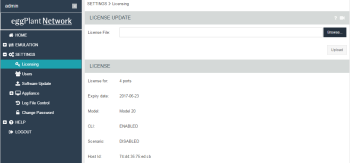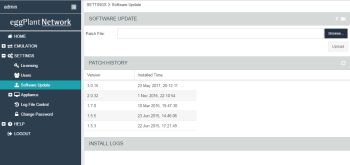The complete Settings menu is only available to Administrators. The options are:
Licensing
This option allows the installation or update of the Emulator license key.
The license key enables the use of the Emulator, defines the use criteria (perpetual license or time expired license) and defines the Emulator model.
The Emulator will not run without a valid license key.
The license key is loaded through the GUI from the local file system. Ensure you have a valid license key before proceeding with the Upload License File options.
Users
Every Emulator model supports multiple simultaneous users. Users can have their own logins for the Emulator.
If you have purchased a model that supports two licensed port pairs (4 ports), it’s possible for one user to use Ports 0 and 1 while another user uses Ports 2 and 3 with two different emulations running concurrently.
To add a user, click Add User and fill in the Add User dialog box.
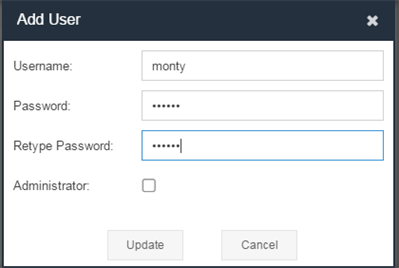
To delete a user, select that user and click Remove User.
It is also possible to change a user's status from Administrator user to a non-Administrator or vice versa. Click on the user required to highlight the selected user. Click Edit User, and in the dialog, select Administrator to enable or disable the user status. Then click Update.
Software Updates
Software updates containing enhancements and bug fixes are available for you to download and install, subject to a valid support agreement. Contact your support representative for information about obtaining updates.
All software updates require the system to be rebooted.
Download the update to your local machine, then click Upload Patch File.
The patch file is loaded through the GUI from the local file system. Ensure that you have a valid patch file before proceeding.
Most updates install within a few minutes, although major upgrades might take significantly longer. Review the supporting patch documentation for further information.
Click OK to acknowledge the reboot message, and the appliance reboots.
Appliance Menu
The Appliance Menu has two sub-menu functions, Control and Config.
Control
The Appliance Control option allows users to Reboot or Shutdown the Emulator.
Reboot: This option reboots the appliance in Emulator mode.
Shutdown: This option shuts down the Emulator application and powers down the appliance.
Reboot and Shutdown can also be initiated from the LCD panel.
Config
The Appliance Config option allows the user to specify a Name/Identifier for the emulator. This can be an IP address, or any text up to a maximum of 16 characters.
This identifier appears at the top of the sidebar in the form <user>@<identifier>. The identifier text also appears on the browser tab, so that users working with multiple emulators can easily see which tab displays which emulator GUI.
If the sidebar is hidden, the collapsed sidebar displays the user and machine identity vertically.
The user can remove the machine name by deleting the text on the Config page and clicking Update. The default product name appears on the tab again.
Log File Control
The Log File Control option allows you to select either Manual or Automatic configuration. Selecting manual means that you must delete the graph log files using Delete on the Emulation Logs page. The Automatic option deletes log files older than the specified number of days.

Change Password
Users can change their own passwords by clicking Change Password.
The Change Password dialog displays.
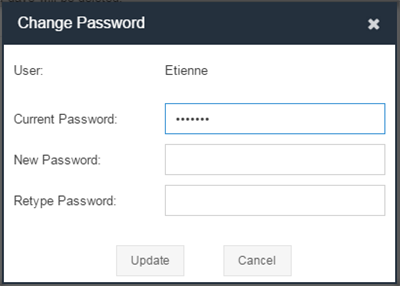
Enter the new password and retype it, then click Update.