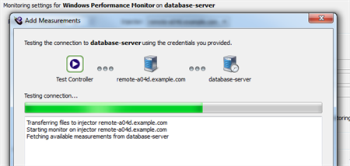After you create a monitoring profile with one or more measurement templates, you can add extra measurements later. The extra measurements don't have to be part of a measurement template. They can be any measurement available on the monitoring target.
- On a Monitoring Profile view (with a monitoring profile item selected in the Workspace tree), click Add.
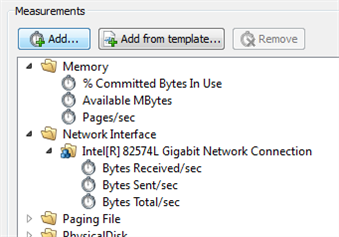
- If the injector machine (selected in the Monitoring Profile view) can successfully connect to the monitoring target, then the Add Measurements window will automatically display the available measurement counters:
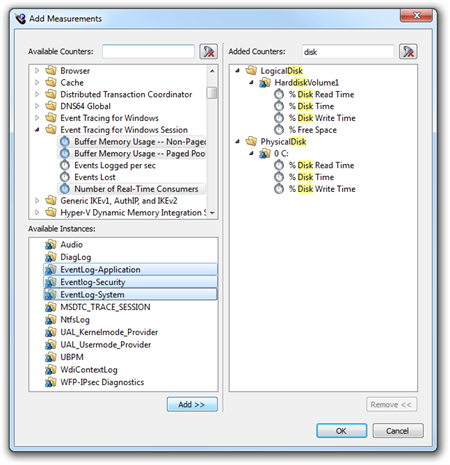
- On the left-hand side of the window are the measurements available on the monitoring target.
To make measurements easier to understand, the name can be split into three parts:
 Category: a way of grouping related counters (for example, Network Interface)
Category: a way of grouping related counters (for example, Network Interface) Instance: a way to specify a device or program when there are many options (for example, Dell Wireless 1702 802.11b_g_n)
Instance: a way to specify a device or program when there are many options (for example, Dell Wireless 1702 802.11b_g_n) Counter: what is actually being measured (for example, Bytes Received/sec)
Counter: what is actually being measured (for example, Bytes Received/sec)
- You can filter the categories and counters by typing in the filter box, to make it easier to find what you are looking for. Select one or more categories or counters in the Available Counters list. Use Shift or Ctrl and click to select multiple items.
- If you select a category, all the counters in that category will be added to the list.
- If any instances are listed in the Available Instances list, then you must select one or more instances.
- If multiple categories are selected, the Available Instances list will only show instances that can be specified for all selected categories. If the list is empty, then clicking Add will add the selected counters with all relevant instances.
- Click Add to add the selected measurements to the Added Counters list.
- On the right-hand side of the window are the list of measurements to be added to the current monitoring profile.
- Select one or more measurements and then click Remove to remove them from the list. Use Shift or Ctrl and click to select multiple items.
- Click OK to add the listed measurements to the current monitoring profile.
The Add Measurements window appears, displaying a connection test: