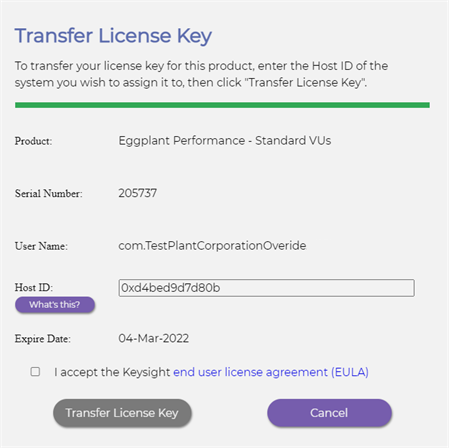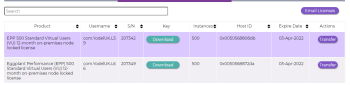Managing Licenses in Greenhouse
Eggplant Performance licenses are either Node Locked Expiring, or Floating Expiring. For more information, see Understanding Eggplant Performance license types.
Using Greenhouse to Generate Eggplant Performance Licenses
If you are a current Eggplant customer, you'll be able to log in to Greenhouse to generate and manage your license files. Follow these steps:
- Start Eggplant Performance Test Controller to determine the host ID for your Eggplant Performance Controller machine, which can be viewed by navigating to Tools > Licenses.
- Use the Copy to clipboard button to save the host ID to the clipboard for later use.
- Log in to your Greenhouse account.
- Find the appropriate item in the New Licenses tab:
- Click Generate from the Actions column.
Note: If you are renewing an existing license, you should do it from the Renew tab in Greenhouse. - On the Generate License Key page, enter the Host ID for your Eggplant Performance Controller machine, then click Generate License Key.
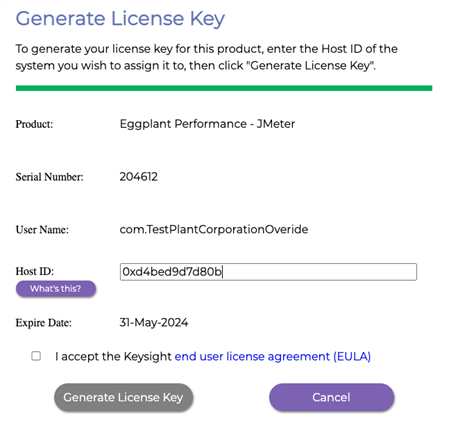
The license file is generated and displayed in your Greenhouse view. You will also receive an email at the address associated with your Greenhouse account, providing information about your newly generated license.
Transferring an Eggplant Performance License
After a license file has been generated, you can transfer the license to a different Eggplant Performance Test Controller machine as many as two times a year by following these steps:
- Start Eggplant Performance Test Controller to determine the host ID for your new Eggplant Performance Controller machine, which can be viewed by navigating to Tools > Licenses.
- Use the Copy to clipboard button to save the host ID to the clipboard for later use.
- Log in to your Greenhouse account.
- Find the license you would like to transfer in the Active tab:
- Click Transfer against the license you wan to transfer.
- On the Tranfer License Key page, enter the Host ID for your Eggplant Performance Controller machine.
- Click Transfer License to regenerate the key for the new hardware.