Configuring Eggplant Cloud Injector Families
You configure Eggplant Cloud Injector families in the same way as the other injector families, that is, you configure them using one of the following options:
- Through the Create an Injector Family Wizard
- From within the workspace tree
In addition, you can right-click the injector family in workspace tree to delete it. Eggplant Cloud injector families are named after the region in which the injectors reside; they cannot be renamed.
At the top of the configuration window, you'll find the Description field. As the name of the injector family is non-editable, you might want to provide some useful text in the description field that describes what the injectors in the family are intended for.
The Basic Settings Tab
The primary configuration options are found on the Basic settings tab:

- Injector operating system: In the current version, Eggplant Cloud will only provision injectors which run on the Windows operating system, so this cannot be changed.
- Injector listening on port: This value is the port used to connect to the injector. The default port value is 39000. Eggplant Cloud provisions injector machines which listen on this port, so it cannot be changed.
- Engine/monitoring target ports: An injector starts one or more engines in order to execute a test. Each engine must listen on a port so that the controller can communicate with it during a test run. Ports can be specified by a comma-separated list (e.g., 30051, 30052, 30053), an inclusive range by using a hyphen (e.g., 30051-30060), or a mix of these two options (e.g., 30051, 30052-30057, 30060-30063). The range must be large enough to accommodate both engines and monitors if a monitor is added to a test.
- Connection timeout (seconds): At the start of a test, the controller attempts to connect to the engines started by the injector. The controller waits the amount of time set by this value for an engine to connect back to it before timing out. On slower networks, this value can be set higher.
- Operation timeout (seconds): The operation timeout is how long Test Controller waits for a response to a message when it's already connected to the injector.
- Max connect attempts: Set the maximum number of attempts Test Controller can make to create a connection with an injector at the start of a test.
- Max reconnect attempts: Set the maximum number of attempts Test Controller can make to reconnect to an injector if it is disconnected during a running test. Leave the Never give up checkbox selected if you want Test Controller to continue reconnection attempts until it is successful.
- Reconnection policy: Choose the method by which reconnection intervals are calculated from the drop-down list:
- Even (Try to reconnect every Nth seconds)
- Exponential (Try to reconnect every M*2^N seconds)
- Reconnect interval (seconds): Set the interval, in seconds, at which reconnection attempts occur.
- Security: The SSL encryption and Require authentication (signed messages) options are both required for secure communications to Eggplant Cloud injectors in order to protect messages in transit between the Test Controller machine and the injector machines in the cloud.
The Advanced Settings Tab
For more complete control over your injector settings, you can select the Advanced settings tab. On this tab, you'll find additional tabs, each with options you can select or change.
File transfer
The File transfer tab provides options for working with files that are transferred to or from injectors.
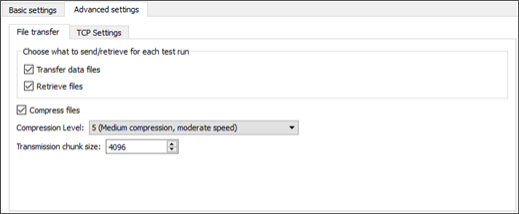
- Transfer data files: This option ensures that all data files are transferred to injectors before each test run. (Selected by default.)
- Retrieve files: This option ensures that log files, such as VU event logs, web logs, and so forth, are brought back from injectors at the end of a test run. (Selected by default.)
- Compress files: Choose this option to compress files before they are sent to or from an injector. This option might be faster for WAN or satellite connections, but for faster LAN connections it's typically unnecessary.
- Temporary folder: Set the folder used for storing compressed files. The system default temp folder is used by default. This option is only enabled when you select the Compress files check box.
- Compression level: Choose the compression level from the drop-down list. (This option is available only if you selected the Compress files checkbox.)
- Transmission chunk size: Set the chunk size for data to be transmitted to or from injectors.
TCP Settings
The settings on this tab let you control the configuration of communication between the controller machine and the injectors. Note that in most cases, the default values should work well. However, for some networks, you might find you need to make adjustments to optimize performance.
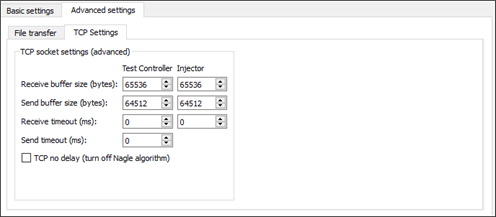
- Receive buffer size (bytes): A larger buffer size potentially reduces the number of empty acknowledgments (i.e., TCP packets with no data portion), but might also delay the recognition of connection difficulties. Consider increasing the buffer size if you are transferring large files, or if you are using a high bandwidth/high latency connection (such as a satellite broadband provider).
- Send buffer size (bytes): A larger buffer size might delay the recognition of connection difficulties. Consider increasing the buffer size if you are transferring large files, or if you are using a high bandwidth/high latency connection (such as a satellite broadband provider).
- Receive timeout (ms): Use this option to set the timeout, in milliseconds, for blocking receive calls.
- Send timeout (ms): Use this option to set the timeout, in milliseconds, for blocking send calls.
- TCP no delay (turn of Nagle algorithm): Nagle's algorithm is used by default to improve network bandwidth use. However, you might want to select this option to disable Nagle's algorithm if you are testing systems that expect a real-time response.