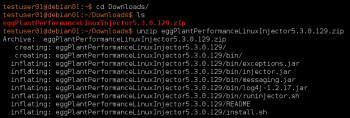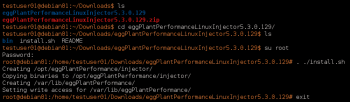The following instructions describe how to set up and run injectors on Linux systems without the a full Eggplant Performance installation. The instructions are divided into the following tasks:
- Install the injector
- Run the injector
- View logs
Step by Step: Install the Injector
- Verify that the machine on which you want to install the injector meets the system requirements as described in Injector Installation.
- Download the latest Eggplant Performance Injector (Linux) installer from the Eggplant website:
unzip eggPlantPerformanceLinuxInjector<version>.zip
- Unzip the downloaded .zip file.
- Using a user with root privileges, run install.sh inside the unzipped directory:
. ./install.sh
Note:You must be running as a user with root privileges to run install.sh, because it creates directories in /opt and /var. - Download and install an appropriate version of the Eclipse Temurin (the OpenJDK distribution from Adoptium) version 11 JRE and make sure it is on the ${PATH} variable - set it in your profile if desired, using a command like this:
echo 'PATH="${PATH:+${PATH}:}${HOME}/jdk-XX.X.XX-jre/bin"' >> ${HOME}/.bash_profile
Running the Injector
- Run runinjector.sh inside the bin folder in the unzipped directory:
. ./runinjector.sh
You do not need a user with root privileges to run the injector.
- Specify the port on which you want the injector to listen for connections from the Test Controller machine by passing it as a parameter to runinjector.sh as shown with port 39001 in the sample screen below:
. ./runinjector.sh <port>
Where <port> is the port on which you want the injector to listen.
View the Injector Logs
Injector logs are written to /var/log/eggPlantPerformance:
- injector.log
- runinjector.out - extra output from nohup if runinjector.sh is run with the -b (background) option