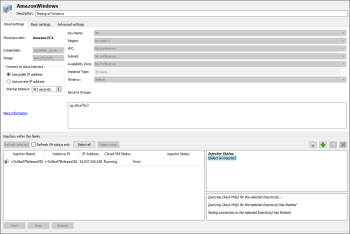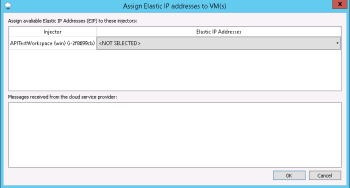Managing Public Cloud Injectors
Select an injector in the injector table to edit it. You can select multiple injectors by using Shift+click, or Ctrl+click for non-adjacent items. The buttons along the top of this section provide the following options:
- Refresh selected: This button lets you test the connection and view the current status of selected VMs; this option can be run with multiple injectors at once. The Cloud VM Status column is updated when the check is complete. When only a single running injector is selected, the right-hand pane provides additional details about the instance. Note: If any duplicate injector names are detected during the refresh, a warning dialog is displayed. Injector names must be unique both within the injector family and across injector families in the same project.
- Refresh VM status only: If this option is checked, then clicking Refresh selected will only discover the status of the VM, not whether the injector software is currently running. This is useful in case you know that the injector software isn't configured correctly but you still want to check the status of the VM.
- Select all: Selects all the injectors in the list.
- Select none: Clears all selected injectors in the list.
- Find/Add Existing Cloud Virtual Machine(s): Use this button to open the Find/Add Existing Cloud Virtual Machine(s) dialog box.
- Add (+): Use this button to open the Create cloud injector(s) dialog box. See Creating Injector Virtual Machines for further information.
- Edit injector: Use this button to open the Edit virtual machine name dialog box. Note that this button is active only if a single injector is selected; you can't edit multiple injectors at once. Remember that injector names must be unique. If you attempt to change to a name that already exists in the current injector family or another family in the project, an error message prevents the action from being completed.
- Assign elastic IP addresses: This option enables you to associate or disassociate IP addresses that are already defined in the Amazon console. (Note: You cannot create them here.) When you select an injector and click this button, the Assign Elastic IP addresses to VMs dialog box opens. It provides drop-down list from which you can select from a list of available IP addresses to associate with an injector, or choose NOT-SELECTED to remove an association with an IP address. This option does not apply to Azure cloud injector families.
- Delete (X): Use this button to delete injectors from the family. This option can be used on multiple items. Note that this action requires confirmation. The confirmation screen also gives you the option to delete the VM from your cloud environment. If you select this check box, the VM will be terminated, which means you won't be able to start it again later; you would have to create a new VM to take its place.
Beneath the injectors list, there are three additional buttons:
- Start: Use this button to start an instance in your cloud environment.
- Stop: Use this button to stop a running instance.
- Reboot: Use this button to reboot a running instance; if you use this button on an instance that isn't running, it acts the same as if you'd clicked Start.
All three of these buttons can be used with multiple instances at once.