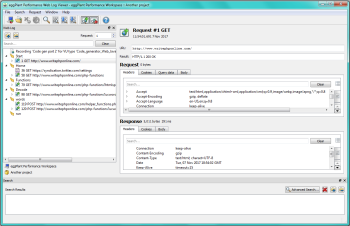There are several options for viewing a web recording in Eggplant Performance Studio.
Raw Recording File
The raw recording file is the text-based file used by the web script generator to create a web virtual user script. To view the raw recording, follow these steps:
- Select the recording item in the Project tree
- On the Recording menu, click View, then click View filtered/original recording as text;
OR click the View button on the toolbar, then click View filtered/original recording as text;
OR or right-click the recording item, click View, then click View filtered/original recording as text.
It is unlikely that you will ever need to view this file. Note that editing the raw recording will affect any subsequent scripts generated from the recording file.
Web Log Viewer
The Web Log Viewer presents a more graphical view of the web recording. It is useful for debugging script replay because a web log is similar in layout to the web recording and can be viewed after replay for comparison.
To open the Web Log Viewer:
- Select the recording item in the Project tree
- Go to Recording > View > View (filtered) recording;
OR click the View button on the toolbar, then click View (filtered) recording;
OR go to Tools > Web Log Viewer;
OR or right-click the recording item, click View, then click View (filtered) recording.
- The Web Log Viewer opens.
See Using the Web Log Viewer for further instructions.