Stop Virtual Users During Test Runs
To stop VUs in a running test, click the Stop some virtual users button on the Test Controller toolbar to open the Stop virtual users dialog box:
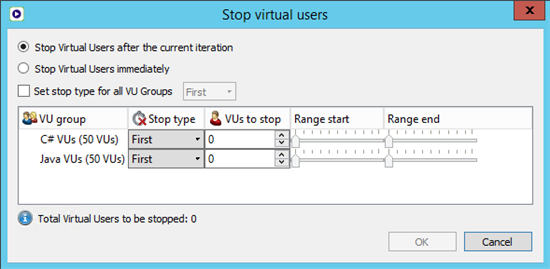
You have several options for choosing VUs and determining how they should stop, in addition to choosing how many to stop.
First, choose how you want the VUs to shut down by selecting one of these options:
- Stop Virtual Users after the current iteration: This option takes longer to shut down the VUs, but lets them finish the current iteration.
- Stop Virtual Users immediately: This option shuts down the VUs as soon as they finish their current process.
Select the Set stop type for all VU Groups checkbox if you want to use the same stop type for all VU groups in the test. After you select this option, you can choose the stop type from the drop-down list. If you don't select this option, you can select the stop type for each VU group individually in the list below so that you could use a different stop type for different groups.
Your choices for stop type are:
- First: Stops the first x number of running VUs.
- Last: Stops the last x number of running VUs.
- Any: Stops a random selection of x number of VUs.
- Range: Stops the range of VUs that you enter, based on the ID number.
- All: Stops all VUs.
For First, Last, and Any, enter the total number of VUs you want to stop in the VUs To Stop column. When you select Range, the range sliders to the right become active for you to set the upper and lower limit (e.g., 5-10) For more complicated ranges, you can type in the field (e.g., 2-6, 9).
When you've selected the appropriate options, click OK. Running VUs are stopped according to the options you've selected.