2. Select columns
On the Select columns tab of the Import wizard, you select the columns you want to import from your requirements document into Eggplant Generator.
As explained on the Select file tab, your imported document must have an ID column and a column with a description you could use for your requirement Description column.
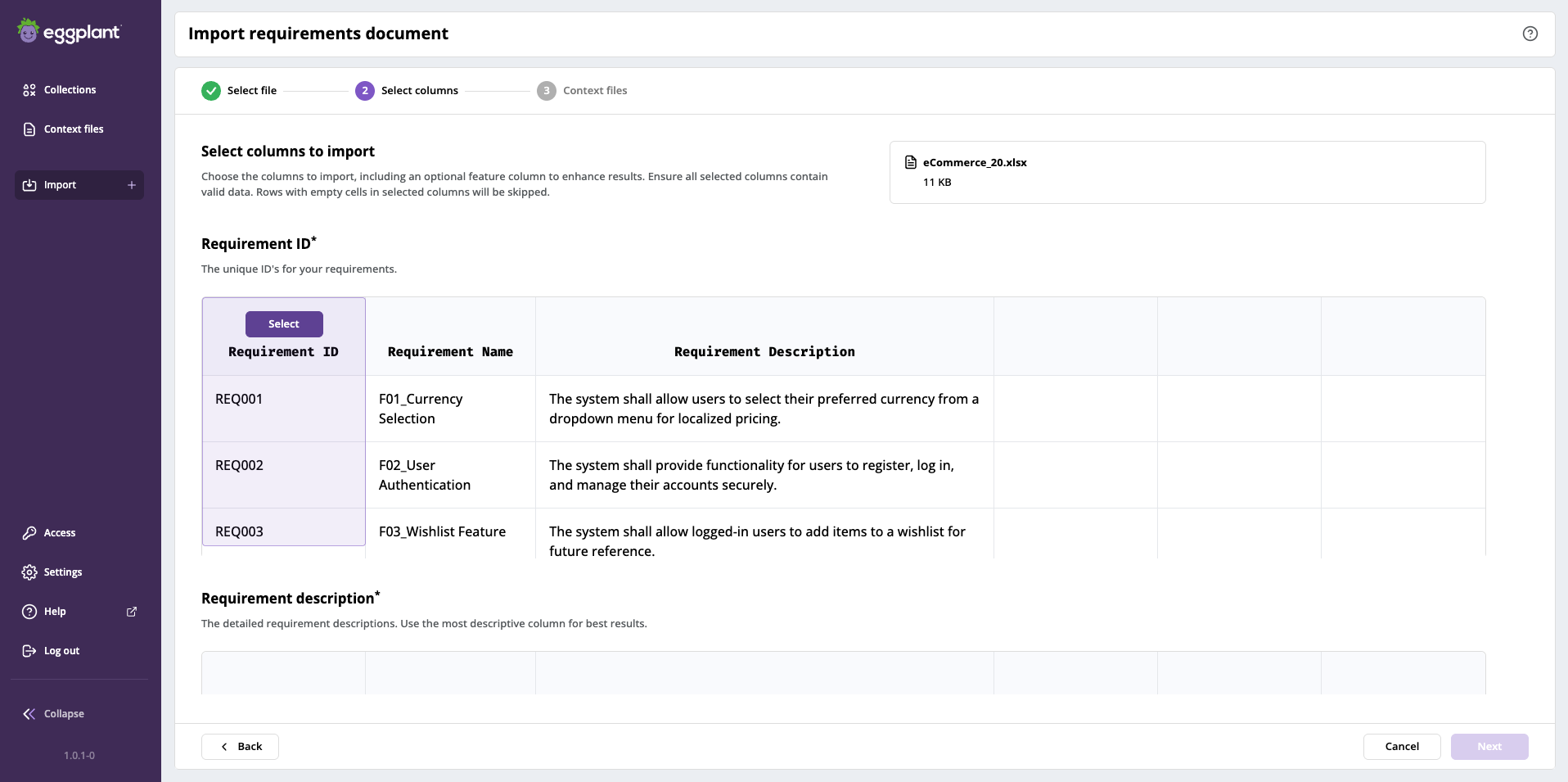
Step 2 in the Import requirements document process where you select the columns to import
Select the Requirement ID, Description, and Other Columns
This tab provides selectors for Requirement ID first, followed by the Requirement description, and then Requirement name. You can scroll down to display the selectors that are initially out of view.
You must select the columns for the ID and detail columns to enable the Next button on the Select columns tab.
-
Under Requirement ID, hover over the column in your requirements document preview that you want to map to the requirement ID column. This enables the Select button and highlights the column in purple as shown in the sample page above.
-
Click Select to select the ID column. The Select button changes to Selected, the column highlight color changes to green, and the other columns are disabled.
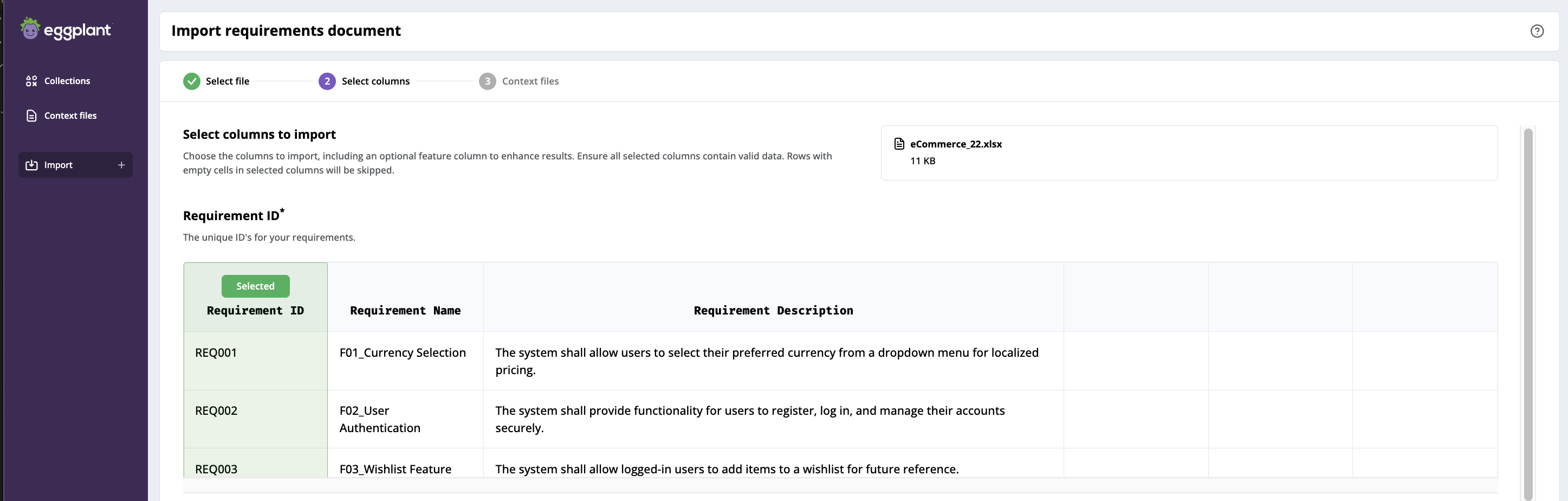
The Requirement ID column selected for import
-
Scroll to Requirement description column table, repeat the hover and select process to select the description column. This selection enables the Next button on the Select columns tab.
-
Optionally, if you have a single requirement or feature that spans more than one requirement row in your table, and would like them to be grouped for download into a single feature file, scroll to the Requirement name column table and select an optional third column that holds the reference or name of that feature at this step.
1, Click Next to proceed to the 3 Context files step.
Next Steps: 3 Context files
Please click Next below on this page to continue to 3 Context files, where you select the context files you want to use for this collection.