Viewing Generated Collections
When Eggplant Generator finishes importing a requirements document, it creates a collection for it that includes the requirements, generated test assets, and information from the context documents it used. It also adds the collection to the list on the Collections page. For information about collections and context documents, see What are Collections and Context Documents?.
You can hover over any of the buttons on the Collections page or a specific collection for information.
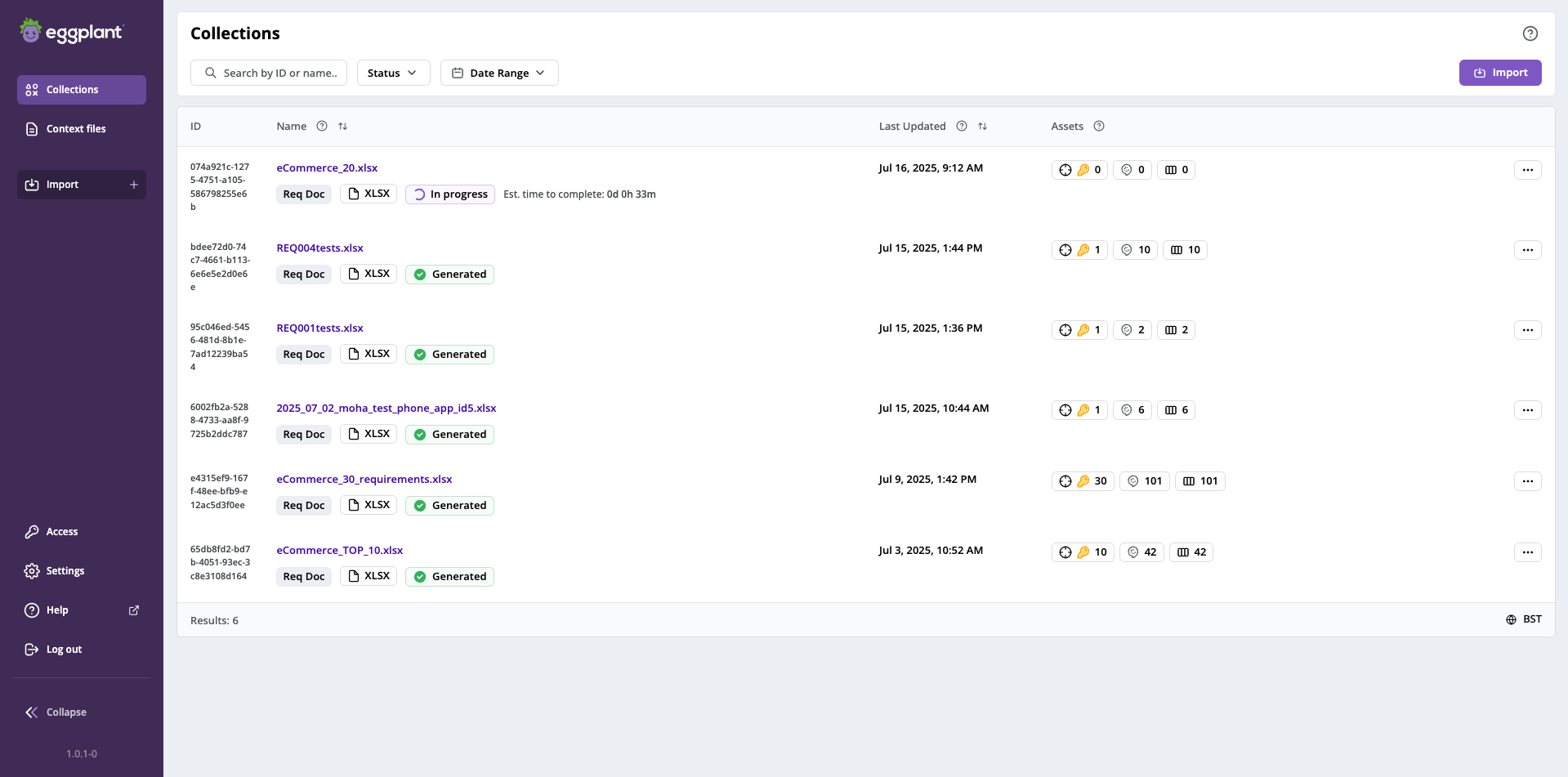
The Collections page where your newly generated collection will be listed
Displaying a Specific Collection
Display your new collection by following the steps below:
-
Locate your new collection on the Collections page and click its name to display it. You may need to scroll or search for it if the list of collections is long.

The page for an individual collection where you can work with its requirements and generated test assets
-
Review your collection. You can see the requirements, generated test assets, requirement quality score, and source document here. Explanations of the buttons at the top of the page, followed by the information available for each requirement follow.
-
Use the buttons and filters at the top of a specific collection page as follows:
-
The Original file button is to the right of the collection name. It shows the file type of the original, imported requirements file: XLSX (shown in the sample page above) or CSV. Click it to display a context menu, with the options to Preview or Download the original requirements file.
-
The Original asset button is to the right of the Original file button. It displays the number assets. Click it to Download the original asset.
-
The Asset summary button is to the right of the Original asset button. Click it to display the generation status of the assets for this requirement, which can be Generated, In progress, Queued, Failed, or Cancelled.
-
The Search by ID or name... search bar you can use to search for a specific requirement.
-
The Assets selector you can use to filter requirements by selectable asset type (Gherkin or Test Case) or Status, with the same options listed above in the Asset Summary, and an additional Not generated status.
-
The Date Range selector you can use to filter requirements before, after, or between date range, or with no (None) date range.
-
The Req. quality selector you can use to filter requirements by their quality rating: Simple, Detailed, and Ambiguous.
-
-
Review the list of requirements. You can see the details for each requirement, including the ID, Requirement (name), Assets (with buttons showing a count of Gherkin files and test cases), Context documents, and date Last Updated. Use the following options to review the requirements and test assets as follows:
-
Sort the list of requirements in ascending or descending order using the toggles to the right of the ID, Requirement, Context (document), or Last Updated column headings.
-
Preview any of the requirement assets by clicking their buttons as follows:
-
Click Requirement to see the last update date and the option to preview it (by clicking Open preview), which is shown below. The Requirement tab also shows the Requirement quality rating. For an explanation of requirement quality ratings, see Understanding Generator Requirement Quality Ratings.
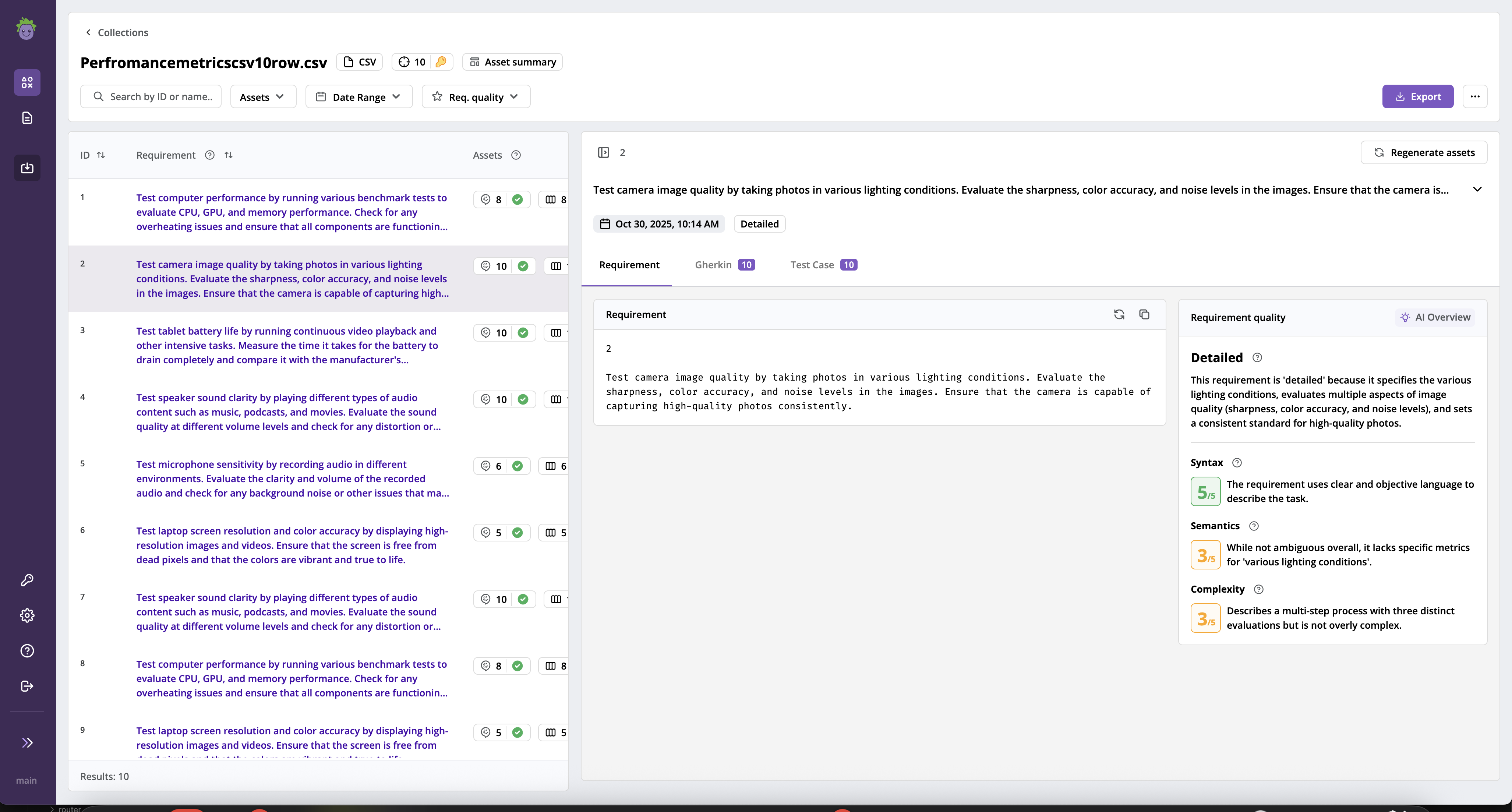
-
Click Gherkin to preview scenarios.
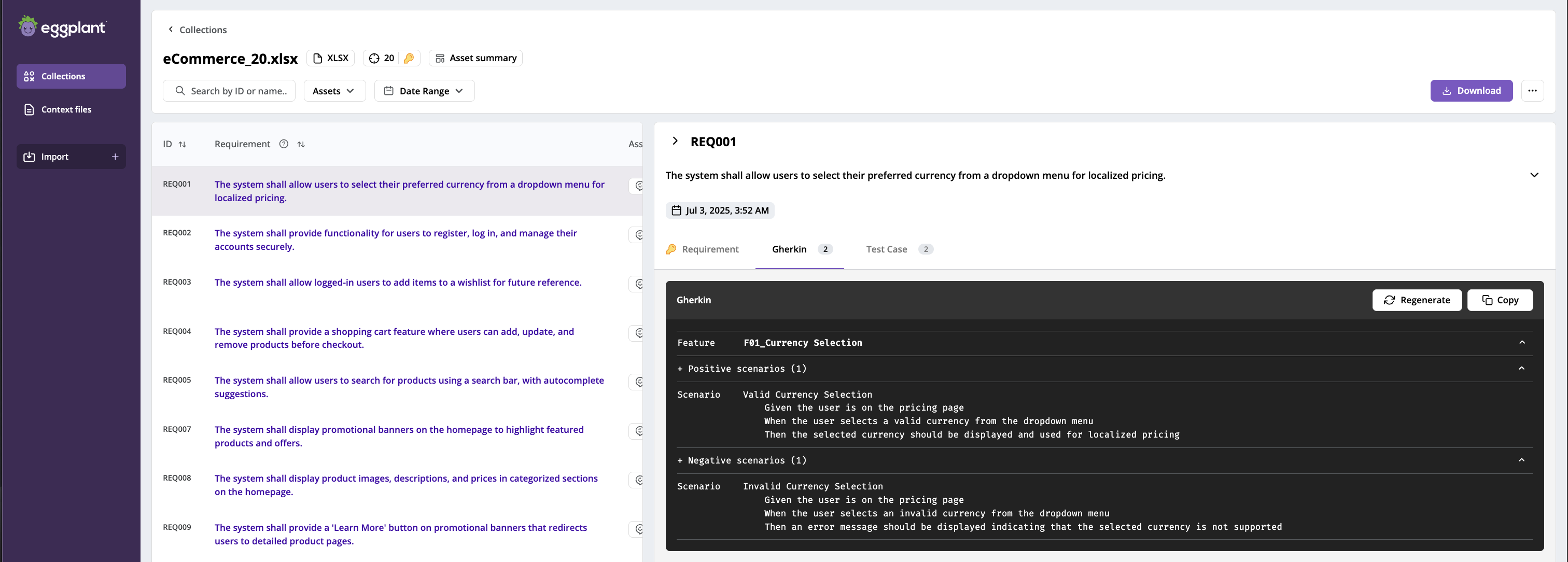
-
Click Test case to see the tests in a conventional test case format.
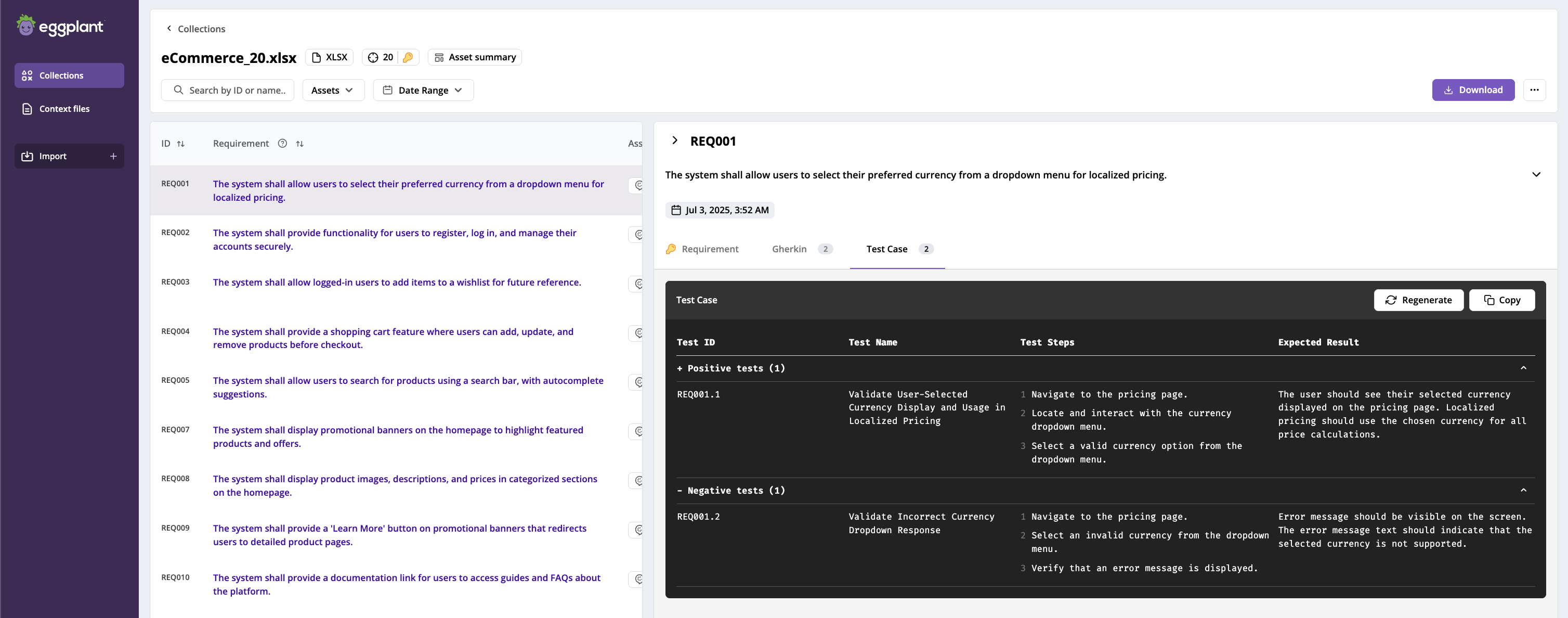
-
-
Regenerate or copy assets. The Gherkin and Test Case views for a requirement provide buttons for you to regenerate specific files, for example, if more context documents are uploaded, or copy the generated file.
Next Steps: Downloading Test Assets
Click Next below to continue to Downloading Test Assets.