3. Context files
The last, optional step in the requirements import process is to select the context documents on the context files tab. Context documents provide supplemental information that you want Eggplant Generator to include in its processing when it generates a requirement collection. For more information about context files, see Context Documents.
You do not have to upload context files before you import your requirements documents. You can add them at any time and then regenerate any test assets for existing collections afterwards.
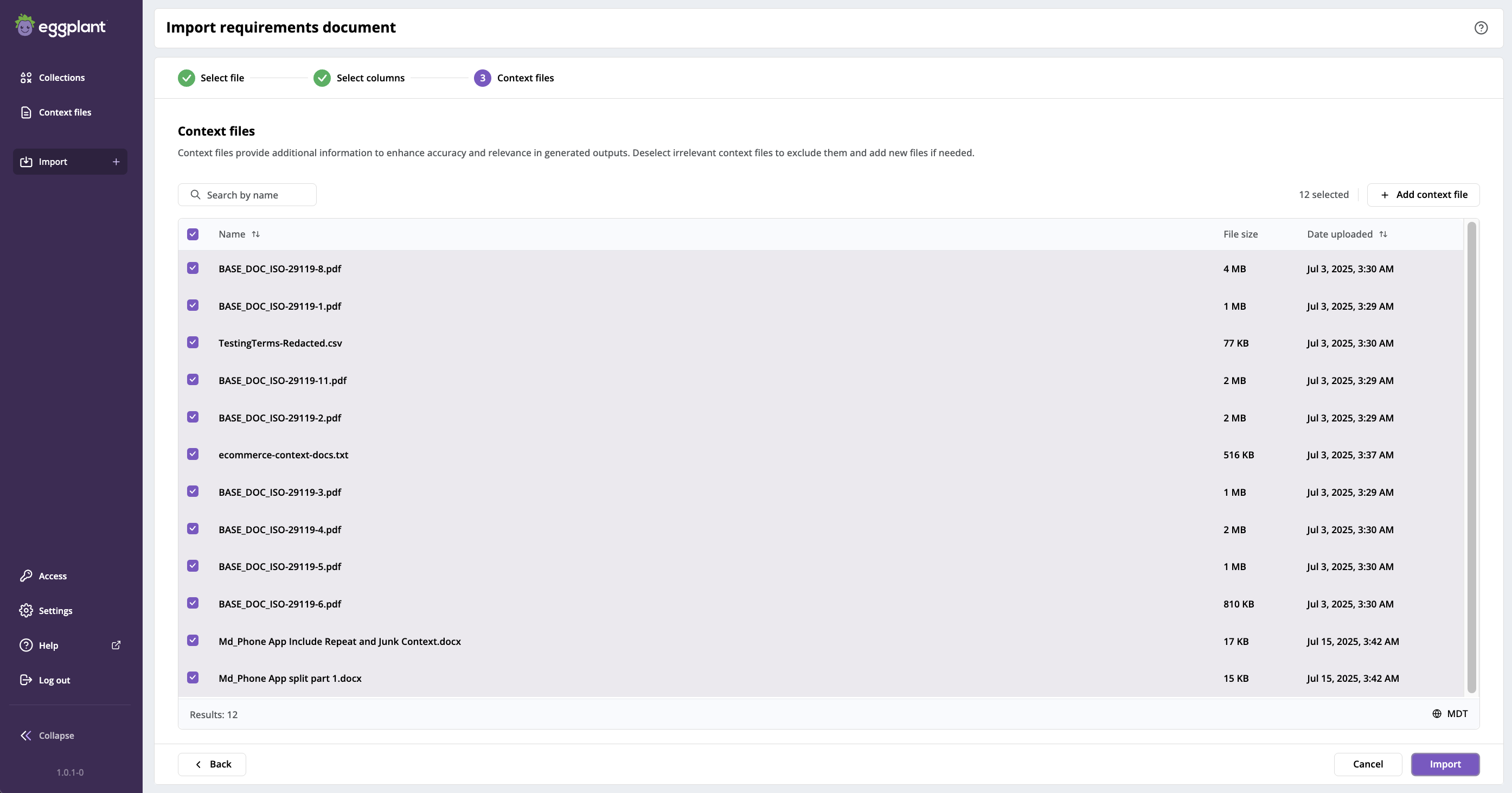
Import requirements document process step 3: Context files
Select the Context Files for this Collection
The Context files tab displays all the context files in available in your Eggplant Generator installation and selects them for inclusion in the generation of a collection by default. For best results, generating your requirement collection, select or deselect the files that are most relevant to the requirements you want to generate for this requirements document.
-
Deselect any context documents you do not Eggplant Generator to use when it generates this collection. Upload any additional documents and select them to instruct Eggplant Generator to include them in its processing.
-
If you want to add context files for include in this collection, proceed to Upload a Context File.
-
If not, proceed to Import Files and Generate a Requirements Collection for information about clicking Import to initiate the collection creation process.
Upload a Context File
If you want to upload a context file for Eggplant Generator when it generates the collection for this requirements document, you can add it now. If not continue to Select or Deselect the Context files for this Collection
-
Click + Add context file above the list of context files. The Add context file panel opens.
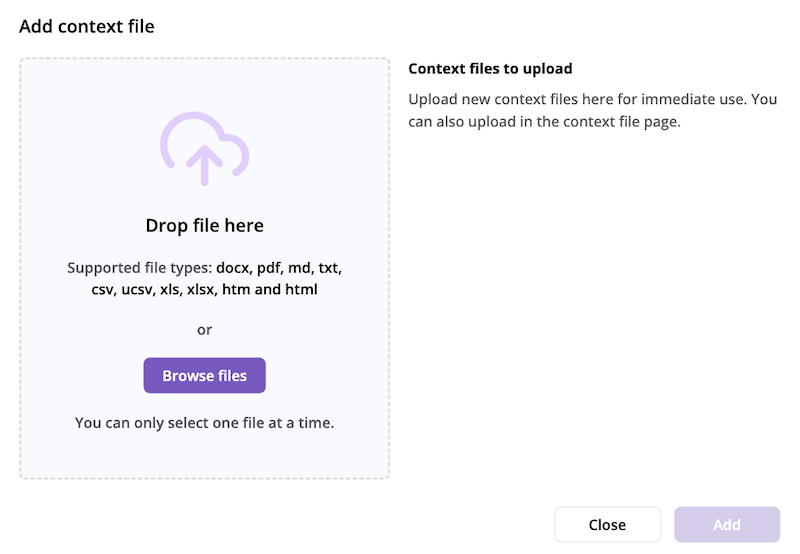
Add context file panel
-
Drag, or browse to and select, the context file you want to upload. The file appears on the right in a Context files to upload box.
-
Repeat these steps for any additional context documents you want to upload.
-
Click Add when you finish uploading context documents.
-
Be sure your newly added context files are selected on the Context files list for inclusion in the generation of this collection.
-
Proceed to Import Files and Generate a Requirements Collection for information about clicking Import to initiate the collection creation process.
Next Steps: Import Files and Generate Collection
Click Next below to continue to Import Files and Generate a Requirements Collection to learn about what to expect when you click Import and start the collection creation process.