What are Collections and Context Documents?
Collections and Context documents are key elements in Eggplant Generator:
-
Collections are the requirements and test assets generated by Eggplant Generator.
-
Context documents are supplemental documents that increase the quality and precision of your generated test assets.
Detailed explanations both are provided below.
Collections
In Eggplant Generator, a collection is the body of imported documents and generated assets that Eggplant Generator assembles when you import your requirements. The Eggplant Generator Collections page is where you can start importing your requirements, or see a list of any existing collections. The collection makes it easy for you to trace the tests associated with a requirement. Once the collection is generated, these assets are available for you to download. An explanation of the elements on the Collections page follows.
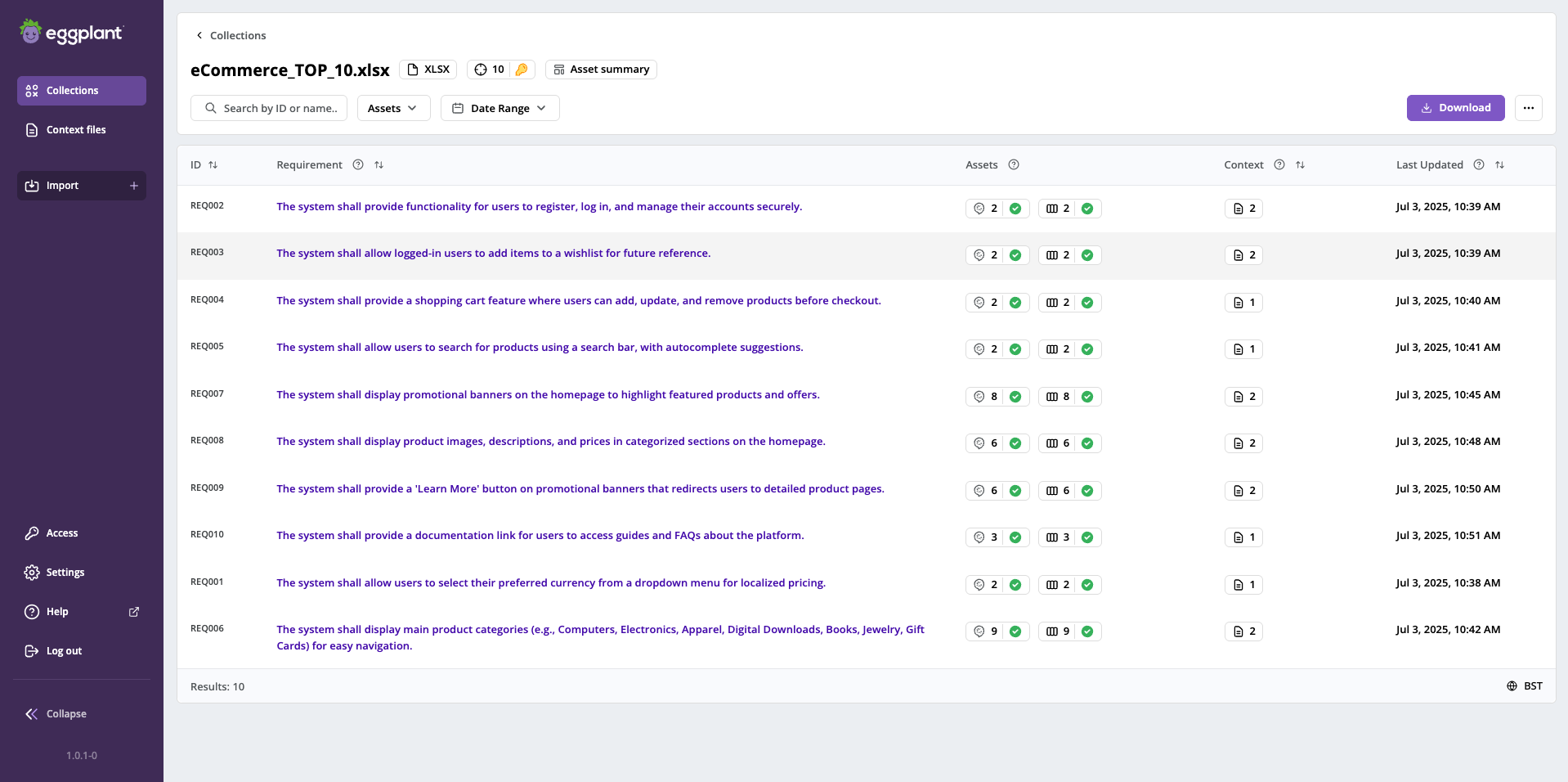
Collections page where you view, work with, download, and delete collections
The Collections page includes the following features from right-to-left, top-to-bottom. For information about the menu items on the left, see Getting to Know Eggplant Generator:
- Search bar: The field where you can search for a collection by entering a requirement ID or name.
- Status: A drop-down selector that lets you filter collections by the following status types: Generated, In progress, Queued, Cancelled, Failed, or File type not supported.
- Date Range: A drop-down selector that lets you filter collections Before, After, or Between dates, or without a date range (None).
- Import: A button you can click to go the Import requirements document page.
Below these elements, you see a table listing any existing collections. For each collection you see the following:
- ID: the requirement ID.
- Name: the requirement name, along with the type of file it was uploaded from, its classification as a Req Doc (requirement document), and its asset generation status. The Name column header provides a toggle you can use to sort the collection names in ascending or descending order.
- Last Updated date the collection was most recently updated.
- Assets: the number of assets generated for the document.
- Action menu (
) on the far-right where you can find the Delete (trash can) button.
Context Documents
Context documents provide supplemental information that Eggplant Generator uses when it processes and generates a requirement collection. Context documents increase the quality and precision of your generated test assets.
Eggplant Generator comes pre-loaded with a default set of context files that include ISO and industry software testing terms, standards, and software requirements specification (SRS) formats. You can also upload your own context files, which can be in a wide variety of formats--not just the Excel or comma-separated value (CSV) formats that are required for requirements documents.
To see the list of existing context documents, choose Context Documents from the Eggplant Generator menu on the left. You can see a sample Context Documents page below.
To import a context document, choose Import + > Context files from the menu on the left, or use the Import button in the upper-right corner on the Context files page. See 3 Context Files for more information about uploading a context file when creating a collection.
When you create a collection, all the context documents available in your Eggplant Generator instance are selected by default. You can also upload more documents at this time. For best results generating your collection, however, you want to select, and deselect, the files with the information that is most relevant for the collection.
We recommend adding relevant context files before you import your requirements documents. However, if you feel that additional context would improve your test assets you can add additional context documents at any time and regenerate any test assets for existing collections afterwards.
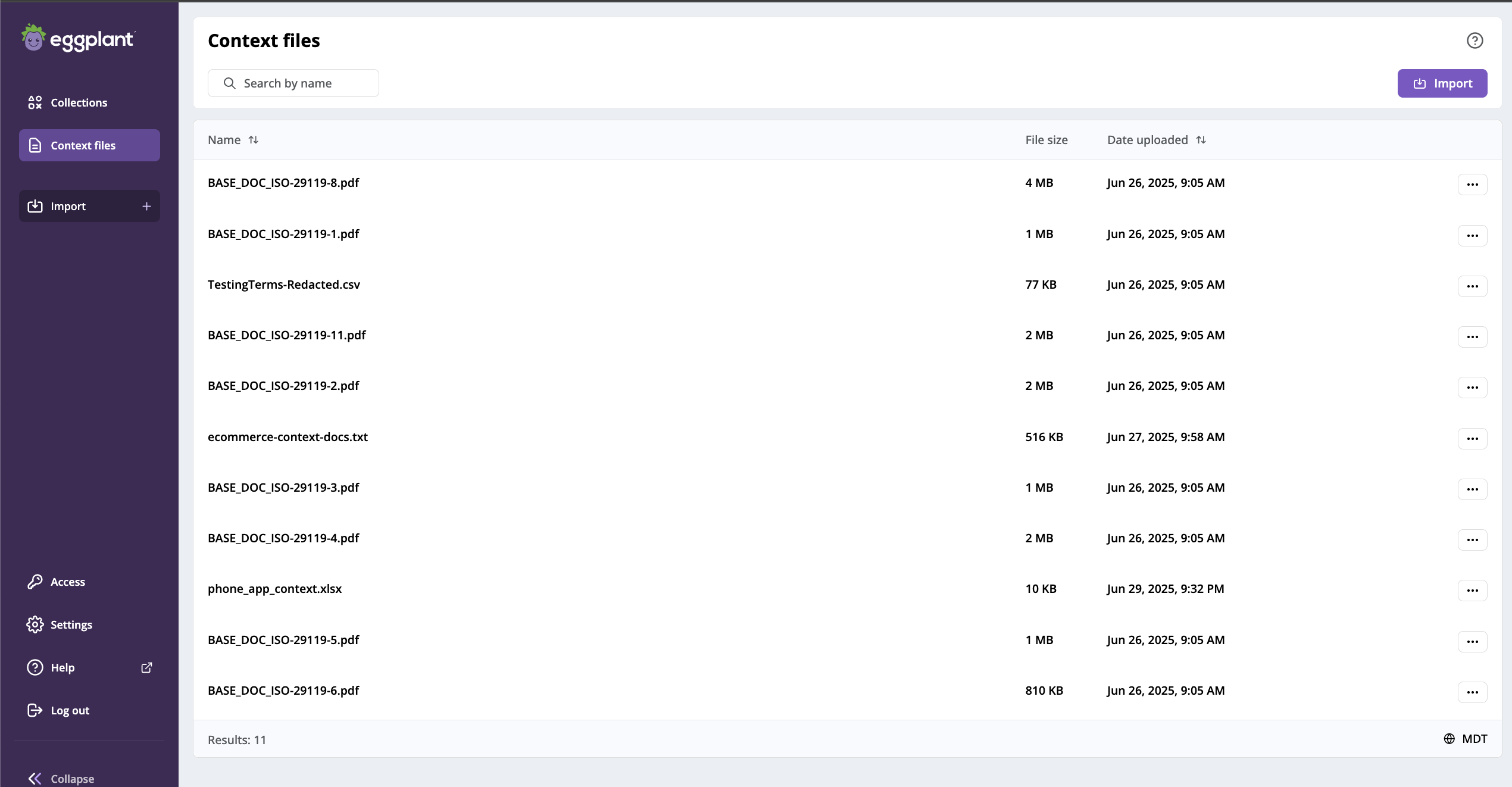
Context files page where you can view, import, download, and delete context files
Next Steps: Import Documents and Generate Assets
Click Next below to continue to Importing Requirements and Generating Test Assets to start creating requirements with Eggplant Generator!