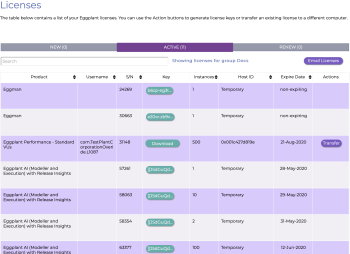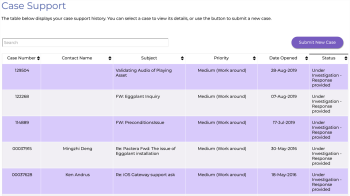Using the Greenhouse Licensing Portal
The Greenhouse web portal is Eggplant's user license management and support hub. From Greenhouse, you can generate, renew, and view licenses for Eggplant AI, Eggplant Functional, Eggplant Manager, and Eggplant Performance.
Note: Use of Eggplant products is subject to the terms of the Keysight EULA.
You also can view your Eggplant support case history and create new support cases from the Greenhouse portal.
Getting Started
Go to https://greenhouse.eggplant.io/ and log in with your email address and password. Your account manager provides you with your initial Greenhouse login password; if you don't have a password, contact your account manager or support@eggplant.io. If you've lost your password for Greenhouse, click Forgot Password on the login page to have a password reset link sent to you.
Managing Licenses
When you log in, the Licenses page opens. Click the bar above the chart to sort your licenses by status:
- New: Licenses that are not in use currently.
- Active: Licenses that are in use currently.
- Renew: Licenses that have expired and are able to be renewed.
The licenses chart shows all licenses available to your group. Groups are set up by your account manager and are used to control which licenses users can see. If you are not in a group, you can view all licenses associated with your overall account. If you are in a group, you can view only those licenses that are assigned to your group.
The chart is sortable by column header, except for Actions. The columns are:
Product: The Eggplant product.
Username: An identifier that's automatically generated by Greenhouse using account information from Salesforce.
S/N: The serial number of the Eggplant product.
Key: A string that represents your license for the product. Enter the license key in the license section of the product at installation.
Instances: How many executions of the Eggplant product the license allows.
Host ID: The unique identifier of the machine associated with the license. If you're using a trial license, this field might read Temporary.
Note that this functionality requires the most recent versions of Eggplant AI, Eggplant Manager, and Eggplant Automation Cloud.
Expire Date: The date that a license expires.
Actions: Available options for managing a license. These include:
- Generate: Generate a license key.
- Renew: Renew an existing license key.
- Transfer: Transfer a roaming license to a machine with a different Host ID.
- Email Key: Send the license key by email.
Use the Search bar to find specific licenses. Search operates on all the columns that make up the Licenses table except for the Key column.
Copying License Keys
Click the button in the Key column for the license you want to copy. The Copy Your License Key window opens.
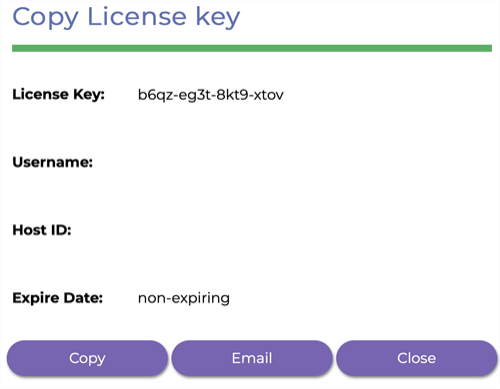
Click Copy to copy the license key to your computer's clipboard. Click Email to send the key.
Generating License Keys
If a license key is available to generate, the Generate button displays in the Actions column of the license table. Click Generate and enter the Host ID, then click Generate License Key.
The Key Renewed window opens, and your license key is emailed to you. You can copy the key directly from the Key Renewed window, as well.
Renewing License Keys
Click Renew in the Actions column. The Renew License Key pop-up window opens. If needed, enter the Host ID associated with your license, then click Renew License Key.
The Key Renewed window opens, and your license key is emailed to you. You can copy the key directly from the Key Renewed window, as well. Note that some licenses must be renewed by your account manager.
Transferring License Keys
Some types of Eggplant license keys can be transferred between computers. Follow the steps below to transfer a license key.
- Find the license you would like to transfer in the Active licenses tab in Greenhouse.
- Click Transfer from the Actions column for the license.
- Enter the host ID in the New Host ID field.
- Click Transfer License Key to regenerate the key for the new hardware.
Other Greenhouse Tasks
While the primary use for the Greenhouse portal is managing licenses, you can also perform other tasks while logged in.
Changing Your Password
After you log in, click Change Password at the top of the screen. The Change Password pop-up window opens.
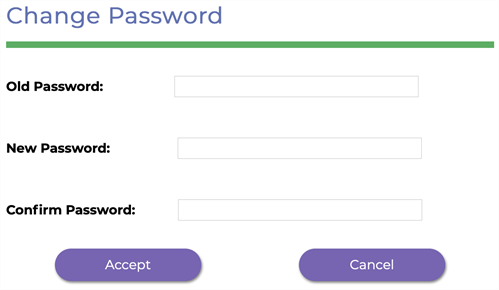
Where prompted, enter your old password and your new password. Click Accept.
Managing Support Cases
Click Case Support to view all of your organization's support cases. Use the arrows at the top of the columns to sort cases by number, contact name, subject, priority, date, or status.
Creating Support Cases
Click Submit New Case to file a new case with Eggplant support.
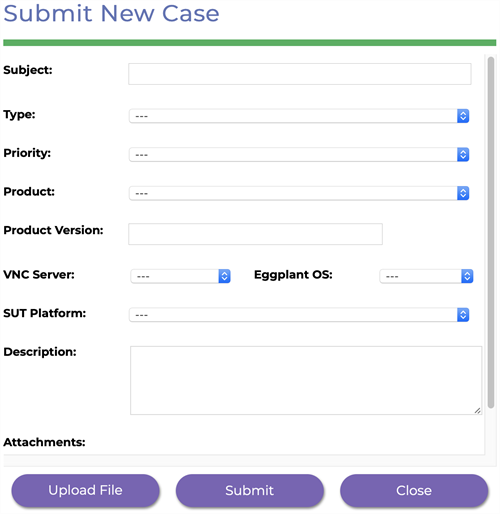
Enter as much information as you can about your issue.
Viewing Support Cases
When you click anywhere in a row in the Case Support table, the Case Detail pop-up window for that case opens.
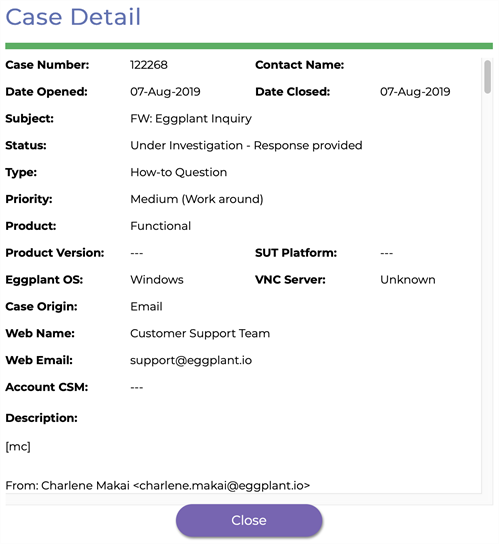
The Case Detail window displays the information you've entered about the case, as well as any attachments, and the email history of the case. You can add new comments to the case by scrolling down to the Comments field.