Account Preferences
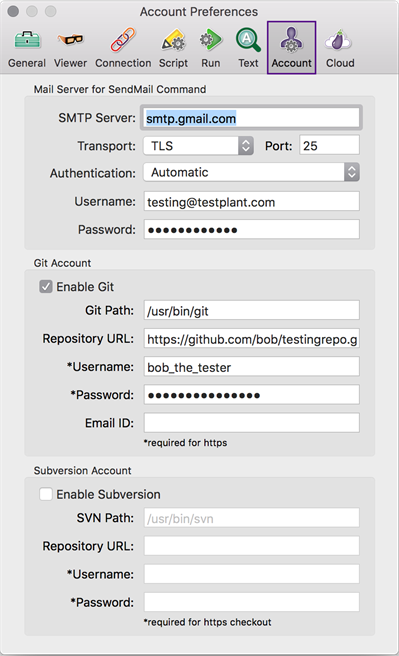
SendMail(メール送信)コマンド用メールサーバー
SMTP Server: In the SMTP Server field, enter the hostname or IP address of the server you use for sending email.
Transport and Port: The Transport drop-down list lets you choose between Unencrypted, SSL, and TLS as the encryption method for transport. ポートフィールドで、メールサーバーに接続するポートを入力するか、あるいは空白のままにして標準のメールポートのデフォルト値25を使用します。
認証:認証ドロップダウンリストから、メールサーバーに適切な認証方式としてNone(認証せず)、Plain、Login、CRAM-MD5のどれかを選びます。
Username and Password: In these fields, enter the username and password of the account you use for authentication. None(認証せず)を認証ドロップダウンリストで選んだ場合は、このフィールドは無効です。
Source Control Management Integration
If you use source control management (SCM) to let users share resources, Eggplant Functional supports integration with Git or Apache Subversion (SVN) repositories.
GitHub Account Configuration Parameters
Select the Enable checkbox and enter the following information to enable SCM using GitHub.
Git Path: Enter the file system path to the Git executable.
Repository URL: Enter the path to the Git repository. You can specify the URL for this repository from either the Eggplant Functional Eggplant > Preferences > Account tab or from the SCM Checkout panel using File > Checkout, or from both places. If you specify a repository URL from the Eggplant > Preferences > Account tab, that URL will be preloaded when you open the SCM Checkout panel using File > Checkout. However, you can always specify a different repository URL on the checkout panel. This is done so that users can check out multiple repositories on the same machine.
SCM Repository Examples
Git
https repositories:
https://github.com/<repo_accnt_name><repo_name>.git
Including username as part of a clone command:
https://user_name@bitbucket.org/<accnt_name>/<repo_name>.git
ssh repositories:
git@github.com:<repo_accnt_name>/<repo_name>.git
SVN
https repositories:
https://svn.<repo>.com/<repo name>/
ssh repositories:
svn+ssh://<user_name>@svn.<repository_host>.com/usr/local/svn/<repo>/trunk
Username and Password: In these fields, enter the username and password of the account you use for authentication. If you are accessing your repository using a secure HTTPS connection, the username and password entries are required here. If you are using a secure SSH connection, you must specify the username and password in your ssh configuration.
Email ID: Enter the email address associated with the account credentials you entered in the previous fields.
Subversion Account Configuration Parameters
Select the Enable checkbox and enter the following information to enable SCM using SVN.
SVN Path: Enter the file system path of the SVN executable.
Repository URL: Enter the path to the SVN repository.
Username and Password: In these fields, enter the username and password of the account you use for authentication. If you are accessing your repository using a secure HTTPS connection, the username and password entries are required here. If you are using a secure SSH connection, you must specify the username and password in your ssh configuration.