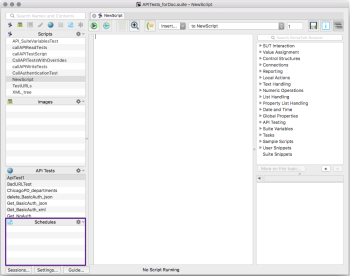Schedules Pane(スケジュールペイン)
Schedules let you collect scripts and API tests that you want to run in a sequence. You can have multiple schedules that appear in the Suite window's Schedules pane in the left sidebar. Click the calendar icon in the Assets Toggle bar to open or close the Schedules pane.
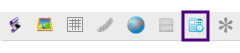
The Schedules pane on the left sidebar contains a list of all your defined schedules. To create a new schedule, right-click in the Schedules list and select New. On Mac, you can click the gear icon at the top of this pane to find the New option. リスト内に新しいスケジュールがデフォルト名で表示されます。意味のある、認識できる名前をスケジュールに付けるべきです。
スケジュールリストでスケジュールを選択する場合は、Suite(スイート)ウィンドウは(仮のタブでの)プレビューモードでスケジュールを表示します。恒久的なタブでスケジュールを開くには、スケジュールリストでスケジュールを右クリックしてOpen(開く)を選択するか、または選択されているメインのペインで単にクリックするかします。
The Schedules pane in the Suite Window
スケジュールを使ってテストを実行するには、Running Scripts using eggPlant Functional Schedules(eggPlant Functionalスケジュールを使ってスクリプトを実行する)を参照してください。
Search Your Existing Schedules
To search for a particular schedule in your suite, type part of a schedule name in the search field above the Scripts list.
To set a search filter, click the magnifying glass beside the Search field and choose Search All, Search Names, or Search Contents from the drop-down list.
For complete information about using the search and replace function in the Suite window, see Using the Search Filter.