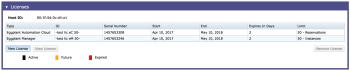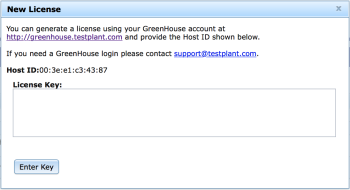Eggplant Manager requires a license the first time it is installed. As part of ongoing administration, you might want to view that license, or you might need to add or delete license. You can do so from the Licenses panel of Admin > System Preferences.
The Licenses panel in Eggplant Manager System Preferences.
The Licenses panel also provides buttons for you to add a new license, view an existing license, and remove a license.
New License: This button opens the New License dialog box. Add your new license key in the text field, then click Enter Key.
View License: This button opens the View License dialog box. It shows you the same information you see in the License panel and the actual license key.
Remove License: This button removes a license. Select the license you want to remove, then click Remove License.