As an administrator, you can set the amount of detail you want written to the log at application level for Eggplant Manager. Eggplant Manager provides several levels of logging so you can capture as much or as little information as you want. Change the logging level when requested to do so by an Eggplant employee.
The log settings are in the Logs section of System Preferences (Admin > System Preferences).
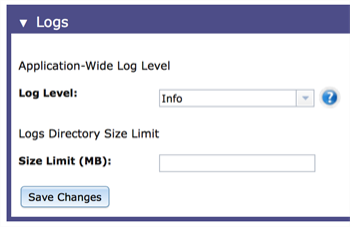
Log Level
The server-wide log level options are as follows:
- Debug: Logs all possible information, including: debugging messages, informational messages, warnings, and errors.
- Info: Logs all informational messages, warnings, and errors, but not debugging messages. Default value: Info.
- Warn: (Warning) Logs warnings and error messages.
- Error: Logs error messages only.
Logs Directory Size Limit
Eggplant Manager application deletes zip files one by one (oldest to newest) until the logs directory size is less than the Logs Directory Size Limit that you configure.
Zipping Older Log Files
Eggplant Manager checks for old log files and zips them:
- Eggplant Manager zips Log files that are at least a day old.
- Eggplant Manager names the zipped files using the following format: <log file name>.<8digits>.log
Example:em.20170102.log, where the 8 digits are a time stamp. - If an old log file is already zipped, it will be ignored.