Common LCD Panel Menu Options for
With the Eggplant Network appliance, you can use the LCD panel to manage settings and functions for your Eggplant Network. Many of the options available through the LCD panel are common to both the Emulator and Profiler modes. That is, you’ll see these options regardless of which mode you’re running, and they’ll operate in the same manner.
On the main menu, the following options are common to both modes:
The inward pointing arrows (> <) show which menu item is selected and take effect when you press the OK button.
These menu options are described in detail below. For options unique to Emulator mode, see Using the Emulator Menu. For options unique to Profiler mode, see Using the Profiler Menu.
Network Settings
The Network Settings option provides management for the settings used by the Management (MGMT) port. It is irrelevant which mode is running when you set or change network settings. These options are saved when you switch modes.
The Network Settings submenu contains the following options
-
Show IP Address: This option displays the Management (MGMT) port IP address.
 Note: You cannot change the IP address from this option; to change the IP address, select either the DHCP or Static IP Address option.
Note: You cannot change the IP address from this option; to change the IP address, select either the DHCP or Static IP Address option. -
DHCP: This option allows you to activate DHCP (use DHCP) or deactivate it (use Static IP addressing).

If you deactivate DHCP, you need to set a static IP address from the Static IP Address option. If you activate DHCP and the operation is successful, the display switches to the Show IP Address option with the newly obtained IP address and default gateway (GW) information.
-
Static IP Address: This option lets you configure a static IP address for the Management (MGMT) port.
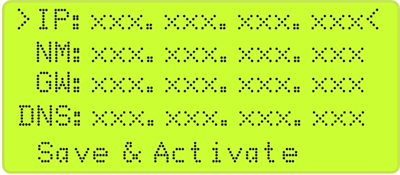 Note: For clarity, the figure shows all five lines, although the LCD shows only two lines at a time. You must scroll through the menu options using the up and down arrow keys.
Note: For clarity, the figure shows all five lines, although the LCD shows only two lines at a time. You must scroll through the menu options using the up and down arrow keys.For a static IP address, you also need to define the network mask (NM) and default gateway (GW). When you have entered all the relevant parameters, select the Save & Activate option, then press the OK button.
Support
The Support menu option provides management and licensing functions for Eggplant Network as well as some options specific to the Emulator and Profiler modes. See the Emulator page and the Profiler page for the mode-specific settings. The Support submenu contains the following common options:
- MAC Address: This option displays the MAC address of the Eggplant Network appliance Management (MGMT) port.
- License Info: This option displays the license key Expiry Date value for the Emulator or Profiler application (whichever is running). Note: The Emulator and Profiler modes use different license keys.
If the license key has an expiration date (non-perpetual license), the date is displayed in yyyy-mm-dd format.
- Product Version: This option displays the Emulation or Profiler application code version and the application model/type.
Note: There are different code versions and model numbers for the Emulator and Profiler modes.
- Factory Reset: This option resets the Emulator or Profiler to its default factory settings.
Note: This function resets only the active appliance mode (i.e., Emulator or Profiler). For example, if you are in Emulator mode, selecting this option resets only the Emulator to its factory default settings.
Warning: This option resets (erases) the following items and returns the appliance to its factory settings:
For Emulator:
- All the appliance user emulation scenarios are erased and the factory emulation scenarios are restored.
- All the users and user passwords are erased and the single factory default admin user is restored.
For Profiler:
- All the user dashboards and associated widgets are erased and the single factory default dashboard is restored.
- All the users and user passwords are erased and the single factory default admin user is restored.
- All the historic profile data is erased (the profile database is initialized).
You are asked if you want to keep the current license key:

If you remove the license, the specific mode (Emulator or Profiler) cannot be used until a new license key is installed via the web GUI.
Press the OK button to confirm or the F1 key to cancel. The LCD screen reverts to the main menu and no action is taken if the OK button is not pressed within 15 seconds.
If you press OK, the appliance is reset to the factory defaults (either the Emulator or Profiler, depending on the running mode) and the appliance reboots.
Shutdown
This option shuts down the currently running mode and powers down the Eggplant Network appliance.
- In Emulator Mode: Terminates all running emulations, and all unsaved emulation scenarios are lost.
- In Profiler Mode: Terminates profiling with a loss of the associated analytical data for the shutdown period, but previous analytical data is retained.
Reboot
This option reboots the currently running mode.
- In Emulator Mode: Terminates all running emulations, and all unsaved emulation scenarios are lost.
- In Profiler Mode: Suspends profiling with a loss of the associated analytical data for the reboot period, but previous analytical data is retained.