The Run Report tab in Modeler displays details about the runs of your models. By default, the Run Report tab shows run details from the model that you have open in the Model tab.
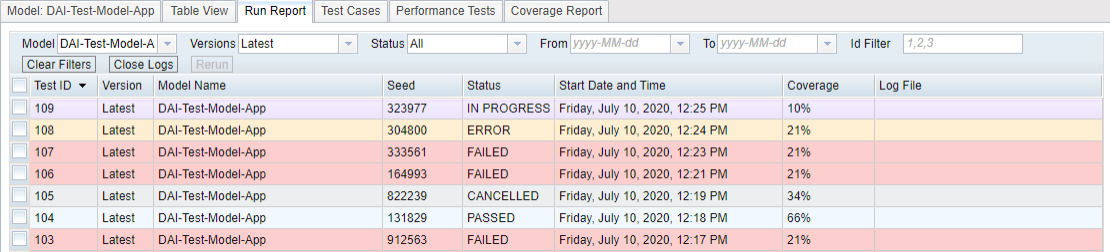
You can double-click an item in the Run Report tab to view the logs in the Console, which provides the workflow of the model execution and the outcome of the execution, such as the number of actions executed.
The logs open in a new tab under their respective Test ID at the bottom of the Console:
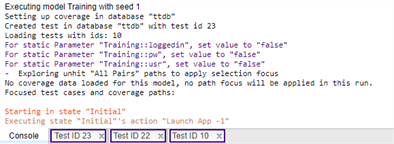
There are several ways to filter the Run Report tab:
Model: You can view run reports for any of the models. Use the Model drop-down list to choose which one to view. Note that only models that have been run least once will have reports to display.
Versions: Select which versions of the model to view run reports from.
- Latest: Displays the most recently saved version of your model.
- All: Shows every test run from every model version, grouped by version. You can sort in chronological or reverse chronological order.
Status: You can sort the test results by selecting one of the following test statuses:
- All: Displays all tests regardless of their status.
- Passed: Displays all tests that have a passed status.
- Failed: Displays all tests that have a failed status. Failed tests are highlighted in red.
- In Progress: Displays incomplete tests. In Progress tests are highlighted in yellow.
- Cancelled: Displays tests that were aborted as well as tests that were interrupted due to loss of network connectivity.
- Error: Displays tests that resulted in error, e.g., when the agent process ends abruptly.
From, To: You also can sort by date or date range (From a date, To a date). If you don't define the To date, Eggplant DAI uses the current date for that value.
ID filter: This number is generated by the Eggplant DAI database.
Clear filters: Click to reset any filters you've selected for viewing run reports.
Close logs: When you select a test run in the menu, the log for that run opens in the console. Click Close logs to close all of those log windows.
Show: Set the number of results to display in this field.
Rerun: If you select a test run from the list and click Rerun, Eggplant DAI runs the exact user journey from that test again. Note that the model that the test run is from must be open to use this option.
The bottom of the tab displays the total number of times this test has run, the total number of runs that passed, total number of runs that failed, and the pass rate for those runs.
Export XML, Export CSV: Click the appropriate button to export run reports in XML or CSV format.