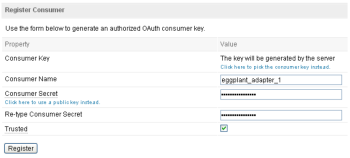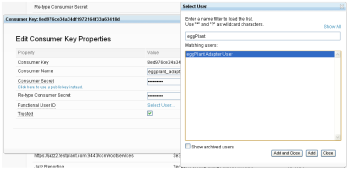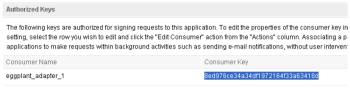Eggplant Functional RQM Adapter: OAuth Consumer Configuration
The Eggplant Functional RQM Adapter as of version 1.3.5 supports OAuth consumer configuration with IBM's Rational Quality Manager (RQM). For the adapter to use OAuth as the authentication method for accessing restricted resources in RQM, you must set up a consumer for the adapter within the RQM admin before configuring the Eggplant Functional adapter.
Step by Step: Configuring an OAuth Consumer in RQM with the Eggplant Functional RQM Adapter
- To configure a consumer, go to the administration section in your RQM server. This is usually found at: https://<rqm_server_host>:9443/qm/admin.
Then navigate to the Communication section on the left hand side of the administration page, and then to Consumers (Inbound).
On this page, under Register Consumer, enter a name for the consumer you are creating and enter a Consumer Secret. Make sure and note this consumer secret, because you will need to enter it and the generated key produced after you register the consumer.
Click the Trusted check box and click Register.
- After your new consumer is registered, you must set a "Function User ID" for it. This will be the user that this consumer will be accessing restricted RQM resources as.
To set the "Functional User ID" click on the pencil button under the Actions column next to your adapters consumer line.
- A window will open where you can set the "Functional User ID" for this consumer. Click the Select User link and find the user you wish for the consumer to use as it's functional user.
Select the user and click the Add and Close button, then the Finish button.
- Once you have the consumer fully configured on the RQM server, copy the Consumer Key that was generated and configure the Eggplant RQM Adapter with both the Consumer Key and the Consumer Secret you entered on the RQM server.
- Log in to the Eggplant RQM Adapter configuration as explained in the Eggplant Functional RQM Adapter installation instructions.
Under the Adapter User Account, switch the Authentication Mode from Standard HTTP to OAuth and enter in the consumer key and consumer secret you used to configure the consumer on your RQM server.
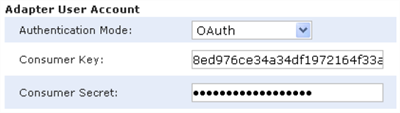
Click the Update Configuration button to save the changes and then either start or restart the Eggplant RQM Adapter process.