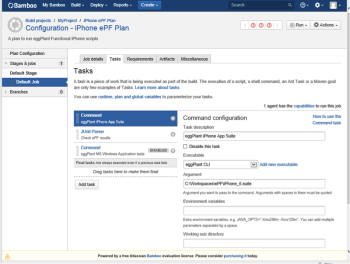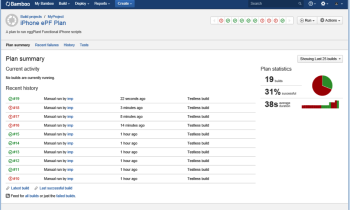Using Eggplant Functional from Bamboo
You can use the Atlassian Bamboo continuous integration (CI) server to execute Eggplant Functional tests. Although this process is discussed as part of eggIntegration, you don't need to install any plug-ins to run Eggplant Functional with Bamboo.
Following is a simple guide for integrating Eggplant Functional with Bamboo. Note that this guide assumes you're already using Bamboo; for questions specific to Bamboo, you will need to refer to Atlassian's Bamboo Documentation.
Step by Step: Creating an Eggplant Functional Task in Bamboo
- In a Bamboo Plan, click Add Task, then select the Command task type.
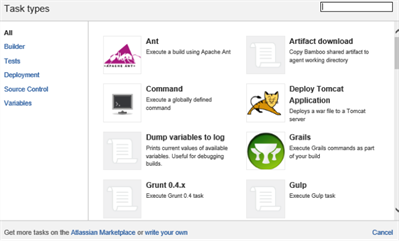
Select the Command task type in your Bamboo Plan
- Fill in the Task details with the path to the Eggplant Functional runscript command. See Running from the Command Line in the Eggplant Functional documentation for the appropriate command line arguments to use.
- The first time you create a Task to execute an Eggplant Functional script, you will create a new executable using the dialog box shown below:
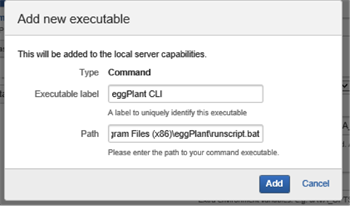
Enter the path to your runscript command to create a new executable in Bamboo
The Path is the full path to the Eggplant Functional runscript command.
Viewing Results
Eggplant Functional's runscript command returns a simple binary pass or fail. Bamboo displays these as passed or failed builds, as shown in the image below:
Eggplant Functional tests show as passed or failed builds in Bamboo
You can save the Eggplant Functional results in a Bamboo folder location by specifying a command line argument for the results folder in the Bamboo Command. The path you use to specify the runscript command can include Bamboo variables. For example,
-GlobalResults ${bamboo.build.working.directory}\Results
For information on working with variables in Bamboo, see Bamboo variables in the Bamboo Documentation.