iOS Gateway is a free utility to connect Eggplant Functional with iOS devices. It lets you control any iOS device running iOS 10, iOS 11, iOS 12, iOS 13, or iOS14. iOS Gateway also works with iPadOS 13, iPadOS 14, and Apple TV (4th generation).
How iOS Gateway Works
The iOS Gateway works as a VNC server (from the IP address of the Mac where it is running). When you connect to that Mac from Eggplant Functional, you can see and control your iOS device.
The Mac where iOS Gateway is running does not need to be the same machine as where you have Eggplant Functional installed. However, the iOS device must be connected by USB to the Mac where iOS Gateway is installed. The diagram below shows a basic network architecture for using iOS Gateway:
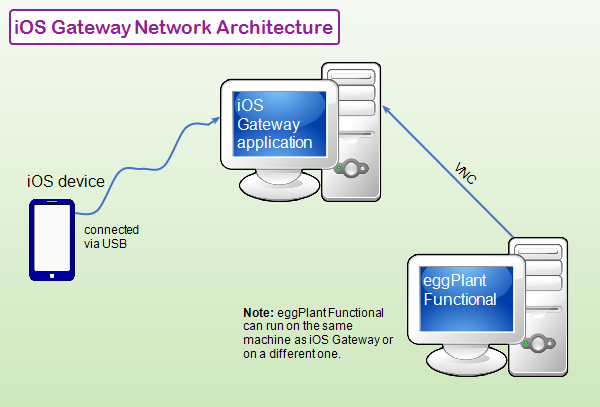
System Requirements
You must install Xcode, Apple's integrated development environment (IDE), on the machine that's running iOS Gateway. Typically, when a new version of iOS comes out, Apple releases a new version of Xcode as well. You need to update Xcode to the latest version to test the companion version of iOS with iOS Gateway.The version of iOS that you want to test determines the minimum macOS and Xcode versions that you need to have installed. In general, you need to run iOS Gateway on the latest version of macOS to test devices running the latest version of iOS.
| Minimum macOS | iOS | Recommended Xcode |
|---|---|---|
| 10.14.6 | iOS 9-13 iPadOS 13 | Xcode 11.3.1 or later |
| 10.15.7 | iOS 14 iPadOS 14 | Xcode 12.3 |
You can use the Diagnostics tab to check whether the active version of Xcode on your Mac is compatible with the version of iOS on the device you want to test.
Switching the Active Xcode Version
If you're testing devices with older versions of iOS, you might need to have more than one version of Xcode installed on your Mac. You can have several versions of Xcode installed at once, but only one active version.
To change the active version of Xcode, follow these steps:
- Open Xcode.
- Go to Xcode > Preferences > Locations.
- From the Command Line Tools drop-down menu, choose the version of Xcode you want to be active.
- Enter an administrator password when prompted.
- Close Xcode.
iOS Gateway Setup
First, download and install iOS Gateway. You must have an Apple Developer ID to use iOS Gateway to test iOS devices.
Recommended Hardware
- M1 Mac Mini or better
Available Ports
The following port ranges must be available for testing with iOS Gateway:
- VNC: 5900-5950
- WebDriver: 8100-8150
Manual Provisioning
To set up provisioning manually, you must have both a development signing certificate and a development provisioning profile.
- Create the signing certificate and provisioning profile on the Apple Developer portal. Download them both to your Mac.
- In the General tab, manually select a profile from the Profile drop-down list. iOS Gateway automatically shows all profiles saved in the default location. Note: The default profile location is ~/Library/MobileDevice/Provisioning Profiles.
Mobile WebDriver for iOS
You can perform object-based WebDriver testing on iOS devices using iOS Gateway and WebDriver commands and functions in Eggplant Functional. Mobile WebDriver testing requires iOS Gateway 5.1.2 and later and Eggplant Functional 18.1.2 and later.
Additional Requirements
Your testing devices must be prepared for development use. You can find this information, as well as installation instructions, in Setting Up iOS Testing.
Lastly, you need to be set up to sign apps for development use. This is an Apple requirement. Learn more in Signing Apps for Use with iOS Gateway.