Eggplant Performance Studio REST API
Many of the actions that you can perform in the Eggplant Performance Studio user interface (UI) can also be automated by using the REST API. This ability could be useful if you run performance tests on a regular basis and want to automate the process. For example, you could use the REST API to integrate Eggplant Performance into a continuous integration (CI) environment.
Starting the REST Server
The path to the REST server is as follows:
<location_where_you_installed_eggPlant Performance>\TestControllerServer\bin\testControllerServer.exe
For example:
C:\Program Files (x86)\eggPlant Performance\TestControllerServer\bin\testControllerServer.exe
You can specify a different port by using the
-pcommand line option.
testControllerServer.exe -p 8888
The REST server is a standalone web server that listens for HTTP requests on a specified port.
To start the REST server, run testControllerServer.exe from the command line. By default, the REST server listens for requests on port 5001. You can specify a different port by using the -p command line option.
Version
Get Eggplant Performance version
curl "http://localhost:5001/studio/api/1.0/version"
The above command returns JSON structured like this:
{
"version": "8.0.0.154"
}
Use this method to get the version number for the running instance of Eggplant Performance.
HTTP Request
GET /studio/api/1.0/version
Response JSON
| Property | Type | Description |
|---|---|---|
version |
string | The version number |
Workspaces
List workspaces
curl "http://localhost:5001/studio/api/1.0"
The above command returns JSON structured like this:
{
"workspaces": {
"My First Workspace": "/studio/api/1.0/My%20First%20Workspace",
"My Second Workspace": "/studio/api/1.0/My%20Second%20Workspace"
}
}
Use this method to list all the workspaces available in Eggplant Performance Studio.
HTTP Request
GET /studio/api/1.0
Response JSON
| Property | Type | Description |
|---|---|---|
workspaces |
object | Keys are workspace names, values are URLs |
Create a workspace
curl "http://localhost:5001/studio/api/1.0/create_workspace"
-H "Content-Type: application/json"
--data-binary $'{"name": "My Workspace", "location": "C:/My Workspace"}'
The example POST data:
{
"name": "My Workspace",
"location": "C:/My Workspace"
}
The above command returns JSON structured like this:
{
"My Workspace": "/studio/api/1.0/My%20Workspace"
}
Use this method to create a new Eggplant Performance workspace with the specified name.
The folder specified as the location will become the workspace folder,
containing the workspace files. It is recommended to specify a folder which doesn't
yet exist - it will be created if necessary.
If a workspace with the specified name already exists, this method will have no effect.
HTTP Request
POST /studio/api/1.0/create_workspace
The POST data must be sent in JSON format, and the Content-Type header set to application/json.
| Property | Type | Description |
|---|---|---|
name |
string | New workspace name |
location |
string | Path to new folder, in which the workspace will be created |
Response HTTP status code
| HTTP status code | Meaning |
|---|---|
200 OK |
A workspace with the specified name already exists |
201 Created |
The new workspace was created successfully |
Response JSON
| Property | Type | Description |
|---|---|---|
| workspace name | string | A URL representing the newly-created workspace |
Check access to workspace
curl "http://localhost:5001/studio/api/1.0/My%20Workspace/check_access"
The above command returns JSON structured like this:
{
"message": "Workspace My Workspace accessed successfully"
}
Alternately, if the workspace is locked:
{
"error": "Failed to open workspace My Workspace. It may already be in use by another instance of eggplant Performance."
}
Use this method to check whether the specified workspace is in use by another instance of Eggplant Performance.
If Eggplant Performance Studio is running and has the workspace open, the workspace will be locked. In that case, many of the other REST methods will not work until Eggplant Performance Studio is closed, or has switched to another workspace.
HTTP Request
GET /studio/api/1.0/<workspace>/check_access
Response JSON
| Property | Type | Description |
|---|---|---|
message |
string | A success message - only present if the workspace is accessible |
error |
string | A failure message - only present if the workspace is not accessible |
Projects
List projects
curl "http://localhost:5001/studio/api/1.0/My%20Workspace/projects"
The above command returns JSON structured like this:
{
"projects": {
"My Project": "/studio/api/1.0/My%20Workspace/projects/My%20Project"
}
}
Use this method to list all the projects available in the specified workspace.
HTTP Request
GET /studio/api/1.0/<workspace>/projects
Response JSON
| Property | Type | Description |
|---|---|---|
projects |
object | Keys are project names, values are URLs |
Create a project
curl "http://localhost:5001/studio/api/1.0/My%20Workspace/create_project"
-H "Content-Type: application/json"
--data-binary $'{"name": "My Project"}'
The example POST data:
{
"name": "My Project",
}
The above command returns JSON structured like this:
{
"My Project": "/studio/api/1.0/My%20Workspace/projects/My%20Project"
}
Use this method to create a new Eggplant Performance project with the specified name, in the specified workspace.
HTTP Request
POST /studio/api/1.0/<workspace>/create_project
The POST data must be sent in JSON format, and the Content-Type header set to application/json.
| Property | Type | Description |
|---|---|---|
name |
string | New project name |
Response HTTP status code
| HTTP status code | Meaning |
|---|---|
200 OK |
A project with the specified name already exists |
201 Created |
The new project was created successfully |
Response JSON
| Property | Type | Description |
|---|---|---|
| project name | string | A URL representing the newly-created project |
Rebuild scripts
curl "http://localhost:5001/studio/api/1.0/My%20Workspace/projects/My%20Project/rebuild"
-H "Content-Type: application/json"
--data-binary $'{}'
The above command returns JSON structured like this:
{
"Java": {
"output": [
"Please wait while the workspace builds...",
"Building My Workspace...",
"",
"Buildfile: C:\\My Workspace\\repository\\intel\\win32\\java\\build.xml",
"",
"clean:",
" [delete] Deleting directory C:\\My Workspace\\repository\\intel\\win32\\java\\build",
"",
"init:",
" [mkdir] Created dir: C:\\My Workspace\\repository\\intel\\win32\\java\\build",
"",
"compile:",
" [javac] Compiling 2 source files to C:\\My Workspace\\repository\\intel\\win32\\java\\build",
" [javac] Note: Some input files use unchecked or unsafe operations.",
" [javac] Note: Recompile with -Xlint:unchecked for details.",
"",
"jar:",
" [delete] Deleting: C:\\My Workspace\\repository\\upload\\My Workspace_java.jar",
" [jar] Building jar: C:\\My Workspace\\repository\\upload\\My Workspace_java.jar",
"",
"rebuild:",
"",
"BUILD SUCCESSFUL",
"Total time: 2 seconds",
"<span class='info'>----------- command completed - 10:09:31 8 Oct 2018 -----------</span>",
"Please wait while the project builds...",
"Building My Project...",
"",
"Buildfile: C:\\My Workspace\\projects\\My Project\\repository\\intel\\win32\\java\\build.xml",
"",
"clean:",
" [delete] Deleting directory C:\\My Workspace\\projects\\My Project\\repository\\intel\\win32\\java\\build",
"",
"init:",
" [mkdir] Created dir: C:\\My Workspace\\projects\\My Project\\repository\\intel\\win32\\java\\build",
"",
"compile:",
" [javac] Compiling 2 source files to C:\\My Workspace\\projects\\My Project\\repository\\intel\\win32\\java\\build",
" [javac] Note: Some input files use unchecked or unsafe operations.",
" [javac] Note: Recompile with -Xlint:unchecked for details.",
"",
"jar:",
" [delete] Deleting: C:\\My Workspace\\projects\\My Project\\repository\\upload\\My Project_java.jar",
" [jar] Building jar: C:\\My Workspace\\projects\\My Project\\repository\\upload\\My Project_java.jar",
"",
"rebuild:",
"",
"BUILD SUCCESSFUL",
"Total time: 1 second",
"<span class='info'>----------- command completed - 10:09:33 8 Oct 2018 -----------</span>"
],
"success": true
},
"CSharp": {
"output": [
"Please wait while the workspace builds...",
"Rebuilding My Workspace...",
"",
"Microsoft (R) Build Engine version 12.0.21005.1",
"[Microsoft .NET Framework, version 4.0.30319.42000]",
"Copyright (C) Microsoft Corporation. All rights reserved.",
"",
"Build started 08/10/2018 10:09:29.",
"Project \"C:\\My Workspace\\repository\\intel\\win32\\cs4_5_1\\My Workspace.csproj\" on node 1 (rebuild target(s)).",
"CoreClean:",
" Deleting file \"C:\\My Workspace\\repository\\intel\\win32\\cs4_5_1\\My Workspace\\Release\\My Workspace_cs4_5_1.dll\".",
" Deleting file \"C:\\My Workspace\\repository\\intel\\win32\\cs4_5_1\\My Workspace\\Release\\My Workspace_cs4_5_1.pdb\".",
" Deleting file \"C:\\My Workspace\\repository\\intel\\win32\\cs4_5_1\\My Workspace\\Release\\clrNativeWrapper.dll\".",
" Deleting file \"C:\\My Workspace\\repository\\intel\\win32\\cs4_5_1\\My Workspace\\Release\\clrWebBrowser.dll\".",
" Deleting file \"C:\\My Workspace\\repository\\intel\\win32\\cs4_5_1\\My Workspace\\Release\\fc_clr.dll\".",
...snip...
" Copying file from \"D:\\Program Files (x86)\\eggPlant Performance\\bin\\clrWebBrowser.xml\" to \"My Workspace\\Release\\clrWebBrowser.xml\".",
" Copying file from \"D:\\Program Files (x86)\\eggPlant Performance\\bin\\fc_clr.xml\" to \"My Workspace\\Release\\fc_clr.xml\".",
" Copying file from \"D:\\Program Files (x86)\\eggPlant Performance\\bin\\clrNativeWrapper.xml\" to \"My Workspace\\Release\\clrNativeWrapper.xml\".",
"CopyFilesToOutputDirectory:",
" Copying file from \"obj\\Release\\My Workspace_cs4_5_1.dll\" to \"My Workspace\\Release\\My Workspace_cs4_5_1.dll\".",
" My Workspace -> C:\\My Workspace\\repository\\intel\\win32\\cs4_5_1\\My Workspace\\Release\\My Workspace_cs4_5_1.dll",
" Copying file from \"obj\\Release\\My Workspace_cs4_5_1.pdb\" to \"My Workspace\\Release\\My Workspace_cs4_5_1.pdb\".",
"AfterBuild:",
" Copying file from \"C:\\My Workspace\\repository\\intel\\win32\\cs4_5_1\\My Workspace\\Release\\My Workspace_cs4_5_1.dll\" to \"C:\\My Workspace\\repository\\intel\\win32\\cs4_5_1\\..\\..\\..\\upload\\My Workspace_cs4_5_1.dll\".",
" Copying file from \"C:\\My Workspace\\repository\\intel\\win32\\cs4_5_1\\My Workspace\\Release\\My Workspace_cs4_5_1.pdb\" to \"C:\\My Workspace\\repository\\intel\\win32\\cs4_5_1\\..\\..\\..\\upload\\My Workspace_cs4_5_1.pdb\".",
"Done Building Project \"C:\\My Workspace\\repository\\intel\\win32\\cs4_5_1\\My Workspace.csproj\" (rebuild target(s)).",
"",
"Build succeeded.",
" 0 Warning(s)",
" 0 Error(s)",
"",
"Time Elapsed 00:00:00.29",
"<span class='info'>----------- command completed - 10:09:29 8 Oct 2018 -----------</span>",
"Please wait while the project builds...",
"Rebuilding My Project...",
"",
"Microsoft (R) Build Engine version 12.0.21005.1",
"[Microsoft .NET Framework, version 4.0.30319.42000]",
"Copyright (C) Microsoft Corporation. All rights reserved.",
"",
"Build started 08/10/2018 10:09:29.",
"Project \"C:\\My Workspace\\projects\\My Project\\repository\\intel\\win32\\cs4_5_1\\My Project.csproj\" on node 1 (rebuild target(s)).",
"CoreClean:",
" Deleting file \"C:\\My Workspace\\projects\\My Project\\repository\\intel\\win32\\cs4_5_1\\My Project\\Release\\My Project_cs4_5_1.dll\".",
" Deleting file \"C:\\My Workspace\\projects\\My Project\\repository\\intel\\win32\\cs4_5_1\\My Project\\Release\\My Project_cs4_5_1.pdb\".",
" Deleting file \"C:\\My Workspace\\projects\\My Project\\repository\\intel\\win32\\cs4_5_1\\My Project\\Release\\fc_clr.dll\".",
" Deleting file \"C:\\My Workspace\\projects\\My Project\\repository\\intel\\win32\\cs4_5_1\\My Project\\Release\\fc_clr.xml\".",
" Deleting file \"C:\\My Workspace\\projects\\My Project\\repository\\intel\\win32\\cs4_5_1\\My Project\\Release\\clrNativeWrapper.dll\".",
" Deleting file \"C:\\My Workspace\\projects\\My Project\\repository\\intel\\win32\\cs4_5_1\\My Project\\Release\\clrWebBrowser.dll\".",
" Deleting file \"C:\\My Workspace\\projects\\My Project\\repository\\intel\\win32\\cs4_5_1\\My Project\\Release\\My Workspace_cs4_5_1.dll\".",
...snip...
" Copying file from \"C:\\My Workspace\\repository\\upload\\My Workspace_cs4_5_1.pdb\" to \"My Project\\Release\\My Workspace_cs4_5_1.pdb\".",
" Copying file from \"D:\\Program Files (x86)\\eggPlant Performance\\bin\\fc_clr.xml\" to \"My Project\\Release\\fc_clr.xml\".",
" Copying file from \"D:\\Program Files (x86)\\eggPlant Performance\\bin\\clrWebBrowser.xml\" to \"My Project\\Release\\clrWebBrowser.xml\".",
" Copying file from \"D:\\Program Files (x86)\\eggPlant Performance\\bin\\clrNativeWrapper.xml\" to \"My Project\\Release\\clrNativeWrapper.xml\".",
"CopyFilesToOutputDirectory:",
" Copying file from \"obj\\Release\\My Project_cs4_5_1.dll\" to \"My Project\\Release\\My Project_cs4_5_1.dll\".",
" My Project -> C:\\My Workspace\\projects\\My Project\\repository\\intel\\win32\\cs4_5_1\\My Project\\Release\\My Project_cs4_5_1.dll",
" Copying file from \"obj\\Release\\My Project_cs4_5_1.pdb\" to \"My Project\\Release\\My Project_cs4_5_1.pdb\".",
"AfterBuild:",
" Copying file from \"C:\\My Workspace\\projects\\My Project\\repository\\intel\\win32\\cs4_5_1\\My Project\\Release\\My Project_cs4_5_1.dll\" to \"C:\\My Workspace\\projects\\My Project\\repository\\intel\\win32\\cs4_5_1\\..\\..\\..\\upload\\My Project_cs4_5_1.dll\".",
" Copying file from \"C:\\My Workspace\\projects\\My Project\\repository\\intel\\win32\\cs4_5_1\\My Project\\Release\\My Project_cs4_5_1.pdb\" to \"C:\\My Workspace\\projects\\My Project\\repository\\intel\\win32\\cs4_5_1\\..\\..\\..\\upload\\My Project_cs4_5_1.pdb\".",
"Done Building Project \"C:\\My Workspace\\projects\\My Project\\repository\\intel\\win32\\cs4_5_1\\My Project.csproj\" (rebuild target(s)).",
"",
"Build succeeded.",
" 0 Warning(s)",
" 0 Error(s)",
"",
"Time Elapsed 00:00:00.30",
"<span class='info'>----------- command completed - 10:09:29 8 Oct 2018 -----------</span>"
],
"success": true
}
}
Example output if the build is not successful:
{
"Java": {
"output": [
"Please wait while the workspace builds...",
"Building My Workspace...",
"",
"Buildfile: C:\\My Workspace\\repository\\intel\\win32\\java\\build.xml",
"",
...snip...
"",
"BUILD SUCCESSFUL",
"Total time: 1 second",
"<span class='info'>----------- command completed - 10:20:55 8 Oct 2018 -----------</span>",
"Please wait while the project builds...",
"Building My Project...",
"",
"Buildfile: C:\\My Workspace\\projects\\My Project\\repository\\intel\\win32\\java\\build.xml",
"",
"clean:",
" [delete] Deleting directory C:\\My Workspace\\projects\\My Project\\repository\\intel\\win32\\java\\build",
"",
"init:",
" [mkdir] Created dir: C:\\My Workspace\\projects\\My Project\\repository\\intel\\win32\\java\\build",
"",
"compile:",
" [javac] Compiling 2 source files to C:\\My Workspace\\projects\\My Project\\repository\\intel\\win32\\java\\build",
" [javac] C:\\My Workspace\\projects\\My Project\\scripts\\java\\com\\testplant\\testing\\Login.java:28: error: cannot find symbol",
" [javac] \t\tstartTransactions(\"Login\");",
" [javac] \t\t^",
" [javac] symbol: method startTransactions(String)",
" [javac] location: class Login",
" [javac] Note: Some input files use unchecked or unsafe operations.",
" [javac] Note: Recompile with -Xlint:unchecked for details.",
" [javac] 1 error",
"",
"BUILD FAILED",
"C:\\My Workspace\\projects\\My Project\\repository\\intel\\win32\\java\\build.xml:19: Compile failed; see the compiler error output for details.",
"",
"Total time: 1 second",
"<span class='info'>----------- command completed - 10:20:57 8 Oct 2018 -----------</span>"
],
"success": false
},
"CSharp": {
"output": [
"Please wait while the workspace builds...",
"Rebuilding My Workspace...",
"",
"Microsoft (R) Build Engine version 12.0.21005.1",
...snip...
"",
"Build succeeded.",
" 0 Warning(s)",
" 0 Error(s)",
"",
"Time Elapsed 00:00:00.31",
"<span class='info'>----------- command completed - 10:20:53 8 Oct 2018 -----------</span>",
"Please wait while the project builds...",
"Rebuilding My Project...",
"",
"Microsoft (R) Build Engine version 12.0.21005.1",
"[Microsoft .NET Framework, version 4.0.30319.42000]",
"Copyright (C) Microsoft Corporation. All rights reserved.",
"",
"Build started 08/10/2018 10:20:53.",
"Project \"C:\\My Workspace\\projects\\My Project\\repository\\intel\\win32\\cs4_5_1\\My Project.csproj\" on node 1 (rebuild target(s)).",
"CoreClean:",
" Deleting file \"C:\\My Workspace\\projects\\My Project\\repository\\intel\\win32\\cs4_5_1\\obj\\Release\\My Project.csprojResolveAssemblyReference.cache\".",
"GenerateTargetFrameworkMonikerAttribute:",
"Skipping target \"GenerateTargetFrameworkMonikerAttribute\" because all output files are up-to-date with respect to the input files.",
"CoreCompile:",
" C:\\Program Files (x86)\\MSBuild\\12.0\\bin\\amd64\\Csc.exe /noconfig /unsafe- /checked- /nowarn:1701,1702 /nostdlib+ /platform:AnyCPU /errorreport:prompt /warn:4 /baseaddress:285212672 /define:TRACE /highentropyva+ /reference:\"C:\\Program Files (x86)\\Reference Assemblies\\Microsoft\\Framework\\.NETFramework\\v4.5\\Accessibility.dll\" /reference:\"D:\\Program Files (x86)\\eggPlant Performance\\bin\\AxInterop.WFICALib.dll\" /reference:\"D:\\Program Files (x86)\\eggPlant Performance\\bin\\clrNativeWrapper.dll\" /reference:\"D:\\Program Files (x86)\\eggPlant Performance\\bin\\clrWebBrowser.dll\" /reference:\"D:\\Program Files (x86)\\eggPlant Performance\\bin\\fcCitrix.dll\" /reference:\"D:\\Program Files (x86)\\eggPlant Performance\\bin\\fc_clr.dll\" /reference:\"D:\\Program Files (x86)\\eggPlant Performance\\bin\\Interop.WFICALib.dll\" /reference:\"C:\\Program Files (x86)\\Reference Assemblies\\Microsoft\\Framework\\.NETFramework\\v4.5\\mscorlib.dll\" /reference:\"C:\\My Workspace\\repository\\upload\\My Workspace_cs4_5_1.dll\" /reference:\"D:\\Program Files (x86)\\eggPlant Performance\\bin\\Newtonsoft.Json.dll\" /reference:\"D:\\Program Files (x86)\\eggPlant Performance\\bin\\OCR.dll\" /reference:\"C:\\Program Files (x86)\\Reference Assemblies\\Microsoft\\Framework\\.NETFramework\\v4.5\\System.ComponentModel.DataAnnotations.dll\" /reference:\"C:\\Program Files (x86)\\Reference Assemblies\\Microsoft\\Framework\\.NETFramework\\v4.5\\System.Core.dll\" /reference:\"C:\\Program Files (x86)\\Reference Assemblies\\Microsoft\\Framework\\.NETFramework\\v4.5\\System.Data.dll\" /reference:\"C:\\Program Files (x86)\\Reference Assemblies\\Microsoft\\Framework\\.NETFramework\\v4.5\\System.dll\" /reference:\"C:\\Program Files (x86)\\Reference Assemblies\\Microsoft\\Framework\\.NETFramework\\v4.5\\System.Drawing.dll\" /reference:\"C:\\Program Files (x86)\\Reference Assemblies\\Microsoft\\Framework\\.NETFramework\\v4.5\\System.Web.Services.dll\" /reference:\"C:\\Program Files (x86)\\Reference Assemblies\\Microsoft\\Framework\\.NETFramework\\v4.5\\System.Windows.Forms.dll\" /reference:\"C:\\Program Files (x86)\\Reference Assemblies\\Microsoft\\Framework\\.NETFramework\\v4.5\\System.Xml.dll\" /reference:\"D:\\Program Files (x86)\\eggPlant Performance\\bin\\TestPlantSoap.dll\" /debug+ /debug:pdbonly /filealign:4096 /optimize+ /out:\"obj\\Release\\My Project_cs4_5_1.dll\" /subsystemversion:6.00 /target:library /warnaserror- /utf8output \"C:\\My Workspace\\projects\\My Project\\scripts\\clr\\com\\testplant\\testing\\Citrix_Login.cs\" \"C:\\Users\\Jonathan Gover\\AppData\\Local\\Temp\\.NETFramework,Version=v4.5.AssemblyAttributes.cs\"",
"c:\\My Workspace\\projects\\My Project\\scripts\\clr\\com\\testplant\\testing\\Citrix_Login.cs(39,4): error CS0103: The name 'StartTransactions' does not exist in the current context [C:\\My Workspace\\projects\\My Project\\repository\\intel\\win32\\cs4_5_1\\My Project.csproj]",
"Done Building Project \"C:\\My Workspace\\projects\\My Project\\repository\\intel\\win32\\cs4_5_1\\My Project.csproj\" (rebuild target(s)) -- FAILED.",
"",
"Build FAILED.",
"",
"\"C:\\My Workspace\\projects\\My Project\\repository\\intel\\win32\\cs4_5_1\\My Project.csproj\" (rebuild target) (1) ->",
"(CoreCompile target) -> ",
" c:\\My Workspace\\projects\\My Project\\scripts\\clr\\com\\testplant\\testing\\Citrix_Login.cs(39,4): error CS0103: The name 'StartTransactions' does not exist in the current context [C:\\My Workspace\\projects\\My Project\\repository\\intel\\win32\\cs4_5_1\\My Project.csproj]",
"",
" 0 Warning(s)",
" 1 Error(s)",
"",
"Time Elapsed 00:00:00.23",
"<span class='info'>----------- command completed - 10:20:54 8 Oct 2018 -----------</span>"
],
"success": false
}
}
Use this method to rebuild all the scripts within the specified workspace and project.
Eggplant Performance scripts are written in compiled languages: Java, C# or C++. This means that if scripts are added or modified, a build must take place before a test can be run.
This method performs a build, rebuilding (which includes compiling) all scripts in the workspace and project.
HTTP Request
POST /studio/api/1.0/<workspace>/projects/<project>/rebuild
The POST data must be sent in JSON format, and the Content-Type header set to application/json.
The POST data has no properties, it should just be an empty JSON object: {}
Response JSON
| Property | Type | Description |
|---|---|---|
Java |
object | Build output object - only present if Java scripts were built |
C# |
object | Build output object - only present if C# scripts were built |
C++ |
object | Build output object - only present if C++ scripts were built |
The Build output objects:
| Property | Type | Description |
|---|---|---|
success |
boolean | Whether the scripts built successfully, or contained errors |
output |
array[string] | The lines of log output from the build process |
If success is false, you will be unable to run a test until any script problems
have been diagnosed and fixed. The output lines may contain information to help
you do that.
Injectors
Create a static injector family
curl "http://localhost:5001/studio/api/1.0/My%20Workspace/create_static_injector_family"
-H "Content-Type: application/json"
--data-binary $'{"name": "My Injector Family", "platform": "win", "runtime": "64", "port": "39001"}'
The example POST data:
{
"name": "My Injector Family",
"platform": "win",
"runtime": "64",
"port": "39001"
}
The above command returns JSON structured like this:
{
"My Injector Family": "/studio/api/1.0/My%20Workspace/injector_families/My%20Injector%20Family"
}
Use this method to create a new injector family with the specified name.
The new injector family will be able to contain definitions of static injectors - that is, injector machines whose hostname/IP address does not change.
HTTP Request
POST /studio/api/1.0/<workspace>/create_static_injector_family
The POST data must be sent in JSON format, and the Content-Type header set to application/json.
| Property | Type | Description |
|---|---|---|
name |
string | New injector family name |
platform |
string | The OS which all injectors in this family are running - win, linux or osx (optional, default is win) |
runtime |
string | (Only if platform is win) The bit-ness of the windows OS - 32 or 64 (optional, default is 32) |
port |
string | The port which all injectors in this family will listen on (optional, default is 39000) |
Response HTTP status code
| HTTP status code | Meaning |
|---|---|
200 OK |
An injector family with the specified name already exists |
201 Created |
The new injector family was created successfully |
Response JSON
| Property | Type | Description |
|---|---|---|
| injector family name | string | A URL representing the newly-created injector family |
Create a static injector
curl "http://localhost:5001/studio/api/1.0/My%20Workspace/injector_families/My%20Injector%20Family/create_static_injector"
-H "Content-Type: application/json"
--data-binary $'{"name": "My Injector", "host": "injector-01.eggplant.io"}'
The example POST data:
{
"name": "My Injector",
"host": "injector-01.eggplant.io"
}
The above command returns JSON structured like this:
{
"My Injector": "/studio/api/1.0/My%20Workspace/injector_families/My%20Injector%20Family/My%20Injector"
}
Use this method to create a new injector in the specified injectorFamily.
An injector is a machine running the Eggplant Performance Injector software,
which can be used to run virtual users during a performance test.
This method adds an injector definition to the injector family,
using the specified name and host.
HTTP Request
POST /studio/api/1.0/<workspace>/injector_families/<injectorFamily>/create_static_injector
The POST data must be sent in JSON format, and the Content-Type header set to application/json.
| Property | Type | Description |
|---|---|---|
name |
string | New injector name |
host |
string | Hostname or IP address of the injector machine |
Response HTTP status code
| HTTP status code | Meaning |
|---|---|
200 OK |
An injector with the specified name already exists in this injector family |
201 Created |
The new injector was created successfully |
Response JSON
| Property | Type | Description |
|---|---|---|
| injector name | string | A URL representing the newly-created injector |
Eggplant Functional Suites
Add an Eggplant Functional suite
curl "http://localhost:5001/studio/api/1.0/My%20Workspace/add_eggplant_functional_suite"
-H "Content-Type: application/json"
--data-binary $'{"path": "C:/Suites/My Suite.suite"}'
The example POST data:
{
"path": "C:/Suites/My Suite.suite"
}
The above command returns JSON structured like this:
{
"message": "Eggplant Functional suite C:/Suites/My Suite.suite added to My Workspace"
}
Use this method to add an Eggplant Functional suite to the specified workspace.
The Eggplant Functional suite contains scripts which can be run by Eggplant Performance scripts - use the Generate an Eggplant Functional script method to generate the appropriate code.
HTTP Request
POST /studio/api/1.0/<workspace>/add_eggplant_functional_suite
The POST data must be sent in JSON format, and the Content-Type header set to application/json.
| Property | Type | Description |
|---|---|---|
path |
string | The path of the Eggplant Functional suite folder |
Response JSON
| Property | Type | Description |
|---|---|---|
message |
string | A success message - only present if the suite was added or was already present |
error |
string | A failure message - only present if the suite was not added |
Scripts
List scripts
curl "http://localhost:5001/studio/api/1.0/My%20Workspace/projects/My%20Project/scripts"
The above command returns JSON structured like this:
{
"Login": "/studio/api/1.0/My%20Workspace/projects/My%20Project/scripts/Login",
"Search": "/studio/api/1.0/My%20Workspace/projects/My%20Project/scripts/Search",
}
Use this method to list all the scripts available in the specified project.
HTTP Request
GET /studio/api/1.0/<workspace>/projects/<project>/scripts
Response JSON
| Property | Type | Description |
|---|---|---|
script_name |
string | A URL representing the script |
Create a script
curl "http://localhost:5001/studio/api/1.0/My%20Workspace/projects/My%20Project/create_script"
-H "Content-Type: application/json"
--data-binary $'{"name": "Login", "virtualUserType": "My Custom Java Web VU", "package": "com.testplant.testing"}'
The example POST data:
{
"name": "Login",
"virtualUserType": "My Custom Java Web VU",
"package": "com.testplant.testing"
}
The above command returns JSON structured like this:
{
"Login": "/studio/api/1.0/My%20Workspace/projects/My%20Project/scripts/Login"
}
Use this method to create a script in the specified project.
The type of script created is determined by the virtualUserType parameter,
which also determines the script language (Java, C# or C++).
The created script will be empty apart from the necessary template code provided by the virtual user type.
HTTP Request
POST /studio/api/1.0/<workspace>/projects/<project>/create_script
The POST data must be sent in JSON format, and the Content-Type header set to application/json.
| Property | Type | Description |
|---|---|---|
name |
string | New script name |
virtualUserType |
string | The name of the virtual user type that will be able to run this script |
package |
string | The package (or namespace, for C# or C++ scripts) the new script will be in (optional, default matches the virtual user type) |
Response HTTP status code
| HTTP status code | Meaning |
|---|---|
200 OK |
A script with the specified name already exists |
201 Created |
The new script was created successfully |
Response JSON
| Property | Type | Description |
|---|---|---|
| script name | string | A URL representing the newly-created script |
Upload a script
It's highly recommended to write script code in a file and then upload it:
curl "http://localhost:5001/studio/api/1.0/My%20Workspace/projects/My%20Project/scripts/Search"
-H "Content-Type: text/plain"
--data-binary @./Search.java
The above command returns JSON structured like this:
{
"Search": "/studio/api/1.0/My%20Workspace/projects/My%20Project/scripts/Search"
}
Use this method to overwrite the contents of the specified Eggplant Performance script with the POST data body.
This POST request should be sent as ContentType: text/plain. The entire contents
of the script file within the project folder will be replaced with the body
of the POST request.
To check that the uploaded script code still compiles, use the Rebuild scripts method.
HTTP Request
POST /studio/api/1.0/<workspace>/projects/<project>/scripts/<script>
The Content-Type header must be set to text/plain.
Response JSON
| Property | Type | Description |
|---|---|---|
| script name | string | A URL representing the updated script |
Generate an Eggplant Functional script
curl "http://localhost:5001/studio/api/1.0/My%20Workspace/projects/My%20Project/generate_functional_script"
-H "Content-Type: application/json"
--data-binary $'{"name": "Search", "inputParameters": ["keyword1", "keyword2"], "outputParameter": "Search_Out"}'
The example POST data:
{
"name": "Search",
"inputParameters": [
"keyword1",
"keyword2"
],
"outputParameter": "Search_Out"
}
The above command returns JSON structured like this:
{
"Search": "/studio/api/1.0/My%20Workspace/projects/My%20Project/scripts/Search"
}
The code generated inside the script looks like this:
public class Search extends com.facilita.fc.eggPlant.EggplantVirtualUserScript
{
@Override
public void pre() throws Exception
{
// ...snip...
}
@Override
public void script() throws Exception
{
// Run the Eggplant Functional script
EggplantReturnData returnData = RunWithNewResults("\"Search1\"", getString("keyword1"), getString("keyword2"));
set("Search_Out", returnData.returnValue());
}
}
curl "http://localhost:5001/studio/api/1.0/My%20Workspace/projects/My%20Project/generate_functional_script"
-H "Content-Type: application/json"
--data-binary $'{"name": "Subfolder/Login"}'
The example POST data:
{
"name": "Subfolder/Login"
}
The above command returns JSON structured like this:
{
"Search": "/studio/api/1.0/My%20Workspace/projects/My%20Project/scripts/Subfolder_Login"
}
The code generated inside the script looks like this:
public class Subfolder_Login extends com.facilita.fc.eggPlant.EggplantVirtualUserScript
{
@Override
public void pre() throws Exception
{
// ...snip...
}
@Override
public void script() throws Exception
{
// Run the Eggplant Functional script
RunWithNewResults("\"Subfolder/Login\"");
}
}
Use this method to generate an Eggplant Functional script in the specified project.
This is similar to the Create a Script method,
but the script type will derive from Eggplant Functional Java Virtual User,
and the script will have code added to it to run a script from
an Eggplant Functional suite. A custom virtual user type can be specified
with the virtualUserType parameter.
The name parameter is used both to name the new Eggplant Performance
script, and to specify which script to run from an Eggplant Functional suite -
see the examples to the right.
HTTP Request
POST /studio/api/1.0/<workspace>/projects/<project>/generate_functional_script
The POST data must be sent in JSON format, and the Content-Type header set to application/json.
| Property | Type | Description |
|---|---|---|
name |
string | New script name |
virtualUserType |
string | The name of the virtual user type that will be able to run this script (optional) |
inputParameters |
array[string] | A list of parameters to pass to RunWithNewResults - the keys specified here are used to retrieve values from the data dictionary that are then available within the script from the Eggplant Functional suite (optional) |
outputParameter |
string | If specified, the return value from the Eggplant Functional script will be stored in the data dictionary using this key (optional) |
Response HTTP status code
| HTTP status code | Meaning |
|---|---|
200 OK |
A script with the specified name already exists |
201 Created |
The new script was created successfully |
Response JSON
| Property | Type | Description |
|---|---|---|
| script name | string | A URL representing the newly-created script |
Get a script
curl "http://localhost:5001/studio/api/1.0/My%20Workspace/projects/My%20Project/scripts/Login"
The above command returns JSON structured like this:
{
"name": "Login",
"virtualUserType": "My Custom Java Web VU",
"package": "com.testplant.testing"
}
Use this method to get information about the specified script.
The type of script is determined by the virtualUserType value,
which also determines the script language (Java, C# or C++).
HTTP Request
GET /studio/api/1.0/<workspace>/projects/<project>/scripts/<script>
Response JSON
| Property | Type | Description |
|---|---|---|
name |
string | Script name |
virtualUserType |
string | The name of the virtual user type that will run this script |
package |
string | The package (or namespace, for C# or C++ scripts) the script is in (optional, default matches the virtual user type) |
Workflows
Create a workflow
curl "http://localhost:5001/studio/api/1.0/My%20Workspace/projects/My%20Project/create_workflow"
-H "Content-Type: application/json"
--data-binary $'{"name": "My Workflow", "initialScripts": ["Login"], "repeatedScripts": ["Search"], "finalScripts": ["Logout"]}'
The example POST data:
{
"name": "My Workflow",
"initialScripts": ["Login"],
"repeatedScripts": ["Search"],
"finalScripts": ["Logout"]
}
The above command returns JSON structured like this:
{
"My Workflow": "/studio/api/1.0/My%20Workspace/projects/My%20Project/workflows/My%20Workflow"
}
Use this method to create a workflow in the specified project.
Scripts are added by name to the initial, repeated and final sections
of the workflow. All named scripts must already exist within the project (see List scripts),
and they must all have the same virtual user type.
HTTP Request
POST /studio/api/1.0/<workspace>/projects/<project>/create_workflow
The POST data must be sent in JSON format, and the Content-Type header set to application/json.
| Property | Type | Description |
|---|---|---|
name |
string | New workflow name |
initialScripts |
array[string] | Names of scripts added to the initial section |
repeatedScripts |
array[string] | Names of scripts added to the repeated section |
finalScripts |
array[string] | Names of scripts added to the final section |
Response HTTP status code
| HTTP status code | Meaning |
|---|---|
200 OK |
A workflow with the specified name already exists |
201 Created |
The new workflow was created successfully |
Response JSON
| Property | Type | Description |
|---|---|---|
| workflow name | string | A URL representing the newly-created workflow |
Tests
List tests
curl "http://localhost:5001/studio/api/1.0/My%20Workspace/projects/My%20Project/tests"
The above command returns JSON structured like this:
{
"tests": {
"Load and Functional Test": "/studio/api/1.0/My%20Workspace/projects/My%20Project/tests/Load%20and%20Functional%20Test",
"My Test": "/studio/api/1.0/My%20Workspace/projects/My%20Project/tests/My%20Test",
"Large Performance Test": "/studio/api/1.0/My%20Workspace/projects/My%20Project/tests/Large%20Performance%20Test"
}
}
Use this method to list all the tests available in the specified project.
HTTP Request
GET /studio/api/1.0/<workspace>/projects/<project>/tests
Response JSON
| Property | Type | Description |
|---|---|---|
tests |
object | Keys are test names, values are URLs |
Create a test
A simple example:
curl "http://localhost:5001/studio/api/1.0/My%20Workspace/projects/My%20Project/create_test"
-H "Content-Type: application/json"
--data-binary $'{"name": "My Test", "groups": {"Group A": {"workflow": "My Workflow"}}}'
The example POST data:
{
"name": "My Test",
"groups": {
"Group A": {
"workflow": "My Workflow"
}
}
}
For more complicated test definitions, it might be better to write the JSON into a file and upload it
curl "http://localhost:5001/studio/api/1.0/My%20Workspace/projects/My%20Project/create_test"
-H "Content-Type: application/json"
--data-binary @'./test definition.json'
The example POST data (note that not all of these options would be used at the same time, this just shows example values):
{
"name": "My Test",
"groups": {
"Group A": {
"workflow": "My Workflow",
"virtualUsers": 100,
"injectors": ["My Injector"],
"distributionPolicy": 0,
"iterationPolicy": 1,
"iterationCount": 20,
"executionTime": 3600000,
"maxFailedIterations": 5,
"pauseAfterIteration": 5000,
"usePacing": true,
"rampupSteps": 5,
"rampupStepDuration": 30000,
"rampupIntervalMinimum": 1000,
"rampupIntervalMaximum": 5000,
"rampupTime": 20000,
"startGroupAfter": 10000,
"alternateRampUp": true,
"nonParameterizedPauseMinimum": 1000,
"nonParameterizedPauseMaximum": 5000,
"parameterizedPausePolicy": 1,
"parameterizedPauseMinimum": 1000,
"parameterizedPauseMaximum": 5000,
"pauseFactor": 120,
"backgroundScriptAutomaticStopTimeout": 300000,
"eggplantFunctionalMainSuite": "C:/Suites/My Suite.suite",
"eggplantFunctionalDetailedLogProportion": 50,
"eggplantFunctionalLoggingLevel": 1,
"eggplantFunctionalVerboseMessages": true,
"remoteWorkInterval": 0.7,
"eggplantFunctionalRDPScreenWidth": 1920,
"eggplantFunctionalRDPScreenHeight": 1080,
"webLogProportion": 50,
"webSaveAllResponses": true,
"webIterationsToKeep": 5,
"webTimeEveryHttpRequest": true,
"webIncludeQueryDataInRequestLabel": true,
"webAddDynaTraceHeaders": false,
"webSubRequestThreadCount": 5,
"webMaxConnectRetries": 5,
"webMaxNetworkDisconnections": 5,
"webConnectTimeout": 30,
"webReceiveTimeout": 120,
"webHTTPHandler": "winhttp",
"cookieSupport": true,
}
},
"maxInjectorFailures": 0,
"enableDefaultDataWarnings": true,
"stopCloudInjectors": 0,
"stopEggplantFunctionalInstances": false,
"startSharedDataServer": false,
}
The above command returns JSON structured like this:
{
"My Test": "/studio/api/1.0/My%20Workspace/projects/My%20Project/tests/My%20Test"
}
Use this method to create a test in the specified project, which can be run by Test Controller.
A test is comprised of one or more virtual user groups, each of which contains a number of virtual users which all run the same script or workflow.
There are a lot of configuration options for virtual user groups - if you are not familiar with the way Eggplant Performance tests are defined then you should open Eggplant Performance Studio and try creating some tests using the UI first. This will help you understand the different options.
HTTP Request
POST /studio/api/1.0/<workspace>/projects/<project>/create_test
The POST data must be sent in JSON format, and the Content-Type header set to application/json.
| Property | Type | Description |
|---|---|---|
name |
string | New test name |
groups |
object | Keys are group names, values are virtual user group objects |
makeValid |
boolean | If true, group names will be modified to remove invalid characters. This is useful if the group names are auto-generated, for example |
maxInjectorFailures |
integer | How many injectors can fail to start before the test startup as a whole is cancelled (default is 0) |
enableDefaultDataWarnings |
boolean | Write a message to the VU Event Log when a default value is used, i.e. if the Virtual User's data dictionary does not contain a value for the specified key (default is true) |
stopCloudInjectors |
integer | 0 for Stopped, 1 for Rebooted, 2 for Left running (default is 0) |
stopEggplantFunctionalInstances |
boolean | Stop all Eggplant Functional instances at the start and end of each test run (default is false) |
startSharedDataServer |
boolean | Start Shared Data Server at the beginning of the test (default is false) |
Virtual user group objects
The only required property is workflow - all others are optional.
| Property | Type | Description |
|---|---|---|
workflow |
string | The name of a workflow or script in the specified project; this will be run by the virtual users in the group during the test (required) |
Virtual Users options:
| Property | Type | Description |
|---|---|---|
virtualUsers |
integer | The number of virtual users in the group |
injectors |
array[string] | A list of injector names - virtual users will be distributed across these |
distributionPolicy |
integer | 0 to split virtual users equally among injectors, 1 to split virtual users equally among injector families |
Iterations options:
| Property | Type | Description |
|---|---|---|
iterationPolicy |
integer | 0 for Iteration count, 1 for Execution time, 2 for Iterate forever |
iterationCount |
integer | Number of iterations to execute (if iterationPolicy is 0) |
executionTime |
integer | Time (in milliseconds) to keep executing iterations (if iterationPolicy is 1) |
maxFailedIterations |
integer | After this many failed iterations, the virtual user will terminate (default is 5) |
pauseAfterIteration |
integer | Time (in milliseconds) to pause after each iteration |
usePacing |
boolean | Use pacing |
Ramp-up options:
| Property | Type | Description |
|---|---|---|
rampupSteps |
integer | Number of steps (default is 1) |
rampupStepDuration |
integer | Step duration (in milliseconds) |
rampupIntervalMinimum |
integer | Lower bound of the time (in milliseconds) to wait between virtual users starting during ramp up |
rampupIntervalMaximum |
integer | Upper bound of the time (in milliseconds) to wait between virtual users startung during ramp up |
rampupTime |
integer | Total ramp up time (in milliseconds) for the step - do not specify this if using rampupIntervalMinimum and rampupIntervalMaximum |
startGroupAfter |
integer | Time (in milliseconds) to wait after the test has started before beginning to ramp up this group |
alternateRampUp |
boolean | true for Alternate ramp-up (round-robin), false for Sequential ramp-up (one injector after another) |
Pauses options:
| Property | Type | Description |
|---|---|---|
nonParameterizedPauseMinimum |
integer | Minimum time (in milliseconds) to randomly pause if pause() is called without parameters |
nonParameterizedPauseMaximum |
integer | Maximum time (in milliseconds) to randomly pause if pause() is called without parameters |
parameterizedPausePolicy |
integer | 0 for Use actual values in script, 1 for Replace with random values, 2 for Apply adjustments with random values |
parameterizedPauseMinimum |
integer | Minimum time (in milliseconds) to replace/adjust pauses if pause(ms) is called with parameters |
parameterizedPauseMaximum |
integer | Maximum time (in milliseconds) to replace/adjust pauses if pause(ms) is called with parameters |
pauseFactor |
integer | Scale all script pauses by this percentage (default is 100) |
Background scripts options
| Property | Type | Description |
|---|---|---|
backgroundScriptAutomaticStopTimeout |
integer | Automatic stop timeout (in milliseconds) |
Eggplant Functional options
| Property | Type | Description |
|---|---|---|
eggplantFunctionalMainSuite |
string | Path to the Eggplant Functional suite in which the Eggplant Functional scripts are located |
eggplantFunctionalDetailedLogProportion |
integer | Turn on detailed logging for one virtual user in every n (set to 0 to turn off, default is 100) |
eggplantFunctionalLoggingLevel |
integer | Eggplant Functional logging level (0 to 2) |
eggplantFunctionalVerboseMessages |
boolean | Turn on verbose event log messages |
remoteWorkInterval |
float | This value is the time (in seconds) that Eggplant Functional waits between commands sent to the SUT |
eggplantFunctionalRDPScreenWidth |
integer | The width of the screen resolution Eggplant Functional will use when connecting to the SUT via RDP |
eggplantFunctionalRDPScreenHeight |
integer | The height of the screen resolution Eggplant Functional will use when connecting to the SUT via RDP |
Web logging options
| Property | Type | Description |
|---|---|---|
webLogProportion |
integer | Turn on detailed logging for one virtual user in every n (set to 0 to turn off, default is 100) |
webSaveAllResponses |
boolean | true to save all HTTP responses, false to save only text responses |
webIterationsToKeep |
integer | Save detailed web log data for the last n iterations |
webTimeEveryHttpRequest |
boolean | Time every HTTP request |
webIncludeQueryDataInRequestLabel |
boolean | Include query data in request label |
webAddDynaTraceHeaders |
boolean | Add dynaTrace™ header to HTTP requests |
Web options
| Property | Type | Description |
|---|---|---|
webSubRequestThreadCount |
integer | The maximum number of threads that will be used to fetch sub-requests from the server |
webMaxConnectRetries |
integer | Max connect retries in case of network errors |
webMaxNetworkDisconnections |
integer | Max network disconnections before giving up |
webConnectTimeout |
integer | Connect timeout (in seconds) |
webReceiveTimeout |
integer | Receive timeout (in seconds) |
webHTTPHandler |
string | Connection handler - can be winhttp (default), wininet or internal |
cookieSupport |
boolean | Cookie support |
Response HTTP status code
| HTTP status code | Meaning |
|---|---|
200 OK |
A test with the specified name already exists |
201 Created |
The new test was created successfully |
Response JSON
| Property | Type | Description |
|---|---|---|
| test name | string | A URL representing the newly-created test |
Get a test
curl "http://localhost:5001/studio/api/1.0/My%20Workspace/projects/My%20Project/tests/My%20Test"
The above command returns JSON structured like this:
{
"name": "My Test",
"groups": {
"Group A": {
"workflow": "My Workflow",
"virtualUsers": 100,
"injectors": ["My Injector"],
"distributionPolicy": 0,
"iterationPolicy": 1,
"iterationCount": 20,
"executionTime": 3600000,
"maxFailedIterations": 5,
"pauseAfterIteration": 5000,
"usePacing": true,
"rampupSteps": 5,
"rampupStepDuration": 30000,
"rampupIntervalMinimum": 1000,
"rampupIntervalMaximum": 5000,
"rampupTime": 20000,
"startGroupAfter": 10000,
"alternateRampUp": true,
"nonParameterizedPauseMinimum": 1000,
"nonParameterizedPauseMaximum": 5000,
"parameterizedPausePolicy": 1,
"parameterizedPauseMinimum": 1000,
"parameterizedPauseMaximum": 5000,
"pauseFactor": 120,
"backgroundScriptAutomaticStopTimeout": 300000,
"eggplantFunctionalMainSuite": "C:/Suites/My Suite.suite",
"eggplantFunctionalDetailedLogProportion": 50,
"eggplantFunctionalLoggingLevel": 1,
"eggplantFunctionalVerboseMessages": true,
"remoteWorkInterval": 0.7,
"eggplantFunctionalRDPScreenWidth": 1920,
"eggplantFunctionalRDPScreenHeight": 1080,
"webLogProportion": 50,
"webSaveAllResponses": true,
"webIterationsToKeep": 5,
"webTimeEveryHttpRequest": true,
"webIncludeQueryDataInRequestLabel": true,
"webAddDynaTraceHeaders": false,
"webSubRequestThreadCount": 5,
"webMaxConnectRetries": 5,
"webMaxNetworkDisconnections": 5,
"webConnectTimeout": 30,
"webReceiveTimeout": 120,
"webHTTPHandler": "winhttp",
"cookieSupport": true,
}
},
"maxInjectorFailures": 0,
"enableDefaultDataWarnings": true,
"stopCloudInjectors": 0,
"stopEggplantFunctionalInstances": false,
"startSharedDataServer": false,
}
Use this method to get information about the specified test.
A test is comprised of one or more virtual user groups, each of which contains a number of virtual users which all run the same script or workflow.
There are a lot of configuration options for virtual user groups - if you are not familiar with the way Eggplant Performance tests are defined then you should open Eggplant Performance Studio and try creating some tests using the UI first. This will help you understand the different options.
HTTP Request
GET /studio/api/1.0/<workspace>/projects/<project>/tests/<test>
Response JSON
| Property | Type | Description |
|---|---|---|
name |
string | Test name |
groups |
object | Keys are group names, values are virtual user group objects |
maxInjectorFailures |
integer | How many injectors can fail to start before the test startup as a whole is cancelled (default is 0) |
enableDefaultDataWarnings |
boolean | Write a message to the VU Event Log when a default value is used, i.e. if the Virtual User's data dictionary does not contain a value for the specified key (default is true) |
stopCloudInjectors |
integer | 0 for Stopped, 1 for Rebooted, 2 for Left running (default is 0) |
stopEggplantFunctionalInstances |
boolean | Stop all Eggplant Functional instances at the start and end of each test run (default is false) |
startSharedDataServer |
boolean | Start Shared Data Server at the beginning of the test (default is false) |
Virtual user group objects
| Property | Type | Description |
|---|---|---|
workflow |
string | The name of a workflow or script in the specified project; this will be run by the virtual users in the group during the test (required) |
Virtual Users options:
| Property | Type | Description |
|---|---|---|
virtualUsers |
integer | The number of virtual users in the group |
injectors |
array[string] | A list of injector names - virtual users will be distributed across these |
distributionPolicy |
integer | 0 to split virtual users equally among injectors, 1 to split virtual users equally among injector families |
Iterations options:
| Property | Type | Description |
|---|---|---|
iterationPolicy |
integer | 0 for Iteration count, 1 for Execution time, 2 for Iterate forever |
iterationCount |
integer | Number of iterations to execute (if iterationPolicy is 0) |
executionTime |
integer | Time (in milliseconds) to keep executing iterations (if iterationPolicy is 1) |
maxFailedIterations |
integer | After this many failed iterations, the virtual user will terminate (default is 5) |
pauseAfterIteration |
integer | Time (in milliseconds) to pause after each iteration |
usePacing |
boolean | Use pacing |
Ramp-up options:
| Property | Type | Description |
|---|---|---|
rampupSteps |
integer | Number of steps (default is 1) |
rampupStepDuration |
integer | Step duration (in milliseconds) |
rampupIntervalMinimum |
integer | Lower bound of the time (in milliseconds) to wait between virtual users starting during ramp up |
rampupIntervalMaximum |
integer | Upper bound of the time (in milliseconds) to wait between virtual users startung during ramp up |
rampupTime |
integer | Total ramp up time (in milliseconds) for the step - do not specify this if using rampupIntervalMinimum and rampupIntervalMaximum |
startGroupAfter |
integer | Time (in milliseconds) to wait after the test has started before beginning to ramp up this group |
alternateRampUp |
boolean | true for Alternate ramp-up (round-robin), false for Sequential ramp-up (one injector after another) |
Pauses options:
| Property | Type | Description |
|---|---|---|
nonParameterizedPauseMinimum |
integer | Minimum time (in milliseconds) to randomly pause if pause() is called without parameters |
nonParameterizedPauseMaximum |
integer | Maximum time (in milliseconds) to randomly pause if pause() is called without parameters |
parameterizedPausePolicy |
integer | 0 for Use actual values in script, 1 for Replace with random values, 2 for Apply adjustments with random values |
parameterizedPauseMinimum |
integer | Minimum time (in milliseconds) to replace/adjust pauses if pause(ms) is called with parameters |
parameterizedPauseMaximum |
integer | Maximum time (in milliseconds) to replace/adjust pauses if pause(ms) is called with parameters |
pauseFactor |
integer | Scale all script pauses by this percentage (default is 100) |
Background scripts options
| Property | Type | Description |
|---|---|---|
backgroundScriptAutomaticStopTimeout |
integer | Automatic stop timeout (in milliseconds) |
Eggplant Functional options
These fields may not be present in the response JSON if the test does not have any Eggplant Functional virtual users.
| Property | Type | Description |
|---|---|---|
eggplantFunctionalMainSuite |
string | Path to the Eggplant Functional suite in which the Eggplant Functional scripts are located |
eggplantFunctionalDetailedLogProportion |
integer | Turn on detailed logging for one virtual user in every n (set to 0 to turn off, default is 100) |
eggplantFunctionalLoggingLevel |
integer | Eggplant Functional logging level (0 to 2) |
eggplantFunctionalVerboseMessages |
boolean | Turn on verbose event log messages |
remoteWorkInterval |
float | This value is the time (in seconds) that Eggplant Functional waits between commands sent to the SUT |
eggplantFunctionalRDPScreenWidth |
integer | The width of the screen resolution Eggplant Functional will use when connecting to the SUT via RDP |
eggplantFunctionalRDPScreenHeight |
integer | The height of the screen resolution Eggplant Functional will use when connecting to the SUT via RDP |
Web logging options
These fields may not be present in the response JSON if the test does not have any Web virtual users.
| Property | Type | Description |
|---|---|---|
webLogProportion |
integer | Turn on detailed logging for one virtual user in every n (set to 0 to turn off, default is 100) |
webSaveAllResponses |
boolean | true to save all HTTP responses, false to save only text responses |
webIterationsToKeep |
integer | Save detailed web log data for the last n iterations |
webTimeEveryHttpRequest |
boolean | Time every HTTP request |
webIncludeQueryDataInRequestLabel |
boolean | Include query data in request label |
webAddDynaTraceHeaders |
boolean | Add dynaTrace™ header to HTTP requests |
Web options
These fields may not be present in the response JSON if the test does not have any Web virtual users.
| Property | Type | Description |
|---|---|---|
webSubRequestThreadCount |
integer | The maximum number of threads that will be used to fetch sub-requests from the server |
webMaxConnectRetries |
integer | Max connect retries in case of network errors |
webMaxNetworkDisconnections |
integer | Max network disconnections before giving up |
webConnectTimeout |
integer | Connect timeout (in seconds) |
webReceiveTimeout |
integer | Receive timeout (in seconds) |
webHTTPHandler |
string | Connection handler - can be winhttp (default), wininet or internal |
cookieSupport |
boolean | Cookie support |
Create a data binding
A simple example:
curl "http://localhost:5001/studio/api/1.0/My%20Workspace/projects/My%20Project/tests/My%20Test/create_data_binding"
-H "Content-Type: application/json"
--data-binary $'{"name": "My Dictionary Binding", "dataSource": "My Dictionary"}'
The example POST data:
{
"name": "My Dictionary Binding",
"dataSource": "My Dictionary"
}
For more complicated data bindings, it might be better to write the JSON into a file and upload it
curl "http://localhost:5001/studio/api/1.0/My%20Workspace/projects/My%20Project/tests/My%20Test/create_data_binding"
-H "Content-Type: application/json"
--data-binary @'./data binding.json'
The example POST data for a data table - single group (note that not all of these options would be used at the same time, this just shows example values)
{
"name": "My Table Binding",
"dataSource": "My Table",
"isSingleGroup": true,
"groupName": "Group B",
"startAtRow": 5,
"accessAllRows": false,
"rowsPerVU": 10,
"shareRowsBetweenVus": false,
"rowVisitationPolicy": 4,
"recycleRows": true,
"randomizePolicy": 1,
"seed": 12345,
"advanceAutomatically": false
}
The example POST data for a data table - multiple groups
{
"name": "My Table Binding",
"dataSource": "My Table",
"isSingleGroup": false,
"isAvailableToAllGroups": false,
"groupNames": ["Group A", "Group C"],
"shareRowsBetweenVus": true
}
The above command returns JSON structured like this:
{}
Use this method to create a data binding from a dataSource to one or more virtual user groups in the specified test.
This enables virtual users to access data from the data source during a test run. There are different options for the different types of data source - tables and dictionaries.
There are a lot of configuration options for data bindings - if you are not familiar with the way Eggplant Performance tests are defined then you should open Eggplant Performance Studio and try creating some tests and data bindings using the UI first. This will help you understand the different options.
HTTP Request
POST /studio/api/1.0/<workspace>/projects/<project>/tests/<test>/create_data_binding
The POST data must be sent in JSON format, and the Content-Type header set to application/json.
Required properties
| Property | Type | Description |
|---|---|---|
name |
string | New data binding name (required) |
dataSource |
string | The name of an existing data source in the specified project (required) |
Data dictionary
If the specified dataSource is a dictionary, use these properties:
| Property | Type | Description |
|---|---|---|
isAvailableToAllGroups |
boolean | Whether virtual users in every group can access the keys/values in this dictionary (default is true) |
groupNames |
array[string] | If isAvailableToAllGroups is false, a list of names of virtual user groups which can access the keys/values in this dictionary |
Data table (single group)
If the specified dataSource is a table, and the rows are to be divided among virtual users in a single group, use these properties:
| Property | Type | Description |
|---|---|---|
isSingleGroup |
boolean | Set this to true |
groupName |
string | Name of the virtual user group |
startAtRow |
integer | Assign rows from this row onwards (default is 0 which means the first row - rows are zero-indexed so use 1 for the second row etc.) |
accessAllRows |
boolean | Allow each virtual user to access all rows in the table if true, otherwise use a fixed number of rows per virtual user |
rowsPerVU |
integer | If accessAllRows is false, set how many rows of data each virtual user will be able to access (one per iteration) |
shareRowsBetweenVus |
boolean | If accessAllRows is false, then if this is true, each row in the table can be used by more than one virtual user |
rowVisitationPolicy |
integer | 1 to visit rows in the order they appear in the table, 2 to randomly pick and remove rows, 4 to randomly pick and replace rows |
recycleRows |
boolean | If rowVisitationPolicy is 1, then if this is true, reuse rows if number of iterations is greater than number of rows |
randomizePolicy |
integer | If rowVisitationPolicy is 2 or 4, then set this to 1 to always start with the same random seed, or 2 to use a different random seed every time the test runs |
seed |
integer | If randomizePolicy is 1, the seed to initialise the random number generator when picking random rows (not the row number) |
advanceAutomatically |
boolean | If true, the virtual user will move to the next row at the end of each iteration |
Data table (multiple groups)
If the specified dataSource is a table, and the rows are to be allocated one per virtual user across one or more groups, use these properties:
| Property | Type | Description |
|---|---|---|
isSingleGroup |
boolean | Set this to false |
isAvailableToAllGroups |
boolean | Whether virtual users in every group can access the rows in this table (default is true) |
groupNames |
array[string] | If isAvailableToAllGroups is false, a list of names of virtual user groups which can access the rows in this table |
shareRowsBetweenVus |
boolean | If true, each row in the table can be used by more than one virtual user |
Response JSON
A correct request will return 200 OK and an empty JSON object {}
Data Sources
Create a data source
curl "http://localhost:5001/studio/api/1.0/My%20Workspace/projects/My%20Project/create_data_source"
-H "Content-Type: application/json"
--data-binary $'{"name": "My Table", "type": "table"}'
The example POST data:
{
"name": "My Table",
"type": "table"
}
The above command returns JSON structured like this:
{
"My Table": "/studio/api/1.0/My%20Workspace/projects/My%20Project/data_sources/My%20Table"
}
Use this method to create a data source (table or dictionary) in the specified project.
- A table has rows and columns, with values separated by commas.
Virtual users can access data by row, using the column heading (value in the first row) as a key to
getString() - A dictionary has key/value pairs, stored in the format
key=value. Virtual users access data by key, and the data doesn't change during the test.
Data sources are initially created with no data - use the Upload a data source method to provide data.
HTTP Request
POST /studio/api/1.0/<workspace>/projects/<project>/create_data_source
The POST data must be sent in JSON format, and the Content-Type header set to application/json.
| Property | Type | Description |
|---|---|---|
name |
string | New data source name |
type |
string | Type of data source - table or dictionary |
Response HTTP status code
| HTTP status code | Meaning |
|---|---|
200 OK |
A data source with the specified name already exists |
201 Created |
The new data source was created successfully |
Response JSON
| Property | Type | Description |
|---|---|---|
| data source name | string | A URL representing the newly-created data source |
Upload a data source
It's highly recommended to write data in a file and then upload it:
curl "http://localhost:5001/studio/api/1.0/My%20Workspace/projects/My%20Project/data_sources/My%20Table"
-H "Content-Type: text/plain"
--data-binary @./data.csv
For a data table, the file should look like this:
key_1,key_2,key_3
value_A1,value_A2,value_A3
value_B1,value_B2,value_B3
value_C1,value_C2,value_C3
For a data dictionary, the file should look like this:
key_1=value_1
key_2=value_2
key_3=value_3
The above command returns JSON structured like this:
{
"My Table": "/studio/api/1.0/My%20Workspace/projects/My%20Project/data_sources/My%20Table"
}
Use this method to overwrite the contents of the specified Eggplant Performance dataSource with the POST data body.
This POST request should be sent as ContentType: text/plain. The entire contents
of the data source file (table or dictionary) within the project folder will be replaced with the body
of the POST request.
HTTP Request
POST /studio/api/1.0/<workspace>/projects/<project>/data_sources/<dataSource>
The Content-Type header must be set to text/plain.
Response JSON
| Property | Type | Description |
|---|---|---|
| data source name | string | A URL representing the updated data source |