Connecting to Citrix Desktops and Applications
You can test Citrix-accessible virtual desktops that are hosted on Windows with Eggplant Functional (EPF) using our built-in (native) Citrix connection type. The Citrix connection type enables you to run Eggplant test scripts against Citrix-accessible desktops as systems under test (SUTs). This gives Citrix users the benefits of testing with Eggplant, including the following:
- Accurate testing of Citrix applications to ensure they function as intended in any environment.
- Comprehensive testing of the entire Citrix environment to ensure coverage of the application, server, and client components.
- Streamlined set up of the test environment that does not require additional plugins.
- Reduced testing time allows for testing more applications in less time, increasing your test coverage.
- Increased productivity with accurate and comprehensive testing to instill confidence that your Citrix applications are functioning correctly, increasing productivity, and reducing downtime.
Eggplant Functional supports connections to Citrix systems as SUTS on Windows only.
You must install the Citrix Workspace app on the machine before you install Eggplant Functional in order to set necessary registry keys. If necessary, you can set the registry keys by running the Eggplant Gateway epgw setup command after you have installed Eggplant Functional. See epgw setup command for more details.
Citrix Prerequisites
The following prerequisites assume you are familiar with your Citrix environment. If you need help with the Citrix prerequisites listed below, please work with the team in your organization that is familiar with your Citrix setup.
To use the Citrix connection type in Eggplant Functional, confirm you have the following prerequisites:
-
Install the Citrix Windows Long Term Service Release (LTSR) or Citrix Workspace App from the Citrix website. You can find the list of Citrix Workspace versions that Eggplant Functional supports in the Citrix Connections section of the Prerequisites page in the Eggplant Functional documentation.
-
Confirm you can log on to your Citrix Storefront. To use the Citrix connection type in Eggplant Functional, you must be able to log into your Citrix Storefront because the Eggplant Functional connection logs into the application you specify through the Storefront. The Citrix End user guide describes how to log into the Storefront. Citrix provides several authentication methods, including a single sign-on (SSO) method with SAML and ADFS, which you can see on the Configure authentication page in the Citrix documentation. Eggplant Functional supports a subset of these methods, which are listed in the table below. The method of authentication you use depends on how your Citrix environment is set up. For example, some of the following methods depend on your environment being configured to use the Citrix Gateway.
noteThe links to the Citrix documentation on this page always take you to the current Storefront release. To see information about the version of the Storefront that is supported with Eggplant Functional, you may need to select a different version, which you can do by using the version selector at the top of the Citrix page. You can see the Citrix versions that Eggplant Functional supports in the Citrix Connections section of the Prerequisites page in the Eggplant Functional documentation.
Citrix Storefront authentication Uses the Citrix
Gateway for
AuthenticationDescription Citrix Documentation Reference username and password Supported with or without
the Citrix GatewayYou log into the Citrix Storefront with your Active Directory (AD) network username and password. See Username and password authentication in the Citrix documentation for more information about this authentication method. Domain pass-through authentication Supported with or without
the Citrix GatewayYou log into your domain-joined Windows computer with your AD username and password and are automatically logged into the Storefront. Specify your user name and domain in the following format: <DOMAIN_NAME>\<user_name>, where<DOMAIN_NAME>is your network domain name and<user_name>is your username on that domain.See Domain Passthrough authentication in the Citrix documentation for more information about this authentication method. Citrix Gateway with SAML authentication Yes You log into the Citrix Gateway with your AD domain username and password and are automatically logged into the Storefront. With this method you are authenticated via SAML in Active Directory Federated Service (ADFS) configured networks. See SAML Authentication in the Citrix documentation for more information about this authentication method. Citrix Gateway pass-through authentication Yes You log into the Citrix Gateway with your AD username and password and are automatically logged into the Storefront application. This option is enabled by default when you first configure remote access to a store. See Pass-through from Citrix Gateway in the Citrix documentation for more information about this authentication method. Citrix Gateway with EULA enabled Yes You log into the Citrix Gateway with your AD username and password and see a page with a checkbox prompting you to agree to the Citrix End User License Agreement (EULA). After accepting the Citrix EULA, you are automatically logged into the Storefront application. noteThe authentication methods listed above became available with Eggplant Functional version 22.5. Citrix Form authentication was available in Eggplant Functional version 22.1.
Citrix authentication methods that are not supported in Eggplant Functional Citrix connections are as follows: RSA token security using passcodes, Smart Card, Domain and Security tokens (using domain credentials and security token passcodes), and Citrix Cloud with MFA authenticator via Azure (Citrix Workspace hosted in Citrix Daas, enabled with MFA authentication via Azure).
-
Take note of your username and password when logging into the Citrix environment. You will use them in your Citrix connection in Eggplant Functional.
-
Take note of the Storefront url and the name of the application you want to launch, these will be used in the SUT connection details. In the example below, the URL is https://citrix.myserver.com/Citrix/CitrixDemoWeb and the name of the application would be Windows Server 2019.
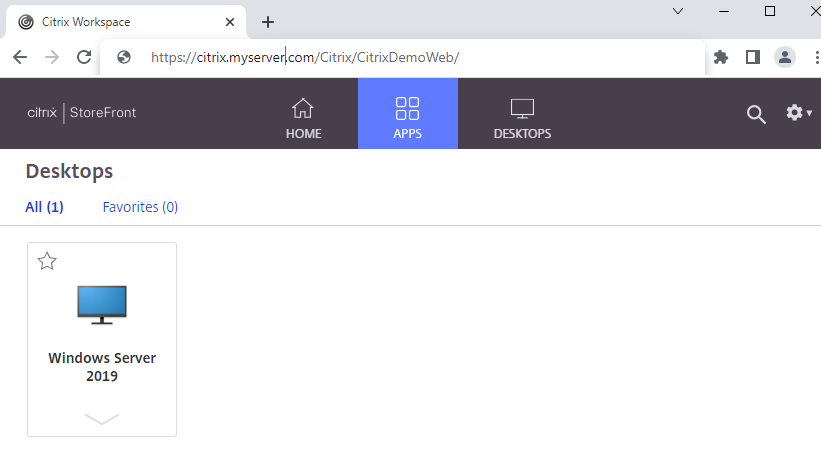
A sample Citrix environment
tipYou do not need to launch the Citrix Workspace app when you connect through Eggplant Functional. The Eggplant Functional connection manages it during the connection process.
-
Once you have confirmed the Citrix Workspace prerequisites, you can then install Eggplant Functional for Windows version 22.4 or later.
For more information, please see the Citrix website or the Eggplant Gateway documentation.
Using the Citrix Connection Type
There are two ways you can use the Citrix connection type in Eggplant Functional:
- Connect using the Eggplant Functional Connection List
- Connect from a Script using the SenseTalk
connectcommand
ScrollWheelDown and ScrollWheelUp SenseTalk commands are not yet available on Citrix SUTs
Connect using the Eggplant Functional Connection List
When you add a Citrix connection in the Connection List, you choose the Citrix connection type and provide the information about your Citrix environment that you gathered in the Citrix Prerequisites section above. Please see Adding or Editing a SUT in the Connection List for details on how to create a Citrix-type connection in Eggplant Functional.
Connect from a Script using the SenseTalk connect command
You can also create a connection and connect to a Citrix SUT during a script run by specifying the citrix connection type with the the SenseTalk connect command. See Connect Command for more information about how to use this command.