Citrixデスクトップとアプリケーションへの接続
Eggplant Functional では、組み込みの(ネイティブの)Citrix 接続タイプを使用して、Citrix からアクセス可能な仮想デスクトップをテストできます。Citrix 接続タイプを使用すると、Citrix からアクセス可能なデスクトップをテスト対象システム(SUT)として Eggplant テスト スクリプトを実行できます。これにより、Citrix ユーザーは Eggplant を使用したテストの次のようなメリットを享受できます。
- Citrix アプリケーションを正確にテストし、あらゆる環境で意図したとおりに機能することを確認します。
- アプリケーション、サーバー、クライアント コンポーネントが確実にカバーされるように、Citrix 環境全体を包括的にテストします。
- 追加のプラグインを必要としない、テスト環境の合理化されたセットアップ。
- テスト時間が短縮されると、より短時間でより多くのアプリケーションをテストできるようになり、テスト範囲が広がります。
- 正確で包括的なテストにより生産性が向上し、Citrix アプリケーションが正しく機能しているという自信が生まれ、生産性が向上し、ダウンタイムが短縮されます。
Eggplant Functional (EPF) は、Windows 上でのみ SUTS として Citrix システムへの接続をサポートします。
必要なレジストリ キーを設定するには、EPF をインストールする前に Citrix Workspace アプリをマシンにインストールする必要があります。必要に応じて、Eggplant Functional をインストールした後、Eggplant Gateway の epgw setup コマンドを実行してレジストリ キーを設定できます。詳細については、epgw setup コマンド を参照してください。
Citrix の前提条件
以下の前提条件は、Citrix 環境に精通していることを前提としています。以下に記載されている Citrix の前提条件についてサポートが必要な場合は、Citrix の設定に精通している組織内のチームにご相談ください。
Citrix Native Connection機能を使用するには、以下の前提条件が確認されていることを確認してください。
-
Citrix Web サイト から Citrix Windows Long Term Service Release (LTSR) または Citrix Workspace アプリをインストールします。EPF がサポートする Citrix Workspace バージョンの一覧は、EPF ドキュメントの 前提条件 ページの Citrix 接続 セクションで確認できます。
-
Citrix Storefront にログオンできることを確認します。EPF で Citrix 接続タイプを使用するには、Citrix Storefront にログインできる必要があります。これ��は、EPF 接続が Storefront を通じて指定したアプリケーションにログインするためです。Citrix の エンド ユーザー ガイド では、Storefront にログインする方法を説明しています。Citrix は、SAML と ADFS を使用したシングル サインオン (SSO) 方式を含む複数の認証方法を提供しています。これらの認証方法は、Citrix ドキュメントの 認証の構成 ページで確認できます。EPF はこれらの方法のサブセットをサポートしており、以下の表にリストされています。使用する認証方法は、Citrix 環境の設定方法によって異なります。たとえば、次の方法の一部は、Citrix Gateway を使用するように構成されている環境によって異なります。
注記Citrix Storefront 認証 認証にはCitrix Gatewayを使用します 説明 Citrix ドキュメントリファレンス ユーザー名 とパスワード Citrix Gatewayの有無にかかわらずサポートされます Active Directory (AD) ネットワークのユーザー名とパスワードを使用して Citrix Storefront にログインします。 この認証方法の詳細については、Citrix ドキュメントの ユーザー名とパスワードの認証 を参照してください。 ドメインパススルー認証 Citrix Gatewayの有無にかかわらずサポートされます AD ユーザー名とパスワードを使用してドメインに参加している Windows コンピューターにログインすると、Storefront に自動的にログインされます。ユーザー名とドメインを次の形式で指定します: <DOMAIN_NAME>\<user_name>。ここで、<DOMAIN_NAME>はネットワーク ドメイン名、<user_name>はそのドメインのユーザー名です。この認証方法の詳細については、Citrix ドキュメントの ユーザー名とパスワードの認証 を参照してください。 SAML認証を備えたCitrix Gateway はい AD ドメインのユーザー名とパスワードを使用して Citrix Gateway にログインすると、Storefront に自動的にログインされます。この方法では、Active Directory Federated Service (ADFS) が構成されたネットワークで SAML を介して認証されます。 この認証方法の詳細については、Citrix ドキュメントの ユーザー名とパスワードの認証 を参照してください。 Saml認証を備えたCitrix Gateway はい AD ユーザー名とパスワードを使用して Citrix Gateway にログインすると、Storefront アプリケーションに自動的にログインされます。このオプションは、ストアへのリモート アクセスを初めて構成するときにデフォルトで有効になります。 この認証方法の詳細については、Citrix ドキュメントの ユーザー名とパスワードの認証 を参照してください。 EULA が有効になっている Citrix Gateway はい AD ユーザー名とパスワードを使用して Citrix Gateway にログインすると、Citrix エンドユーザー使用許諾契約 (EULA) に同意することを求めるチェックボックスのあるページが表示されます。Citrix EULA に同意すると、Storefront ア�プリケーションに自動的にログインします。 ノート上記の認証方法は、EPF バージョン 22.5 で利用可能になりました。Citrix フォーム認証は、EPF バージョン 22.1 で利用可能でした。
Eggplant Functional Citrix 接続でサポートされていない Citrix 認証方法は、次のとおりです: パスコードを使用した RSA トークン セキュリティ、スマート カード、ドメインおよびセキュリティ トークン (ドメイン資格情報とセキュリティ トークン パスコードを使用)、Azure 経由の MFA 認証を使用した Citrix Cloud (Citrix Daas でホストされ、Azure 経由の MFA 認証で有効化された Citrix Workspace)。
-
Citrix 環境にログインする際は、ユーザー名とパスワードを書き留めておいてください。これらは EPF での Citrix 接続で使用します。
-
Storefront の URL と起動するアプリケーションの名前をメモします。これらは SUT 接続の詳細で使用されます。以下の例では、URL は https://citrix.myserver.com/Citrix/CitrixDemoWeb で、アプリケーションの名前は Windows Server 2019 になります。
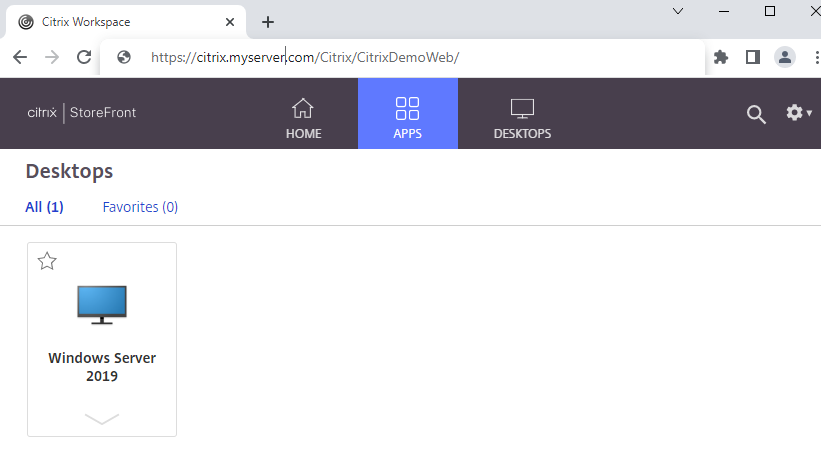 先端
先端EPF 経由で接続する場合、Citrix Workspace アプリを起動する必要はありません。EPF 接続は接続プロセス中にこれを管理します。
-
Citrix Workspaceの前提条件を確認したら、Eggplant Functional for Windowsバージョン22.4以降をインストールできます。
Citrix または Eggplant Gateway の詳細については、Web サイトをご覧ください。
Citrix 接続タイプの使用
EPF で Citrix 接続タイプを使用するには、次の 2 つの方法があります。
ScrollWheelDown および ScrollWheelUp SenseTalk コマンドは、Citrix SUT ではまだ使用できません
EPF 接続リストを使用した接続
接続リストに Citrix 接続を追加するときは、Citrix 接続タイプを選択し、上記の Citrix の前提条件 セクションで収集した Citrix 環境に関する情報を提供します。EPF で Citrix タイプの接続を作成する方法の詳細については、接続リ��ストでの SUT の追加または編集 を参照してください。
SenseTalk connect コマンドを使用してスクリプトから接続する
SenseTalk の connect コマンドで citrix 接続タイプを指定することにより、スクリプトの実行中に接続を作成し、Citrix SUT に接続することもできます。このコマンドの使用方法の詳細については、Connect コマンド を参照してください。