Eggplant Functionalの利用可能性の設定
利用可能性の設定は、Eggplant FunctionalのUsabilityモードの動作を制御します。このモードでスクリプト化されたテストを実行すると、ユーザーエクスペリエンスに影響を与えるテストシステム(SUT)やテストアプリケーション上の問題を発見するのに役立ちます。
Usabilityモードに関する詳細情報は、Eggplant FunctionalのテストをUsabilityモードで実行を参照してください。
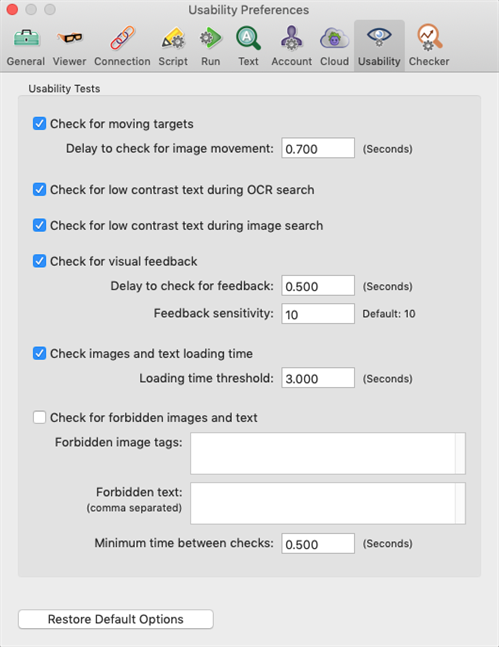
利用可能性のテスト
動くターゲットの確認: このテストは、見つかった画像を使用する関連スクリプトコマンド(例:click)中に行われます。このテストは画像を探し、画像が見つかった時に一定の時間待ち、再び画像を探します。画像が期待される位置で見つかった場合、関連コマンドが完了します。
- Delay to check for image movement: Eggplant Functionalが最初に画像を見つけた後、再びその画像を探すまでの時間です。デフォルトは0.7秒です。
OCR検索中の低コントラストテキストの確認: OCRテキスト検索がテキストを見つけたとき、このチェックはテキストの色と背景色を比較し、その二つの間のコントラストが低い場合には利用可能性の警告を発します。
画像検索中の低コントラストテキストの確認: �画像検索が画像内のテキストを含むとき、このチェックはテキストの色と背景色を比較し、その二つの間のコントラストが低い場合には利用可能性の警告を発します。
視覚フィードバックの確認: クリックやタップのようなユーザーアクションの後に画面が変化するかどうかを確認します。
- Delay to check for feedback: Eggplant Functionalがクリックやタップアクションの後に画面が変化するかどうかを確認するまでの時間です。デフォルトは0.5秒です。
- Feedback sensitivity: 画面がチェックを通過するためにどれだけ変化する必要があるか。感度設定が高ければ高いほど、画面の変化は少なくてもよい。デフォルトは10です。
画像とテキストの読み込み時間の確認: 画面上の遅いローディングコンテンツを確認します。
- Loading time threshold: 画像とテキストが読み込まれる許容時間の長さです。デフォルトは3秒です。
禁止された画像とテキストの確認: あなたが禁止と定義した画像とテキストを確認し、フラグを立てます。これらのテストは、禁止されたテキストと画像が見つからない場合に通過します。禁止された要素は、古いロゴやプレースホルダーテキストなどがあります。
- Forbidden image tags: SUTまたはアプリケーション画面に表示したくない画像に割り当てられているImage tagsを入力します。
- Forbidden text: SUTまたはアプリケーション画面に表示したくない単語をカンマで区切って入力します。
- Minimum time between checks: 禁止された画像とテキストのテストの実行間隔の最小時間(秒)。デフォルトは0.5秒です。
デフォルトオプションの復元: 全ての利用可能性の設定をデフォルト値にリセットします。