Working with Eggplant Integrations for HPE ALM
The Eggplant Integrations for HPE ALM provides a web user interface, which you access using its home page. The home page provides options for you to perform configuration tasks, and view license and log information.
If you need to stop or restart your Eggplant Integrations for HPE ALM, use the Windows service control.
Information about these tasks is provided below:
- Displaying the Home page
- Viewing license and log information
- Configuring ALM mappings
- Generating an encrypted password
- Starting and stopping the Eggplant Integrations
Displaying the Eggplant Integrations for HPE ALM Home Page
Display the Eggplant Integrations for HPE ALM home page by navigating your web browser to the following URL: http://<your_eggIntegration_hostname_or_ip_address>:<your_eggIntegraton_port>/eggplantALM.
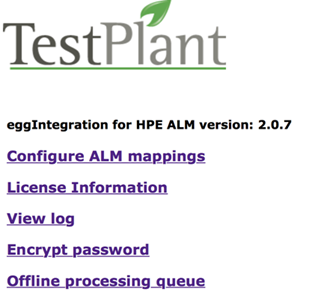
The Eggplant Integrations for HPE ALM home page provides the following options:
Configuring ALM Mappings
Part of configuring Eggplant Integrations for HPE ALM is providing connection, project, and entity information for your HPE ALM in the Eggplant Integrations HPE ALM mappings editor. See Configuring HPE ALM Mappings, which is in Configuring Eggplant Integrations for HPE ALM, for information about this task.
Viewing License and Log Information
To view information about your Eggplant Integrations for HPE ALM license or to see the log file, select the License Information or View log link as appropriate.
Generating an Encrypted Password
For one of the required scripts in the integration suites, you need to supply an encrypted password for your HPE ALM. Eggplant Integrations for HPE ALM provides an Encrypt password feature you can use to encrypt your HPE ALM password. See Generating an Encrypted Password, which is in Configuring Eggplant Integrations for HPE ALM, for information about using this feature.
Starting and stopping the Eggplant Integrations for HPE ALM
To start and stop Eggplant Integrations for HPE ALM, you use the Windows service control on the computer where you installed it as follows:
- Open the Windows service control. How you do this varies with your version of Microsoft Windows. For example, you can click the Windows Start menu and enter Services in the Run window. Services with a gear icon should be listed in the results for you to select.
- Scroll through the list of services to eggPlant Integration - HPE ALM.
- Choose Start or Stop.Note: Although you can start and stop Eggplant Integrations for HPE ALM using the Windows service control, it is not a Windows service.
The Eggplant Integrations for HPE ALM is only available for supported Microsoft Windows operating systems. See Requirements in Installing Eggplant Integrations for HPE ALM for the supported versions.