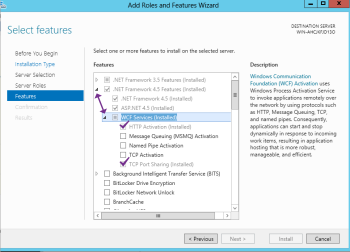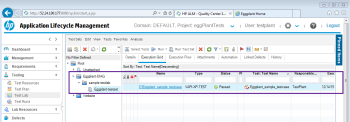Installing Eggplant Integrations for HPE ALM
The Eggplant Integrations for HPE ALM enables you to integrate Eggplant Functional with HPE ALM. See Integrating with HPE ALM for information about how this integration works. Read this information to understand the requirements and instructions for installing Eggplant Integrations for HPE ALM.
After you install Eggplant Integrations for HPE ALM as described below, you must complete the integration of Eggplant Functional with HPE ALM by configuring the Eggplant Integrations, modifying required scripts, and running them with your test scripts. Instructions for these tasks, including how to download the required scripts, are provided in Installing and Setting Up the Eggplant Integrations for HPE ALM.
If you want to remove the Eggplant Integrations from your system, see Uninstalling Eggplant Integrations for HPE ALM.
Before You Begin
Here is a list of things to do before you install the Eggplant Integrations for HPE ALM:
- Verify HPE ALM version 11.52 or later is installed and operational on a computer that is network-accessible to the computer where you are installing the Eggplant Integrations for HPE ALM.
- Gather the following information about your HPE ALM installation: host or IP address, port, userid, password, domain, and project name. You must provide this information during the Eggplant Integrations for HPE ALM installation. You can add more than one project later, during configuration.
Requirements
Be sure the computer on which you are installing the Eggplant Integrations for HPE ALM meets the following requirements.
- Operating systems: Microsoft Windows 7 (SP 1), 8, or 10. Server 2008 R2, Server 2012, or Server 2016
You must have the following server roles installed before installing the Eggplant Integrations for HPE ALM on Windows Server 2012:
- HTTP Activation
- TCP Port Sharing
- Web browser
- HPE ALM Connectivity from HPE ALM versions 11 or later: Download and install this component from your HPE ALM installation, specifically from the HPE Application Lifecycle Management - Tools page: (http://<your_alm_hostname_or_ip_address>:<your_alm_port>/qcbin/PlugIns/TDConnectivity/TDConnect.exe). This tool enables the integration with HPE ALM.
Note: To access the HPE Application Lifecycle Management - Tools page, you might need to add the URL for your HPE ALM to the list of Trusted Sites in your browser security options.
- License for your Eggplant Integrations for HPE ALM version 2.0: Contact your account manager if you need a license.
- The Eggplant Integrations for HPE ALM version 2.0 installation file: Download this file from the Eggplant Eggplant Integrations downloads page.
Note: While you are on this downloads page, you can also download the integration suite. This suite contains the required scripts you need to integrate Eggplant Functional with HPE ALM. Instructions for using the suite are provided in Modifying the Integration Scripts.
Step by Step: Installing Eggplant Integrations for HPE ALM
Follow the instructions below to install Eggplant Integrations for HPE ALM:
- Verify that your HPE ALM is running and that you can connect to it from a web browser on the computer on which you are installing Eggplant Integrations for HPE ALM.
- Download and install HPE ALM Connectivity from the HPE Application Lifecycle Management - Tools page (http://<your_hp_alm_hostname_or_ip_address>:<your_alm_port>/qcbin/addins.html) in your HPE ALM. This “add-in” enables integration with HPE ALM.
- Download the Eggplant Integrations for HPE ALM installation file (eggplant-alm_2.0.0.exe) from the Eggplant Integrations downloads page.
- Double-click eggplant-alm_2.0.0.exe to run the Setup Wizard. The Setup Wizard panel opens.
- Click Next to proceed through the Setup Wizard. The License Agreement panel opens.
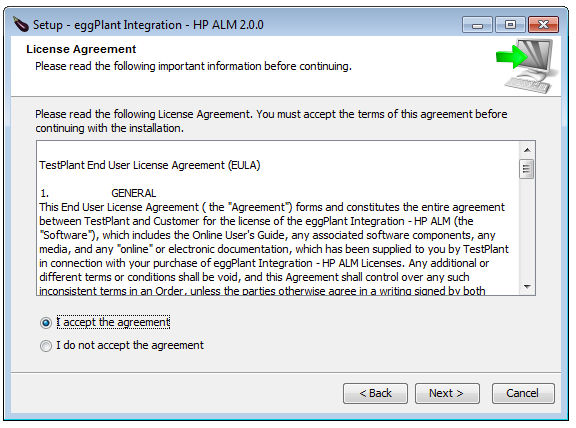
- Accept the License Agreement and click Next. The License File panel opens.
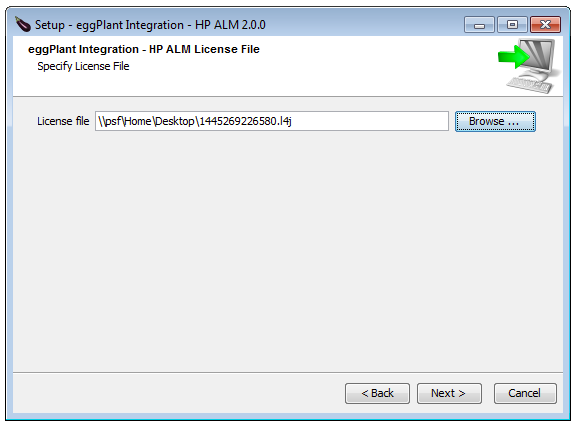
- Browse to or enter the path to your Eggplant Integrations for HPE ALM license file, then click Next. The Select Destination Directory panel opens.
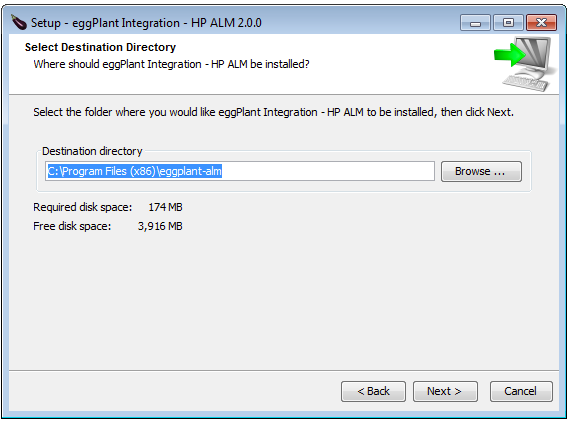
- Specify the directory in which you want to install Eggplant Integrations for HPE ALM, or accept the default directory (C:\Program Files (x86)\eggplant-alm), then click Next. The Port selection panel opens.
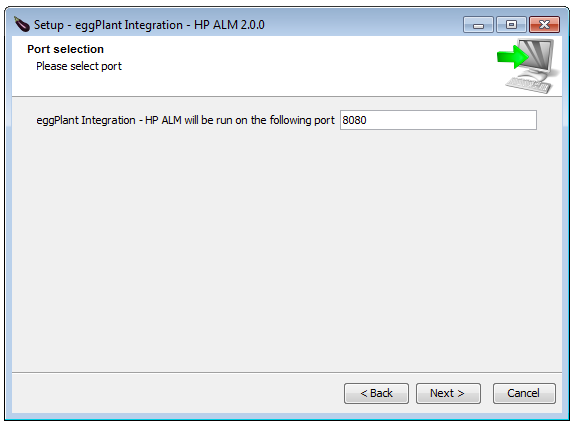
- Specify the port you want the Eggplant Integrations for HPE ALM to run on, or accept the default (8080), then click Next. The Diagnostic panel opens. The Diagnostic panel provides fields for you to enter connection and project information for your HPE ALM server. Setup runs diagnostic tests to verify the information you provide is correct. It also verifies that your license is valid and HPE ALM connectivity is installed.
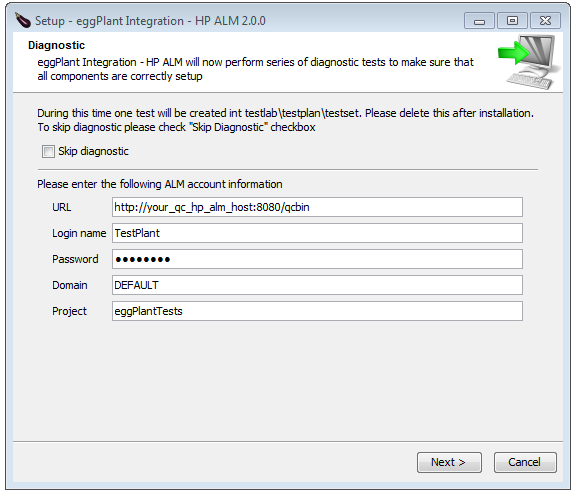 Note: You can select the Skip diagnostic box at the top of the panel if you do not want to run the diagnostic tests. But we recommend running the tests to help ensure the success of your Eggplant Integrations for HPE ALM installation.
Note: You can select the Skip diagnostic box at the top of the panel if you do not want to run the diagnostic tests. But we recommend running the tests to help ensure the success of your Eggplant Integrations for HPE ALM installation. - Enter the following connection and project information for your HPE ALM:
URL: The URL to connect to your HPE ALM server. The URL consists of the hostname or IP address, port, and /qcbin. For example, http://<your_alm_hostname_or_ip_address>:<your_alm_port>/qcbin.
Login name: The userid you use to log in to your HPE ALM.
Password: The password for the userid you specified above.
Domain: The domain for your HPE ALM.
Project: The project you want in your HPE ALM.
Note: You can add more projects after installation, as described in Configuring Mappings for HPE ALM. - Click Next. The Setup program performs four diagnostic tests:
- Verifies the required HPE ALM Connectivity component is installed properly.
- Validates the connection information you provided for your HPE ALM server.
- Attempts to create a sample test plan and test lab in HPE ALM.
- Verifies the Eggplant Integrations license you provided is valid.
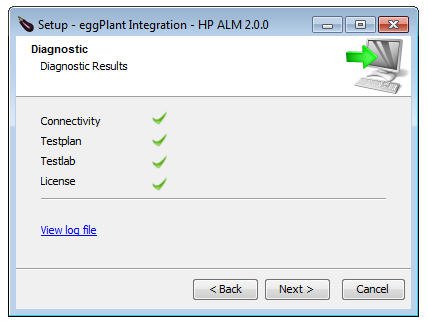
- Check the diagnostic test results:
If you see a green check mark next to a diagnostic test, it succeeded.
If you see a red X next to a diagnostic test, it failed. You can display any related errors by scrolling through the information in the scrollable panel on the page. Or, you can click the View log file link to view the log file. You can click Back to return to the Diagnostic panel to check or re-enter any of the information for your HPE ALM.
- When all the diagnostic tests succeed, you can verify Setup created the sample test plan, test lab, and test case by logging in to your HPE ALM and displaying them. They are named Eggplant-DIAG as shown below. The creation of these items confirms that Eggplant Integrations for HPE ALM installed successfully.Note: You should delete the sample items in your HPE ALM after installation.
- Click Next to finish the Setup wizard. The Setup program starts the Eggplant Integrations for HPE ALM web application and configures it to start automatically when its host machine restarts. The last panel of the Setup wizard shows you the URL for the Eggplant Integrations for HPE ALM web interface home page. For example, http://<eggIntegration_hostname_or _ip_address>:<eggIntegration_port>/eggplantALM.
- Click the link to display the Eggplant Integrations for HPE ALM Home page. If you encounter any errors, troubleshoot accordingly. See Displaying the Eggplant Integrations for HPE ALM Home Page for an explanation of the options on the Home page.
- Click Finish to close the Eggplant Integrations Setup Wizard.
The Eggplant Integrations HPE ALM is now installed and ready for configuration.