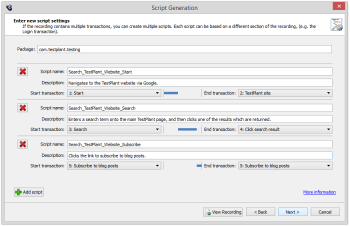If you are generating from a Web recording, you can generate multiple scripts at the same time, each based on part of the recording.
If you are generating from any other type of recording, there is a simpler script settings page.
The scripts to be generated appear in a list. For each script, you can provide:
- The Script name
- An optional Description
- The Start transaction and End transaction that the script should include
The Namespace (or Package, if generating a Java script) is used within the generated script code, and is the same for all scripts in the list. It can be changed, but the default value is usually acceptable.
Transactions
When the recording was created, the HTTP(S) requests sent should have been grouped into transactions. Transactions are supposed to represent a unit of work by a user, and may include several HTTP requests. For example, a transaction named Login might include HTTP requests to retrieve a login.php page and its associated images and javascript files, and then the HTTP request to actually send the username and password to the server.
When a test is run, the time taken for each transaction is stored and can be analyzed later. For example, if 90 Virtual Users complete the Login transaction within 1 second, but 10 Virtual Users take over 5 seconds, then this serves as a first step towards identifying and fixing performance problems with the login.php page.
Each script in the list can include a subset of the transactions present in the recording. The generated script will include code to send all the requests recorded within the transactions between (and including) the Start and End transaction specified. The blue bar represents the section of the recording covered by the script.
Transactions allocated to scripts in the list cannot overlap. You can't create two scripts which include the same transaction. If you try to change the Start or End transaction of a script so that it overlaps a second script, then a confirmation message will appear to ask whether the Start or End transaction of the second script should be changed to prevent overlapping.
Adding a script
To add a script to the end of the list, click Add script.
The new script is added to the end of the list, and the Start and End transactions are set to include any transactions at the end of the recording which aren't already included in a script.
If there aren't any unallocated transactions at the end of the recording, then a confirmation message will appear to ask whether the Start and End transactions of the last script in the list should be changed to prevent overlapping.
Removing a script
To remove a script, click the Remove button next to the Script Name.
The other scripts in the list are not modified. However, if you add another script, it will be added to the end of the list, and not at the place from which the script was removed.
Next: Script Generation Options