Upgrading Eggplant DAI
This section provides instructions to upgrade Eggplant DAI on Windows.
Upgrading from Eggplant DAI 4.1/4.0.1 to Eggplant DAI 5.3 on Windows
The upgrade steps for Eggplant DAI 5.3 are similar to installing Eggplant DAI 5.3 except you'll be presented with fewer screens. Note that you must uninstall the previous agent and install the agent that's valid for Eggplant DAI 5.3.
Note: When upgrading Eggplant DAI, remember to update your version of Eggplant Functional to version 21.1.
Upgrading from Eggplant AI 3.1 to Eggplant DAI 4.1 on Windows
Important:
- If you're trying to install Eggplant DAI on a machine that has Eggplant AI 3.1 installed, you'll be prompted to uninstall Eggplant AI first. Make sure to uninstall Eggplant AI from Windows Control Panel > Add or remove Programs.
- Make sure to back up your data before uninstalling Eggplant AI, especially if you want to migrate data across to Eggplant DAI by using the existing location as specified in step 5 of Installing.
- If you want to upgrade to a latest version of Eggplant DAI and if you are still on Eggplant AI 3.1, it's recommended to upgrade to DAI version 4.1 first and then to the latest version. You can download Eggplant DAI 4.1 from here.
If you're upgrading from Eggplant AI 3.1, then follow these steps after installing Eggplant DAI 4.1:
- Locate the Digital Automation Intelligence service in the Windows Services panel and stop it.
- Copy over all the Postgres data files and folders from your original location (e.g., C:\eggplantAI\pgsql\data) to the Eggplant DAI location (e.g., C:\ProgramData\Eggplant\Digital Automation Intelligence\data).
- The C:\ProgramData folder might not initially be visible because it is a hidden folder by default.
- Copy all files and subfolders. When prompted, overwrite the existing files in the destination.
- From the Windows Services panel, start the Digital Automation Intelligence service.
Note: To configure the Eggplant DAI installer to use the Postgres data directory that was left behind after uninstalling Eggplant AI 3.1, choose C:\eggplantAI\pgsql when installing Eggplant DAI 4.1.
Frequently Asked Questions
- When installing Eggplant DAI on a Windows machine, why do I get the following error message?
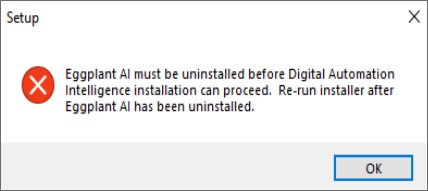
Uninstall Eggplant AI via Windows Control Panel > Add or remove Programs.
If that doesn't work, you need to delete the Eggplant AI (e.g., Eggplant AI 3.1 folder) registry key, which is found here:
Restart your computer and install Eggplant DAI.
- Where can I find the Eggplant DAI log files?
- Where are movies saved by default when the StartMovie command is used via in Eggplant DAI 4.2.3? I was able to access movies in the Results directory in Eggplant DAI 4.1 but since updating, I can't see any movies there. Has the location changed?
The log files for Eggplant DAI 4.x are located in the following path:
Windows: C:\ProgramData\Eggplant\Digital Automation Intelligence\logs
Linux:/var/log/eggplant/dai
DAI Agent Log files:
Windows: %LOCALAPPDATA%\eggplant\agent\Logs
Mac: ~Home\Library\Logs
Linux: ~/.cache/agent/log
From Eggplant DAI 4.2.3, the movies folder is created at the root of your Eggplant Functional Suites folder when you run the StartMovie command. However, when running theStartMovie command from Eggplant Functional directly, there is no change in saved movie location. Movies are still saved to the Suite’s Results folder.