A node-locked license for Eggplant Functional lets you run the application on a specific machine or workstation. This license type is considered a single-user license, although it's tied to the machine, not the user.
If you have obtained a Node Locked license, you may install one copy of the Software on one computer, instrument, or machine and use the Software only on that computer, instrument, or machine for your internal business use. You may not display or access the Software on a separate computer.
Note: Use of Eggplant Functional is subject to the terms of the Keysight EULA.
To generate licenses for Eggplant Functional, you will need to access your account on the Greenhouse license management portal. You can access Greenhouse either directly through your web browser or through the Eggplant License Registry panel within Eggplant Functional.
Step by Step: Generating Node-Locked Licenses
Follow these steps to create a node-locked license:
- You will need:
- Your login credentials for Greenhouse. If you don't have this information, contact your account manager or sales@eggplant.io.
- The host ID for the machine on which you intend to run Eggplant Functional. Remember that a node-locked license will be tied to a single machine or workstation. To find your host ID, launch an unlicensed copy of Eggplant Functional on that machine. The host ID appears on the licensing splash screen, as shown below:
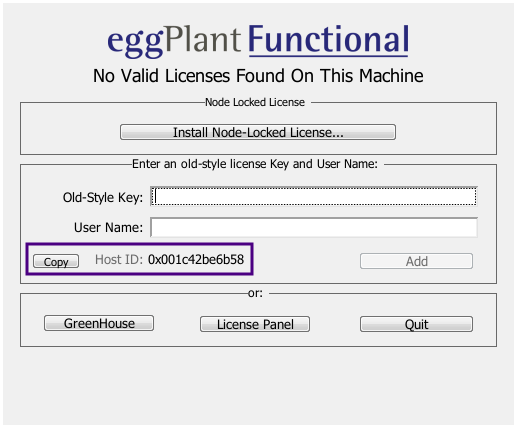
The licensing splash screen displays your host ID
Click Copy to copy the host ID to your clipboard before going to the next step. Note that you can also find the host ID on the Eggplant License Registry panel, as shown in Licensing Eggplant Functional.
- Log in to your Greenhouse account. The Licenses page in Greenhouse shows both New Licenses and Active Licenses for your account. New or unused licenses show -not created- in the Key column instead of an actual license key or file. The Product column indicates details about the license, including whether it's Standard (i.e., node-locked) or Team (i.e., floating).
- Choose the appropriate license in the list, then select Generate from the drop-down list in the Actions column.
- On the Generate License Key page, enter the host ID of the machine where the Eggplant Functional license will be installed. Note that if you copied the host ID to your clipboard previously, you can paste that value into the Host ID field.
- Click Generate License Key
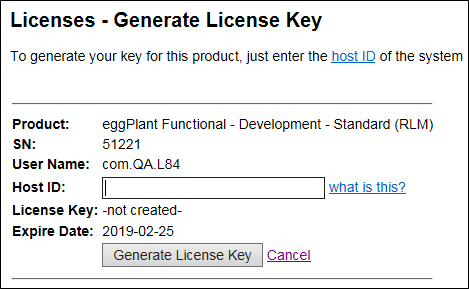
Enter your host ID, then click Generate License Key
After the license is generated, the License Key field displays a link so that you can download the license file, which is a plain text file with .lic file extension. The license file is also emailed to you.
When you return to the Licenses page in Greenhouse, the generated license appears in the Active Licenses section. The Key field includes a link to download the license file.
For a node-locked license, you need to install the license file into Eggplant Functional to complete your licensing, as described in Step by Step: Licensing Eggplant Functional.
