You create tests against Android devices in the same manner that you would with any other SUT: by managing your connections using the Viewer window and Connection List in Eggplant Functional.
Set up Android Gateway
Before you install Android Gateway, make sure that your computer and Android devices meet the following requirements, and take note of the other considerations listed. Android Gateway 6.0 uses ADB version 1.0.41.
System Requirements
Runs on: Windows 10. macOS 11. macOS 10.15, macOS 10.14, macOS 10.13. RedHat 7; CentOS 7; Ubuntu 16.
Connects to: Android 5.0 and later. Minimum API version 21.
Supported browsers: Recent versions of Google Chrome, Safari, Firefox, and Microsoft Edge
Ports: HTTP: 32000; TCP 5900-5950 (VNC); TCP 8100-8150 (WebDriver)
Note: Testing Android versions older than 5.0 requires Android Gateway 5.6 or earlier.
Note: Starting with Android Gateway 6.0, Windows 7 and macOS 10.12 are not supported. Use Android Gateway 5.6 instead.
Step by Step: Install Android Gateway
To install Android Gateway, download the appropriate version for your computer's OS, then follow the steps below:
- Double-click the installation file you downloaded.
- Follow the appropriate installation steps for your computer's operating system:
- For Windows installations, follow the prompts from the setup wizard.
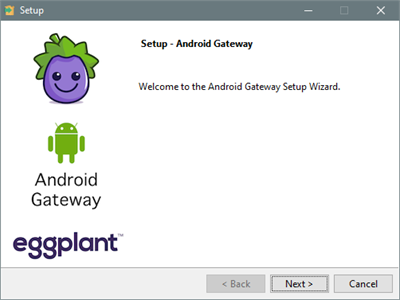
- For Mac installations, drag the Android Gateway icon into the Applications folder.
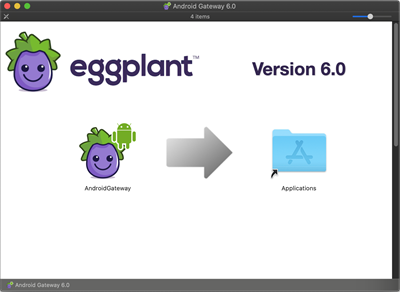
- For Windows installations, follow the prompts from the setup wizard.
Allowing Mock Locations on Android Devices
In order to allow the SetDeviceLocation command to work on an Android device, you must change some developer settings on the device.
- Go to Settings > Developer Options > Mock Locations and turn on that functionality.
- Go to Settings > Applications > eggSensor > Permissions and turn on Your location.
Allowing SetDeviceOrientation
In order to allow the SetDeviceOrientation command to work on an Android device, you must change an application setting on the device.
- Go to Settings > Applications > eggSensor > Advanced and turn on Modify system settings.