Exporting and Importing Custom Virtual Users
Exporting a Custom Virtual User
- VU source code files
- VU generation rules
- VU database and profile properties
For more information about working with .epa files, see Eggplant Performance Archive Files.
To Export a Custom VU
- Right-click the custom VU within the Workspace tree.
- Select Export from the pop-up menu.
- In the Export Virtual User to an archive file dialog, choose a location and file name for the exported archive and click Save. The archive will be created and a prompt to open explorer in the selected location will be displayed.
Importing a Custom Virtual User
A custom virtual user (VU) can be imported into a workspace from either a compressed VU archive (.epa) file, or a script archive if it contains a custom VU.
To Import a Custom VU:
- Right-click the Virtual User folder in the Workspace tree.
- Select Import Virtual User from the pop-up menu.
- In the Import Virtual User from an archive file dialog, select the archive containing the VU you want to import and click Open.
- The Import Custom Virtual User dialog will be displayed (see below).
- Click OK to complete the import.
Importing a New Custom Virtual User
The Import Custom Virtual User dialog has the following options when you select to import a custom VU that is new to the current workspace.
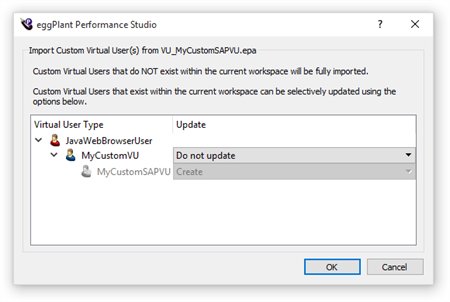
Update
Do not update: In the above example, MyCustomVU already exists within the current workspace and none of its configuration will be updated when this option is selected. Further options are discussed below under the heading Importing an Existing Custom Virtual User.
Create: MyCustomSAPVU does not exist within the current workspace and so will be created by default as a child (sub-class) of MyCustomVU.
Importing an Existing Custom Virtual User
The Import Custom Virtual User dialog has the following options when you select to import a custom VU that already exists within the current workspace.
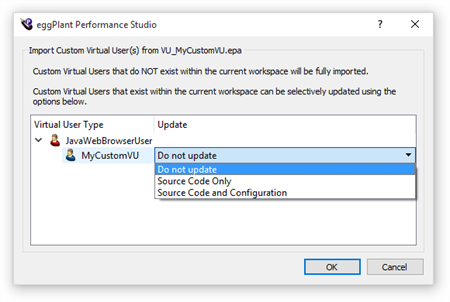
Update
Do not update: None of the existing custom VU configurations will be updated when this option is selected
Source Code Only: With this option selected only the existing custom VU source code will be overwritten by the import process.
Source Code and Configuration: Selecting this option ensures that in addition to custom VU source code all VU specific data will be overwritten (generation rules, database properties, etc.).